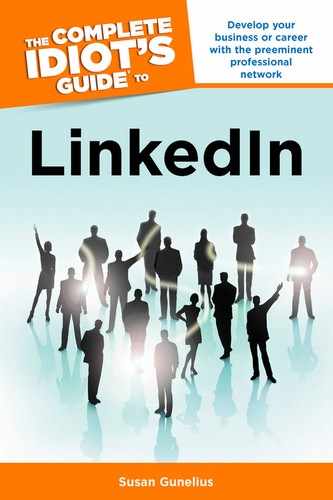Asking Questions
Anyone with a LinkedIn profile can ask a question on LinkedIn Answers. Just click the More link in the top navigation bar when you’re logged in to your account and select the Answers link from the drop-down menu to open the Answers Home page shown in Figure 9.1.

Figure 9.1: You can access all parts of LinkedIn Answers from the Answers Home page of your LinkedIn account.
The Answers Home page is divided into several sections. Across the top of the page are five tabs where you can quickly access pages to …
• Answers Home. View your LinkedIn Answers Home page.
• Advanced Answers Search. Conduct an advanced answers search.
• My Q&A. View the questions and answers you’ve submitted.
• Ask a Question. Publish a question to LinkedIn Answers.
• Answer Questions. Find open questions asked by people within your LinkedIn network, closed questions, and people who have earned expert status (described later in this chapter).
Beneath the tabs on the Answers Home page, there is an area where you can ask a question by typing it into the text box, answer a question by selecting a category from the recommended list of links, scroll through a list of new questions submitted by people within your LinkedIn network, click to view questions in a category featured by an advertiser, click to view your open questions (or view all of your asked and answered questions), browse through categories to find questions to answer or simply learn from, and scroll through a list of this week’s top experts.
| INSIDER SECRET |
LinkedIn does have some guidelines about the types of questions that should be asked on LinkedIn Answers. Those guidelines are paraphrased as follows:
• Write your question as such, not as a comment, opinion, observation, or other statement.
• Your questions should be related to business and appropriate for the professional LinkedIn audience. If you wouldn’t ask your boss or co-worker, don’t ask it on LinkedIn.
• Don’t try to fit every detail into the actual question. Use the separate Details text box to provide extra information that will help people give the best possible answers.
• Don’t use bait-and-switch techniques. In other words, don’t publish a question for the purpose of finding people to connect with on LinkedIn.
• Inappropriate questions can be flagged by other LinkedIn members. If you publish a question related to hiring for your company, looking for a job, or promoting yourself or your business, identify the question as such and share it only to your first-degree connections.
| WARNING |
When you’re ready to ask a question, click the Ask a Question tab to open the full Ask a Question form shown in Figure 9.2.

Figure 9.2: Enter your question and details into the Ask a Question form.
In the first text box, enter your question. Select the check box under the question text box if you want to make your question visible only to your first-degree connections (you’ll be prompted to choose up to 200 connections and write a message to send the question to their LinkedIn Inboxes). In the Add Details text box, you should enter any details that will help people provide the best possible answers. You can enter up to 1,996 characters in this text box, so be sure to provide enough details. However, don’t get too verbose or no one will read it all!
| INSIDER SECRET |
Next, select the appropriate categories for your question using the list provided. When you choose a category in the first column, a list of subcategories appears in the second column, and when you select a subcategory, a list of even more focused categories appears in the third column. Try to choose the most targeted categories possible to ensure the most qualified experts see your question. Keep in mind, not all categories have subcategories.
Once you select your question category, a link appears beneath the category boxes that says Select Another Category. If you’d like your question to be published in more than one category, click this link and add another category. You can select up to two categories.
It’s also important that you select the My question is focused around a specific geographic location check box if yours is a localized question. Finally, select the appropriate check box to identify your question as related to Recruiting, Promoting Your Services, or Job Seeking, and click the Ask Question button to publish your question to LinkedIn Answers.
Your question is immediately published to the Open Questions page, where people can answer it (unless you checked the option to make your question visible only to your connections). That means it is open to all LinkedIn members to answer and remains open for seven days (you can reopen it later if you don’t get the answers you need). Note that private questions sent only to your connections don’t expire.
Your question also appears on your LinkedIn profile, and an update is published to your activity feed. Remember, public questions are exactly that: public. That means they appear in search engine results and can be viewed on LinkedIn Answers even to nonusers.
| WARNING |
Think about how you can leverage the knowledge of your LinkedIn network to help you learn, grow, and develop your business, brand, or career. You have the potential to gain insight from a large audience of experts on LinkedIn, and most of them are using LinkedIn for that very reason: to share their expertise. To get your creative juices flowing, here are some ideas for types of questions that typically generate great answers, deeper relationship opportunities, and fantastic learning:
• How To Is there an area of your industry or a career that you’re trying to break into that is unclear to you? Ask a question!
• Who Do you need to find contacts in a local area or experts in specific fields for a future business event? That’s a great question to ask on LinkedIn Answers with the specific geographic location box selected.
• Market Research Learn about your industry, customers, clients, vendors, and more by asking people in specific industries about their opinions.
• Predictions and Trends Gain insight as to the predictions and trends experts believe are coming for their industries.
• Interviews Looking for someone to interview for a story, book, or other purpose? There are experts waiting to volunteer on LinkedIn Answers.
As long as you follow the LinkedIn Answers guidelines related to asking questions, provided earlier in this chapter, you can be creative in using the tool to improve your knowledge and get help when you need it from other professionals and trusted experts.