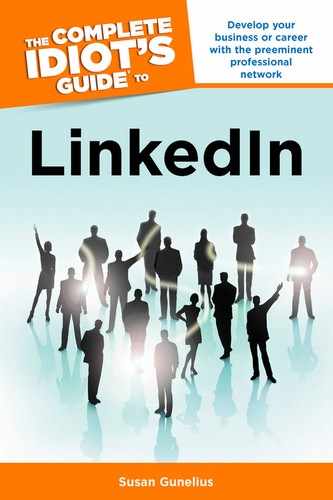Searching for Questions to Answer
Are you ready to start answering questions on LinkedIn Answers? It’s a great way to further establish your expertise and reputation as an authority in your field. Answering questions also gets you in front of wider audiences of people who are looking for the exact type of knowledge and experience that you have.
Before you start answering questions, you need to know how to find questions that you’re capable of answering with authority. Giving answers that aren’t helpful is a LinkedIn don’t. For example, never answer a question if you feel compelled to include the phrase, “I’m not an expert, but …” or “I’ve never actually done this, but ….” The last thing you want to do is clutter questions with answers that don’t add value to the conversation. If you can’t answer with conviction, don’t answer at all.
There are a lot of questions asked on LinkedIn Answers every day, and as your connections and network grow, the lists of questions asked from your network that appears on your Answers Home page will get cluttered. Fortunately, you can bypass the clutter by going directly to the Advanced Answers Search tab shown in Figure 9.3.
Enter your chosen keywords into the search form, select a category (if subcategories are provided, select one to get the most targeted results), and select the check box next to Show Only Unanswered Questions if you want to limit your results to questions that have yet to be answered (giving you an opportunity to jump in and save the day with a great answer). Click the Search button, and a list of results is provided as shown in Figure 9.4.

Figure 9.3: Find questions about specific topics within your area of expertise quickly using the Advanced Answers Search tool.
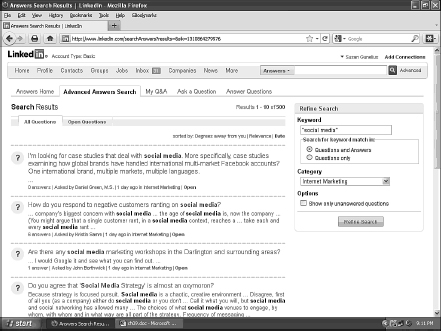
Figure 9.4: You can sort search results by degrees of separation, relevance, or date.
You can refine your search using the tools in the box on the right side of the results screen. Use the links at the top of the results list to sort your results by Degrees Away From You, Relevance, or Date. If you want to see only open questions, click the Open Questions tab at the top of the page.
Browse through the questions in your results list and look for ones that are highly relevant to your expertise. Be sure to read through any other answers that have already been submitted before you write your own response. You want to add to the conversation, not duplicate content.
If you don’t have a specific area that you want to answer questions for, you can choose the Answer Questions tab at the top of the page. Here you can browse through Open Questions, Closed Questions, and Experts (discussed later in this chapter), and narrow your search by question category. It’s typically more time consuming to find the best questions for you to answer this way, but it can give you a better understanding of the types of questions people are asking in your industry.
As you search questions and read answers, take the time to flag those questions and answers that you come across which are inappropriate based on the LinkedIn Answers guidelines. When you see an ad, a recruitment message, a job-seeking message, or a similar message disguised as a question or answer, flag it as inappropriate by clicking the Report As link under the question. Do the same if you become aware of a question that is intended for connection building only, includes inappropriate content for the LinkedIn audience, or is a duplicate question or answer. Doing so helps to keep the LinkedIn Answers tool truly useful and free of clutter that appears on so many other social sites and online forums.