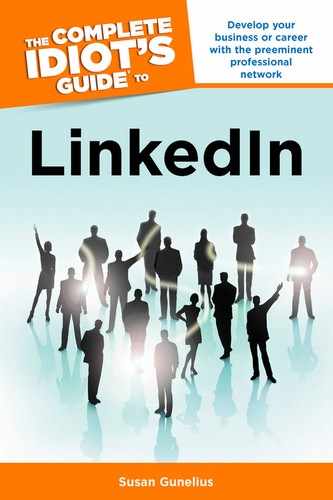Polls App
In Chapters 6 and 10, you learned about a variety of LinkedIn apps that can help you enhance your LinkedIn profile and promote yourself or your business. Now it’s time to introduce an app that can help you conduct market research.
The Polls app is a great tool for surveying LinkedIn audiences. You can poll your LinkedIn network or all LinkedIn members and analyze responses by industry, age, occupation, seniority, gender, and more. Want to get feedback on a new trend, product idea, or opportunity? Poll your LinkedIn network or the wider LinkedIn audience to gather some actionable metrics.
To add the Polls app to your LinkedIn account, click the More link in the top navigation bar when you’re signed in to your LinkedIn account to reveal a drop-down list. From that list, click the Get More Applications link. This opens the Applications Directory where you can select the Polls app from the list of apps to open the Polls page shown in Figure 13.13. Click the Add Application button to add the Polls app to your LinkedIn account.
Once you add the Polls app to your LinkedIn account, it will appear as a link in the More drop-down menu. Just click the Polls link to open the page shown in Figure 13.14.

Figure 13.14: The Polls home page.
To start your own poll, click the Create a New Poll button on the left side of the Polls home page shown in Figure 13.14. The Create Poll form opens, shown in Figure 13.15. You can enter your question (75 characters or less) and up to 5 multiple choice answers (30 characters or less for each answer). To reduce bias, check the box to display answers in random order, and be sure to click the Runs Until date link to specify the date your poll should close. The standard duration of a poll is 30 days.
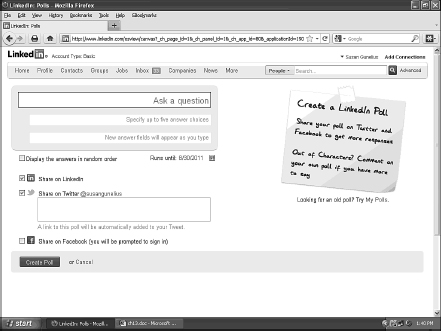
Figure 13.15: The Create Poll form.
| WARNING |
You also have the option to share a link to your poll on your LinkedIn profile, to specific LinkedIn connections, to LinkedIn group members, on your Twitter profile, and on your Facebook profile. People won’t be able to actually answer the poll on those third-party sites. Instead, they’ll be directed to log in to LinkedIn to answer the poll. Click the Create Poll button at the bottom of the page to make your poll live and open for answers.
Once your poll is live, it will appear in the list of recent polls on the Polls home page. You also get a special link to your poll which you can use to promote the poll and boost responses on your LinkedIn profile, LinkedIn groups, Company Page, Twitter profile, Facebook profile, Facebook page, blog, email newsletter, and so on.
You can always access the poll-sharing features by visiting your Polls home page and clicking the My Polls button to open your Manage My Polls page. Here you can open the poll you want to promote and select one of the Share This Poll buttons in the upper right to get the poll link; get HTML code that you can use to embed the poll in your blog or website; or share the poll on LinkedIn, Twitter, or Facebook.
| INSIDER SECRET |
LinkedIn offers a variety of ways to view your poll responses. While you won’t be able to see personal information about respondents, you will be able to view charts about how different audience segments responded to your poll question. There are a variety of categories available to you to analyze your results and make the data collected more valuable to you as a research tool for decision making. Everyone who responds to a poll will be able to see the results.
LinkedIn expects polls to be professional and transparent. That means you cannot create anonymous polls, self-promotional polls, polls that violate trademarks, polls that contain spam, or polls that refer to LinkedIn. Polls are reviewed by LinkedIn, and those that are deemed to be inappropriate or unprofessional could be removed. You’re also not allowed to edit a poll once it’s been published. If you make a mistake in a poll that you create, you need to close it and create a new poll.
Be sure to take a few minutes to set up your email preferences for polls by clicking on the Email Settings button on your Polls home page. You can choose to be notified when three events happen:
• A poll you created ends
• A poll you voted on ends
• Someone publishes a comment on a poll after you
It’s easy to forget that you created a poll, voted on a poll, or commented on a poll. Stay in the conversation and make sure you see the results by configuring your poll email settings accordingly.