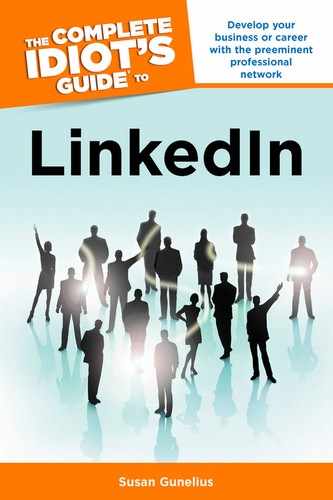Post a Job
Any LinkedIn member can post a job to the site as long as they agree to the LinkedIn Jobs Terms and Conditions available at linkedin.com/static?key=pop/pop_jobs_terms_conditions. Once you read through these terms and conditions and determine that you’re able to stay in compliance with them, you can post a job.
LinkedIn offers several types of accounts that provide different job posting and recruiting capabilities. This section focuses on the basic LinkedIn account, which is free. However, you will need to pay a fee for each job you post on LinkedIn.
| INSIDER SECRET |
Individuals can pay for LinkedIn job postings via credit card (at the time of this book’s writing, American Express, MasterCard, Visa, and Discover were accepted). Alternatively, you can prepurchase job credits, which are sold by LinkedIn individually or in discounted increments of 5 or 10. Each credit allows you to post a job for 30 days, and credits expire 365 days after the date you purchase them.
Completing the Form to Post a Job
When you’re ready to post a job on LinkedIn with your basic LinkedIn account, just log in to your account and click the Jobs link in the top navigation bar. From the drop-down menu, select the Post a Job link to open the Post a Job tab shown in Figure 15.1.

Figure 15.1: Complete the form to post your job on LinkedIn.
| QUICK TIP |
Complete the following steps to fill out the Post a Job form:
1. Enter a Job Title in the text box.
2. Enter the name of your Company in the text box. As you type, companies with existing LinkedIn Company Pages will appear for you to select from. Create your own Company Page to add your company name to this list.
3. Click the Enter Location link and select the zip code you’re targeting (most likely where the person will physically work) from the pop-up box shown in Figure 15.2. The price of your job posting is automatically calculated and displayed for you.

Figure 15.2: Enter the zip code of the location you’re targeting to see the price of your job posting.
4. Choose the job Type, Experience level, Industry, and Function that most appropriately describes the job you’re posting from each drop-down menu.
5. If you’d like to include Compensation or Referral Bonus information, you may do so in the text boxes provided. Both are optional.
6. In the Job Description text box, enter a great description of the position, and be sure to include keywords (discussed in the Skills section later in this chapter).
7. If you’d like to include Desired Skills and Experience requirements or a Company Description in your job posting, you can enter both in the text boxes provided. These are optional.
8. In the Applicant Routing section of the form, you can choose the appropriate radio button to route applicants in one of two ways: You can collect applications through LinkedIn and be notified via email (enter your Preferred Email Address into the box) when new applications are submitted. Your email address will not be shown to applicants. If you’d rather Direct Applicants to an External Site or your website to apply for the job (and your account type allows it), enter the URL in the box provided.
9. If you don’t want anyone to see that you were the person who published the job posting, scroll back up to the top of the form and make sure the Display My Profile on This Job Posting check box is not selected in the box on the top right. If you do want to display your profile with the posting, you can modify your role using the drop-down list.
10. Scroll back down to the bottom of the form and click the Continue button.
Once you click the Continue button, you might be presented with a list of Profile Matches if you have a premium subscription LinkedIn account. These matches are provided based on members’ profile information and the job description that you wrote. You can preview up to 24 Profile Matches that LinkedIn finds for you before you even publish your job posting! However, you cannot unlock the matches and use the 10 free InMails you get to contact them unless you pay a $95 fee (check current rates to ensure this amount is still accurate).
| QUICK TIP |
The InMails you purchase will expire after 90 days, so you have time to use them. You don’t have to contact your Profile Matches immediately. If you want to continue on and post your job, then return to your Profile Matches list later, they’ll be accessible in the Manage Jobs tab of your LinkedIn account. Just select the specific job posting from your list (if you have multiple postings) to see the related Profile Matches.
When you bypass the Profile Matches page (if you’re presented with one), you’ll arrive at the payment page where you can purchase credits and pay for your posting.
Once you pay, your job is immediately published on LinkedIn Jobs (accessible through the top navigation bar for any logged in LinkedIn member). If you chose to show your own profile with your job post, then anyone who can see your profile will see the job, too. The job posting also appears as a status update on your news stream, so your first-degree connections will see it on their home pages within their list of connections’ updates. Furthermore, your job posting automatically appears in the Careers tab of your Company Page (if you have one and if you identified that company using the drop-down menu in the job post form) even if yours is a free Company Page.
As LinkedIn members view your job posting, you can view information about them through the Manage Jobs tab of your LinkedIn account. Just select the specific job posting and click the Who’s Viewed This Job tab to see a list of anonymous characteristics about the people who have viewed your job posting.
| INSIDER SECRET |
Receiving Applications and Finding More Applicants
When a LinkedIn member wants to apply to your posted job, there are a couple of ways they will be directed to proceed based on the type of LinkedIn account you have and the settings you entered when you created the job posting.
For example, if you have a free LinkedIn or any upgraded account other than Talent Pro or Corporate Recruiting Solutions (upgraded accounts are discussed in detail in Chapter 16), then you can enter any email address into the job posting form to receive applicant cover letters, résumés, and LinkedIn profile information. If you have a Talent Pro account or a Corporate Recruiting Solutions account, then you can direct applicants to an external website where they can apply directly through your company’s system. Again, you identify your preference when you create the job posting.
If you receive applications through LinkedIn with an email notification, then you can review that information without logging in to your LinkedIn account through your email account. However, you can always log in to your LinkedIn account and visit the Manage Jobs tab where you can click on the specific job posting and review all applications and applicant information. Here you can click the links provided to view applicants’ cover letters and uploaded résumés, as well as their LinkedIn profiles. You can also click the Find References link to access a list of possible references you could contact to ask about specific applicants.
Sometimes your job posting doesn’t deliver the applicant responses that you need. Fortunately, all hope is not lost. There are ways that you can find the type of talented people that you need to fill the open role. First, look through your employees’ connections on LinkedIn and ask them to refer connections to you who might be a good fit for the job.
Make sure your employees are listed on your Company Page. Give them the following instructions so they show up in the employees section of your Company Page, adding to your page’s credibility and giving more people another way to find it through their extended LinkedIn networks:
1. Click Profile from the top navigation bar when they’re logged in to their LinkedIn accounts.
2. Click Edit next to the listed position with your company.
3. Click the Change Company link and type the name of your company. A drop-down list of similar companies with existing Company Pages on LinkedIn is shown. Tell employees that they must select your company (based on the company name in your Company Page) from the drop-down list.
4. Click the Update button.
You can mention your job in groups that allow it and you can always send your job posting to your first-degree connections on LinkedIn. Of course, promoting it outside of LinkedIn is a good idea, too. Share the link to the posting on Twitter, Facebook, related forums, your blog, and so on. Sometimes people feel more comfortable applying to a job through LinkedIn than they might feel when applying through a third-party website. Bottom line: give them as many ways to learn about and apply for your open job as possible to boost applications.
However, it’s also important that the applications you receive are from candidates who actually fit the job description. Don’t forget, LinkedIn offers a variety of advanced search features that can help you find potential job candidates who match your job posting. Read Chapter 5 to learn about the many search tools available to you that you can use to find talented people on LinkedIn.
Closing, Expiring, and Renewing Job Postings
Job postings remain active for 30 days. After 30 days, your job posting immediately expires and is removed from LinkedIn jobs, your Company Page, and so on. You can still view your job posting and applicant information through the Manage Jobs tab of your LinkedIn account, but no one else will be able to find or apply for the job.
You can republish a job posting in the future, but once a job expires, the republished posting (even if it is identical to the original) is considered a completely new job in your LinkedIn account. That means applications received the first time the posting was published will be associated with that posting and will not appear in the new posting. All new applications received will appear with the new posting but not with the old one.
To keep all applications together in one job listing, you must renew your job posting before it expires. LinkedIn recommends that you renew your job posting at least a few days before the expiration date. When you renew a job posting, the date posted field on the published job listing changes to the date the posting was renewed, which brings it to the top of the list of job postings in LinkedIn Jobs.
| WARNING |
If you’re fortunate enough to find the perfect candidate for your open job before your job posting expires, you can close your posting before the expiration date without penalty. Once you close your job posting, it is instantly removed from LinkedIn Jobs and all search results. You’ll still be able to view the job and applicant information through the Manage Jobs tab in your LinkedIn account (assuming you received applications via email rather than through an external website). However, you will not be reimbursed for the unused time from your 30-day job listing.