Chapter 8: Analyzing Your Results
In This Chapter
![]() Using your tracking worksheet
Using your tracking worksheet
![]() Knowing what you should track
Knowing what you should track
![]() Detecting plagiarism
Detecting plagiarism
Chapter 1 of this minibook discusses how to set up an SEO worksheet. In this chapter, you put it to good use so that you can keep track of how your campaign is performing over time.
SEO is a long-term process. Changes you make now may take months to actually impact your traffic, so you need your worksheet to provide a long-term look at what worked and what didn’t.
Using Your Tracking Worksheet
You should now have a worksheet that looks something like Figure 8-1. If you haven’t set up your worksheet yet, get going!
Figure 8-1: Basic SEO tracking worksheet.
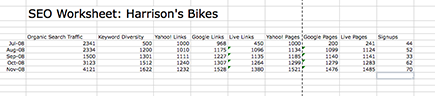
The tracking worksheet helps you do the following:
• Boost morale: Search engine optimization is a long-term game. Progress may happen in months . . . or years. You can look back six months and see that you really have gotten a lot more traffic and conversions.
• Match changes in search with changes in sales: If your offline or phone-driven sales jump 90 percent and your search traffic jumped 90 percent the same month, but nothing else changed, chances are that your SEO efforts helped create that burst.
• Obtain a big-picture look at what helped search engine optimization: If you added ten new pages in March and your keyword diversity jumped 50 percent in April and May, that’s valuable intelligence that you can use to guide your next steps.
The following list explains each of the basic statistics on your worksheet and describes where to find this data in Google Analytics or on the search engines themselves. See Book III for more about web analytics in general.
• Traffic from organic search: In Google Analytics, choose Google Analytics⇒Traffic Sources⇒Sources⇒Search⇒Organic. The report that appears shows you all of the keywords generating traffic to your site and the amount and quality of traffic generated, as shown in Figure 8-2.
• Keyword diversity: In Google Analytics, choose Google Analytics⇒Traffic Sources⇒Sources⇒Search⇒Organic. Keyword diversity tells you the number of unique phrases generating traffic to your site, as shown in Figure 8-3. It’s a fantastic measure of campaign health. More phrases means folks are finding you more ways, which makes for a more stable flow of traffic. Dropping out of the rankings for one or two phrases isn’t a big deal if you have 1,000 traffic-generating phrases.
Figure 8-2: Viewing organic traffic in Google Analytics.

Figure 8-3: The keyword diversity metric.
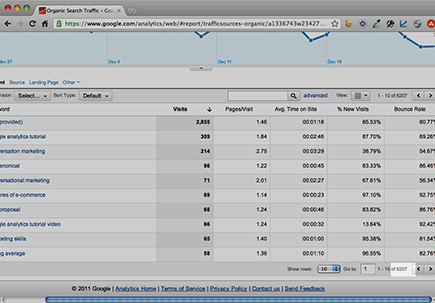
• Incoming links, by search engine: Links are votes. So you want to keep track of progress as you build links. These two reports help:
• Blekko: Search for your site’s web address. Then, next to the first result, choose SEO⇒Links.
• Google: Choose Google Webmaster Tools⇒Your site on the web⇒Links to your site⇒Total links.
• Indexed pages, by search engine: You need to know if search engines are seeing all of the pages on your site. Luckily, you can do that via Google Webmaster Tools: Choose Google Webmaster Tools⇒Diagnostics⇒Crawl Stats.
• Conversions from organic search: SEO is marketing. Marketing works if it drives business. You can measure that by looking at conversions from organic search. Choose Google Analytics⇒Traffic Sources⇒Sources⇒Search⇒Organic. Then select the relevant goal set. Goals must be set up to use this metric. See Book III for instructions.
Setting up the links page
You want to track which links you have and which ones you want, too. Add a tab to your worksheet. On that page, have columns for the following:
• The competitor and other links you want to get
See Chapter 7 of this minibook for more about researching competitors’ links.
• The date you requested the link
• The date you got the link
Having these columns helps you keep track of your link campaign and ensures that you don’t pester webmasters with multiple e-mails.
Entering your keyword list
Add a tab to your worksheet. On that page, have columns for the following:
• The keywords you’re targeting
• Your current ranking on Google and Bing
• Changes from the previous report
This information is the least important data you’ll collect — traffic and conversions matter far more. See Book II, Chapter 2 to understand why. Don’t go nuts updating the keyword list every day. Checking once per month is more than enough.
Watching for Plagiarism
Strictly speaking, watching for plagiarism isn’t part of analyzing your campaign results. But plagiarism can hurt your brand and your SEO campaign. Because search engines don’t like duplication, an unauthorized copy of writing on your website can really hurt you. So you should check for folks who are copying your website at least as often as you check these statistics.
You can find copies by using search engines or you can use a handy tool — Copyscape.
To use the search engine method, follow these steps:
1. Copy one unique phrase from your website.
2. Paste it into the search field on your favorite search engine.
3. Surround the phrase with quotes.
On the search page that appears, if you see websites in addition to your own, they’re copying you!
To find copies automatically, follow these steps to use Copyscape:
1. Go to www.copyscape.com.
2. Paste the address (URL) of one page on your website.
3. Run the report.
Copyscape doesn’t crawl your entire site, though, unless you pay for the service.
If you catch someone copying content on your website, do the following:
1. Find the Contact Us page on the website.
2. Send the webmaster a polite note asking him to remove the content.
3. If the webmaster doesn’t reply, use a WHOIS tool, such as the one at www.whois.net, to find the domain owner’s address and send him the same polite note.
4. If that doesn’t work, contact the web hosting company and let them know, too.
Finding “Dead” Pages
Your site may have pages search engines never seem to find. Those pages may be buried deep in your site navigation, or you may have search roadblocks that shut out the search robots.
Whatever the case, dead pages are missed opportunities. Ideally, every page on your site has value, and every page on your site gets indexed.
Finding dead pages is the first step to getting dead pages back into the index. Here’s a quick way to do it:
1. In Google Analytics, choose Content⇒Site Content⇒Pages.
The site content report appears, as shown in Figure 8-4. It’s a good start, but you need to take a few more steps.
2. Choose View⇒Pivot.
3. Select Medium from the Pivot By drop-down menu, as shown in Figure 8-5.
Medium refers to your type of traffic source, such as organic, pay per click, or e-mail.
4. Sort the entire report by the organic column, in ascending order.
Figure 8-4: The site content report.
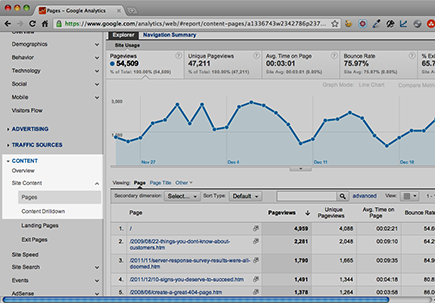
Figure 8-5: The pivot report.
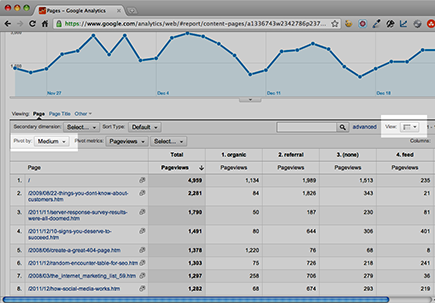
You now see the pages that got zero clicks from organic results, as shown in Figure 8-6. Many of those may be weird pages that don’t make sense. Ignore them. You want to find instances of pages that you know are legitimate, but get no clicks from organic search.
Figure 8-6: A list of legitimate dead pages.
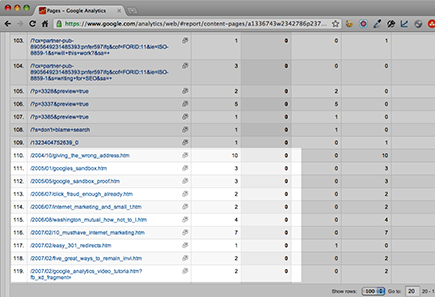
Check to see whether those pages show up in search results. If they don’t, you just found a dead page. Take a look at Chapter 3 of this minibook and make sure that you don’t have any roadblocks.
Measuring the Long Tail
In Chapter 2 of this minibook, you find out about the long tail — the many less-searched but super-relevant phrases that form the bulk of your search traffic.
You can get a good look at your long-tail search terms using Google Analytics or another analytics toolset. Go back to your organic report, and you’ll see a list of keywords. Export that report to Microsoft Excel or the spreadsheet program of your choice.
Look at the top traffic-generating term. How many visits does it get? Then find all the terms that get 10 percent or less of those visits.
This is not exactly scientific. But it’ll give you a quick, at-a-glance look at your long-tail search traffic.
Figure 8-7: Not provided. Gaaah! Where did the keywords go?!
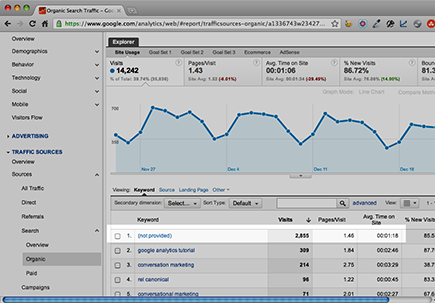
Because your site probably gets most of its traffic from your long-tail search terms, Google’s change is a major headache for tracking that traffic: You no longer have complete search-phrase data.
No great solution for this problem exists. Google Webmaster Tools provides search-phrase data, but it’s very inaccurate. So analytics data remains your most reliable source. Here’s what you can do:
• Take Google’s “not provided” result into account when you’re measuring the long tail. Remember that you’re still getting 75 percent of the search-phrase data, and try to work with that.
• Look at historical data. Find terms for which you still rank but no longer see traffic data. Chances are that these terms have ended up in the “not provided” section.
Knowing What to Do If Your Numbers Fall
Relax! Okay, that may be impossible. But, if you see your organic search traffic and rankings start to plunge, consider these possible causes:
• The search engines might be updating their algorithms. If you’re playing above board, your old rankings will likely return.
• You might be seeing a temporary dance as the search engines update their indexes.
• Your developer or designer might have made a change that removed a page from your website or confused the search engines.
If your problem is one of the former two issues, you can’t do much but keep doing what you’re doing and grit your teeth.
Still, it pays to check whether some change you didn’t know about — or perhaps a change you made — had unintended consequences. Do the following:
• Check with your developer and designer. Ask them whether they made any changes to the website.
• Check your webmaster account on each major search engine. The search engines might alert you if they detected many errors or something suspicious.
• Look for “thin” pages. See Chapter 4 of this minibook. If you’ve added user profiles or some form of automatically generated content, you may have generated a lot of “thin” pages and torpedoed your site’s rankings.
• Check your links. Did you suddenly lose some?
• Check for seasonal changes. If you’ve been recording SEO data for over a year, you can see whether seasonal trends moved you up or down in the rankings.
What you should not do is suddenly change your strategy. If you’re sticking to organic SEO — not buying links or engaging in attempts to trick the search engines — you’re not doing anything intentional that’s hurting your rankings.
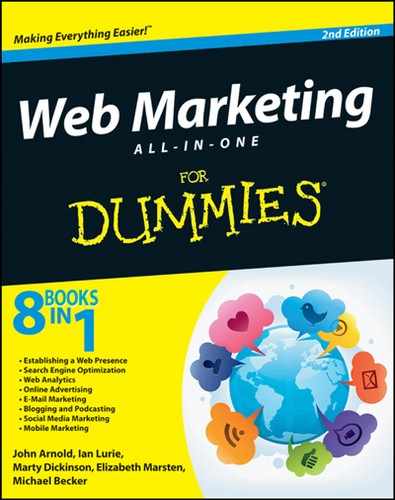
 If you’re getting fewer than 10,000 visits per month, you can update the worksheet monthly. If you get more than that, you might want to consider weekly updates, but you must consider how much time you have to devote to updating your worksheet. If you’re reading this book, you probably have other responsibilities, such as paying bills and running your business. Prioritize accordingly.
If you’re getting fewer than 10,000 visits per month, you can update the worksheet monthly. If you get more than that, you might want to consider weekly updates, but you must consider how much time you have to devote to updating your worksheet. If you’re reading this book, you probably have other responsibilities, such as paying bills and running your business. Prioritize accordingly.