Chapter 5: Budgeting and Bidding on Keywords
In This Chapter
![]() Setting your PPC budget
Setting your PPC budget
![]() Deciding what to spend per keyword
Deciding what to spend per keyword
![]() Managing the bidding process
Managing the bidding process
![]() Targeting your spending by industry and niche
Targeting your spending by industry and niche
This chapter talks about the most important aspect of your pay-per-click (PPC) account: money. The amount you spend and how you spend it determine the overall outcome of your campaigns — unless, of course, you have an unlimited budget and don’t need to see a positive return on your investment. Very few marketers fall within that category, though.
The very first question you should ask yourself is, “How much can I spend?” After you establish how much you can spend, you can really expand and optimize your account.
In this chapter, you decide where to set your daily budgets and how much to bid on a per-keyword basis. Depending on your industry, these costs can vary greatly, but if you follow the general rules of thumb in this chapter, you’ll be managing your campaign costs like a pro.
Determining Your PPC Budget
Establish your PPC marketing budget with the assumption that you might not make it all back. Any get-rich-quick promises or pitches that guarantee that you’ll quadruple your return on investment are just as fishy as they sound. Not all industries, products, or services flourish in PPC. Industries that sell equipment retailing for thousands of dollars might have a much harder time than a site that sells shoes, for example. Those types of industries should consider PPC to be a tool for gathering leads for sales and increasing brand awareness. Building your campaigns smartly and capping the amount you spend per day with careful budgeting, however, ensures that you get the most bang for your buck.
Researching your assets
To determine your PPC marketing budget, you need to do some research on your assets. Decide exactly how much you want to dedicate to PPC marketing, and stick to that budget to start with. If the campaigns are going very successfully for you, reevaluate your budgets and reinvest some of that success, if necessary. If you aren’t doing well, consider making edits to your campaigns (such as pausing underperforming ad groups or keywords) before you turn everything off and call it quits. Whichever path you choose, make sure that your business has the money to spend and won’t be in dire need if the investment isn’t returned.
Deciding the reach of your budget
You need to determine how much you want to spend per day and per campaign. The best practice is to set budgets at the campaign level per day rather than rely on a monthly budget. If you rely on a monthly budget, the search engine is stretching — and at some points, even stopping — the display of your ads to stay within that monthly budget limit. A daily budget does the same thing, but on a much more granular and flexible level. By budgeting one day at a time, you ensure that your campaign starts each day with the same amount of funds. By contrast, if you’re on a monthly budget, depending on how fast clicks accumulate, you could be out of money before the end of the month and have no ads showing.
Google AdWords and MSN adCenter have both monthly and daily spending limits; you can tell the search engine the absolute most you want to spend per day or per month. If you choose a monthly account budget, the search engine simply takes the amount you enter and divides it among the days of the month, evenly distributing funds to your campaigns or ad groups. If you choose to do daily budgeting instead, the search engines add up all the campaign budgets and show the total cost of all your campaign budgets combined per day within the dashboard interface.
Considering ad schedules
You want to make sure that your ads are showing on the necessary days and at the necessary times. Your industry might have more actual sales at the end of the month, when potential customers get paid, for example. But earlier in the month, those potential customers were shopping around, saw your ad, and visited your site. They could return to your site later to make a purchase, arriving via a bookmark or a copied link, or they might enter another similar search term and look for the ad, particularly if you’re often in the first or second ad spot. For this reason, you want to make sure that your budget fits your ad-serving needs so that when people search for your products or services, your ads are showing for those searches. See the section “Bidding by Day and Time,” later in this chapter, for more on this.
Setting and sticking to your budget
After you figure out how much you can spend, stick to that number. PPC is a little like gambling; you shouldn’t assume that you’re going to “win” big every time. Determine what you can spend, assume that you won’t make your investment back — and never go back into your savings for more money if you don’t! If what you tried didn’t work and you want to try again, change your account through optimization techniques (discussed throughout this minibook, such as ad copyedits in Chapter 4) before spending more money.
Entering Your Budget in the Top Two Search Engines
If you already have an account with Google AdWords or MSN adCenter, the search engine should have required you to enter a campaign budget during account setup. (For help with the setup process, see Chapter 2 in this minibook.) Just follow the steps in the following sections to set or adjust your budget.
Setting a budget in Google AdWords
To set your budget in Google AdWords, follow these steps:
1. Log in to your AdWords account.
2. On the Campaigns tab, click the dollar/day number under the budget column.
3. Enter the new budget amount and click Save (see Figure 5-1).
 You can also edit the amount of your daily budget for a campaign on the Settings tab.
You can also edit the amount of your daily budget for a campaign on the Settings tab.
Figure 5-1: Set a Google AdWords budget.
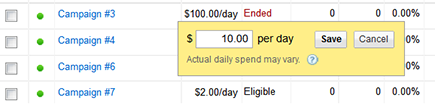
4. In the Delivery Method section on the Settings tab of a campaign, choose the speed at which you want your ads to appear by clicking the plus box:
• Standard delivery is selected by default, and means that Google will adjust impressions throughout the day to meet the budget that you just entered.
• Accelerated delivery means Google will show your ad continuously until the budget you entered is spent, unless you’re using Conversion Optimizer or enhanced CPC bidding.
Setting a budget in MSN adCenter
To set your campaign budget in MSN adCenter, follow these steps:
1. Log in to your MSN adCenter account, and click the Campaigns tab.
2. Select the campaign for which you want to edit the budget, and click in the box under the budget column next to the campaign that you want to edit.
3. Enter the new budget and click the Save button.
You can also edit a campaign budget in the settings of the specific campaign or from the campaigns tab. Follow these steps:
1. Open the campaign and click the Edit Your Campaign Settings link.
2. In the General Settings section of the page, enter the desired budget amount in the Campaign Budget (USD) text box and choose a duration (Daily or Monthly) from the drop-down menu.
3. Click Daily Budget Options to choose the type of daily budget from the drop-down menu.
If you choose Monthly, be advised that this will also change the delivery rate of your ads to accelerated. Here’s the difference between standard and accelerated:
• Standard (see Figure 5-2) spreads your budget over the entire day.
• Accelerated shows your ads repeatedly until the ads have gotten enough clicks to eat through the entire budget. This setting means that you could be out of money in two hours or, on the flip side, generate a lot of impressions but never hit the budget cap, depending on the volume and popularity of your industry and keywords.
4. Click Save.
Figure 5-2: Set an MSN adCenter budget.

Budgeting by Campaign
Only you can tell a search engine how much per day you want to spend and where you want to spend it. If you have a budget of $3,000 per month, which works out to $100 per day, you need to divide that $100 among your campaigns.
All campaigns are unique, with different ad groups and different budget requirements. Some just have more expensive keywords, more traffic, or less traffic than others. You need to assess each campaign individually by those same measurements to determine how much to budget for each one.
Estimating traffic
Good old common sense plays a major part in predicting whether a campaign will be a high-traffic campaign. The more generic your keywords are, the more popular they’ll be — and the more times your ads will show up. You can find some guidelines in the section “Deciding what to bid,” later in this chapter.
Also, run a search for some of your keywords in the search engine and see how many search results and competitor ads appear. If a keyword generates a full page of relevant ads, it’s popular!
Setting an example campaign budget
Every single campaign has different factors that influence how much it spends and when — and even those factors vary from day to day. Unfortunately, only you can tell where to put your money. But to help you better understand how to set budgets by campaign, this section outlines an example account to guide you through the process.
In this example, you sell office-cubicle furniture through three campaigns:
• Office Furniture: This campaign is the most generic of the three and is predicted to bring in a lot of traffic. The keyword office furniture is also highly competitive and is often searched on for related terms such as desks, chairs, and filing cabinets.
• Cubicles: This campaign also generates a fair share of traffic, but the keyword is more targeted and very relevant to what you’re selling.
• Panel Systems: This campaign is a much lower-traffic campaign than the others, but the keyword is very highly targeted. People who are searching for panel systems are familiar with the fact that this keyword is an industry term and, therefore, are knowledgeable about the product.
If you have $100 per day to spend, here’s how much each campaign will receive:
• Office Furniture: $15
Why: The keyword office furniture, although relevant, isn’t as relevant as it could be to what you’re selling. Keywords related to this phrase will bring in a lot of searches but not a lot of conversions, as people looking for items other than cubicles will click the ads. This campaign is also more expensive than the others because you don’t offer office furniture other than cubicles, and other, more-relevant vendors that also sell office furniture are bidding on these keywords, too.
• Cubicles: $60
Why: The keyword cubicles is going to be your No. 1 source of conversions. It describes what you sell, it’s highly relevant, and it’s in a popular set of search terms. Your ads will show up often, and you’ll receive a better cost-per-click (CPC) price because of the relevancy.
• Panel Systems: $25
Why: Panel systems may be a low-volume keyword, but it’s highly relevant to your campaign. By targeting searchers who are familiar with industry terms, you’re targeting educated customers who already know what they want. You’re simply getting your products out in front of them. The clicks you pay for in this campaign are going to be high- quality clicks that create a better return on your investment.
Bidding on Keywords
One of most complex aspects of PPC management is bid management. Most search engines require you to set your bids when you set up an ad group.
Bids are set at two levels:
• Ad-group level: At the ad-group level, you must set a maximum bid — the largest amount that you’re willing to pay for a single click. You may not pay that actual amount, but be prepared to do so.
• Keyword level: A keyword-level bid is the maximum CPC you’re willing to pay for that single keyword.
By default, all keywords receive the ad group’s maximum CPC. If you want to change the amount you’re bidding on a single keyword, see Chapter 3 in this minibook to edit your keyword bids in the Big Three search engines.
Knowing how CPC is determined
Cost per click (CPC) is determined by the search engines based on their own algorithms. These algorithms calculate various factors to determine the minimum bid for a given keyword, the smallest amount that the search engine will charge for that keyword, and the rate you pay for it.
Search engines keep their algorithms as closely guarded secrets so that advertisers can’t exploit or cheat the system. Google and MSN, however, use several known factors to calculate CPC:
• Relevancy of the keyword to your ad
• Relevancy of the search query to your keyword
• Destination URL (where the ad takes the searcher)
• Daily budget amount
• Keyword bid amount
• Amount of competition
• Relevancy of the competitors for that keyword compared with you
• Quality score, which is awarded by the search engine (see Chapter 3 of this minibook)
Deciding what to bid
When you select your keywords or use keyword tools to add new ones (see Chapter 3 in this minibook), most search engines show you an estimated number of searches, CPC, and cost per day for each keyword. Those estimates are valuable tools for determining your maximum CPC. For more information on predicting a keyword’s CPC through traffic-estimation tools, see Chapter 7 in this minibook.
Bidding by Day and Time
Each industry is unique and has a unique web-traffic pattern. Some days of the week might be better in one business segment than in another, or some times of the day might be better — or a combination of both. For this reason, it might be in your best interest to set your campaigns up to run and spend more or less on specific days of the week or hours of the day.
Suppose that (as in most commercial-goods businesses) your company’s traffic and sales are strongest during the week and decrease over the weekend. You want to set up your campaigns to reflect those traffic patterns so that when customers are online looking for you, they can find your ads quickly and easily, and you don’t have to stretch your budget over gaps of time that bring you poorer-quality traffic.
The following sections discuss ad scheduling in Google AdWords and MSN adCenter.
Scheduling options in Google AdWords
Google AdWords’ Ad Scheduling option is the most complex system for adjusting your campaign costs to different traffic patterns. You’ll find this tool on the campaign settings page of each of your campaigns. By default, all campaigns are set to show your ads every day, all day, until the budget is depleted.
Google allows you to choose whether your ads run every day of the week, or just on weekdays or weekends. You can also choose the times of day when those ads run.
Basic ad scheduling
To enable basic ad scheduling in Google, follow the steps in this section. If you’re using an automatic bidding method, such as enhanced CPC, this feature is unavailable to you.
1. Open the campaign for which you want to enable this feature, and click the Settings tab.
2. Scroll down to the Advanced Settings section.
3. In the Schedule section, click the blue Edit link next to “Show ads all days and hours.”
You’ll see a chart that shows when your ads are currently scheduled to run (see Figure 5-3) as well as the time zone that your account is in. Make sure to keep that in mind when choosing hours of the day to run ads. A start time of 8 a.m. EST would be 5 a.m. PST, and an end time of 5 p.m. EST would turn ads off on the West Coast at 2 p.m. PST.
Figure 5-3: Check when your ads are scheduled to run.

4. Next to the day you want to change the ad schedule for, click the times you want the ad to run.
 To utilize this schedule for other days, click the Copy button at the bottom of the scheduling box and select either All Days or All Weekdays. If you’re running ads on the weekend, you don’t have the option to copy the schedule to weekdays; however you can copy your preferred schedule to the entire weekend.
To utilize this schedule for other days, click the Copy button at the bottom of the scheduling box and select either All Days or All Weekdays. If you’re running ads on the weekend, you don’t have the option to copy the schedule to weekdays; however you can copy your preferred schedule to the entire weekend.
5. Click the Save button.
You return to the Edit Campaign Settings page.
Advanced ad scheduling
Advanced ad scheduling (see Figure 5-4) allows to you set hours of the day and incremental bids for those hours. Incremental bidding is set on a scale of 100 percent; you can raise or lower your bids during different hours of the day. Google AdWords allows you to bid both higher and lower than 100 percent, whereas MSN adCenter only allows you to bid in excess of 100 percent in increments of 10 percent.
Figure 5-4: Ad scheduling in advanced mode.

Suppose that you want your campaigns to run from 8 a.m. to 8 p.m., and you receive most of your traffic between 11 a.m. and 1 p.m. You can set your account so that Google or MSN automatically increases the amount that you’re bidding between those hours to 110 percent, which means that Google or MSN takes all the set bids in that campaign and increases them by 10 percent between 11 a.m. and 1 p.m. You don’t see the bids change physically; the amount that you specified as your maximum CPC still appears. The only place you see a difference is in the amount of clicks billed.
In addition, you can not only set your bids to increase from 11 a.m. to 1 p.m., but you can also determine the days of the week when incremental bidding takes place. If Mondays, Tuesdays, and Thursdays are your best revenue-generating days, you can apply that strategy to only those days, and leave the bid amount for Wednesdays and Fridays from 8 a.m. to 8 p.m. at 100 percent. Or on Google AdWords, you can decrease the bids for off days or off hours by choosing an amount less than 100 percent. Entering 90 percent, for example, tells Google that during those hours, you want to bid 10 percent less than your maximum CPC setting.
To set up advanced ad scheduling, follow these steps:
1. Open the campaign for which you want to enable this feature, and click the Settings tab.
2. Scroll down to the Advanced Settings section.
3. In the Ad Scheduling section, click Edit.
4. Click the blue Bid Adjustment link.
5. Click the time period or % of bid next to the day that you want to edit.
6. When finished entering the desired times of day and percentages, click the Copy button at the bottom of the Running dialog box to copy these same days and times to other days of the week if desired.
7. (Optional) Add multiple blocks of time in the same day by clicking the blue Add Another Time Period link to enter another block of time and/or percentages.
8. When the times and percentages for each day are set up to your satisfaction, click OK.
9. Review your new ad schedule and click the Save button to commit the changes.
You return to the Edit Campaign Settings page.
Scheduling options in MSN adCenter
MSN allows you to target your customers by days of the week and by specific blocks of time but also at the campaign and ad group levels (see Figure 5-5). If you enable ad scheduling for an ad group that is also enabled at the campaign level, the ad group settings will take priority. adCenter also offers demographic bidding, which you can find out about in Chapter 7 of this minibook.
Figure 5-5: adCenter ad scheduling.
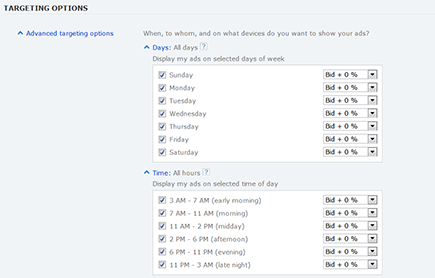
To set up ad scheduling in MSN, follow these steps:
1. Open the campaign or ad group, and click the Edit Your Ad Group Settings link.
2. In the Targeting Options section, click the Days link to edit for specific days.
3. In the Available list, select the days of the week when you want your ads to appear using the check boxes, as shown in Figure 5-5.
4. Also in the Targeting Options section, click the Time link to edit for specific blocks of available times to show your ads using the check boxes.
5. Click the Save button.
Tailoring Your Spending
The following sections explain a couple of ways in which you can tailor your spending to match your industry or niche. By spending in these areas, you can avoid excess costs and overpopular keywords that might not perform the way you’d like them to in your campaigns.
Spending by industry
Some industries have higher traffic than others, and some have a much higher cost per conversion (the amount of money you have to spend to get someone to perform the desired action on your site, such as a purchase) than others. A vendor that sells T-shirts online is going to have a much lower cost per conversion for its average $20 sale than a vendor that sells particle size–measuring lasers with an average sale value of $20,000.
Keeping this example in mind, now you have to determine whether PPC is the right way for you to be advertising in your industry. Items or services that have a low cost per conversion and a short buying cycle tend to fare better than industries that are more complex and have a longer buying cycle. Clearly, a T-shirt is a much less complicated investment than a laser, and your budget should reflect that fact.
Spending by niche
You can find the proverbial PPC gold mine if you can carve out a nice niche for yourself. The niche needs to be highly relevant to your keywords, ads, and account structure, and must have low competition — and your site or landing page must exemplify the same niche.
Suppose that you sell Christmas ornaments, which are very popular items in general. Think about what kinds of ornaments you sell. Is a type or brand exclusive to your company? Do you sell a style that’s unique or unusual?
Perhaps you have a collection of marine mammal Christmas ornaments — in particular, sea otter ornaments. That product is unusual, so related keywords will come up in search queries often, which makes them highly relevant to your product.
Make your ad’s landing page the product page for the sea otter ornaments, and if you don’t have a dedicated page for that product, select a product page offering several items related to the niche. This scenario is a great example of creating and exploiting a niche.
For more information on using budget, bidding, and keyword tools, see Chapter 7 in this minibook.
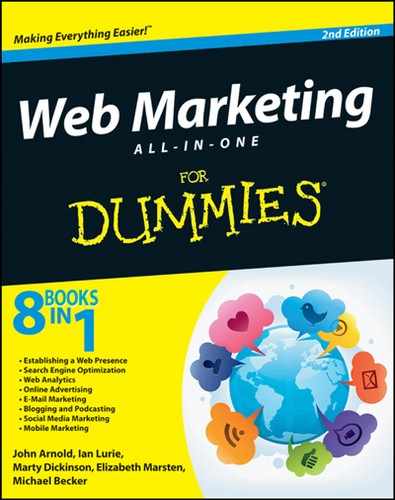

 Google also offers a Manager Defined Spend feature, which allows you to set and track a budget efficiently from a dashboard. To use this feature, you must be managing several accounts through a My Client Center and must be on invoicing terms with Google. For more information on this feature, see the AdWords Help Center (
Google also offers a Manager Defined Spend feature, which allows you to set and track a budget efficiently from a dashboard. To use this feature, you must be managing several accounts through a My Client Center and must be on invoicing terms with Google. For more information on this feature, see the AdWords Help Center (

