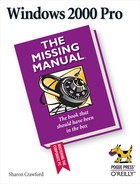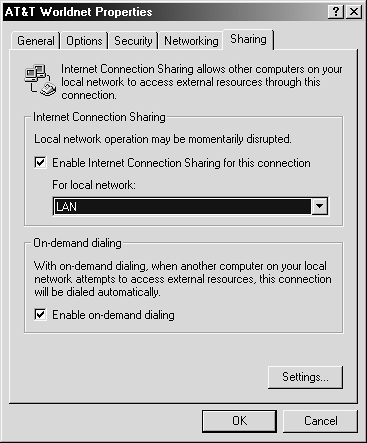Once your network is running, your computers can share disks, folders, files, and so on, using the techniques described in Chapter 13. However, the small-network function that's rising the fastest in popularity is Internet connection sharing.
Many homes have two or more computers these days, and even small offices usually have more than that. But connecting their users to the Internet has always been a problem. Individual dial-up connections require a modem, a phone line, and an ISP account for each computer, which adds up to a considerable expense and inconvenience. The other traditional method, which involves the installation of a router and a high-speed connection to an ISP, is fine if your multinational corporation is showing a profit this month.
Fortunately, Windows 2000 Pro offers a built-in feature called Internet Connection Sharing, which offers a clever alternative. It lets you share one Internet connection, using a modem, cable modem, or DSL hook-up, with the other computers on the network. If one of your PCs is blessed with a cable modem or DSL, this arrangement can save you a lot of money—the other computers on your network can enjoy the same always-online, high-speed access without your having to pay another $40 a month for each. And if you use a standard dial-up modem, everybody in the house can be surfing the Internet at the same time, over the same phone-line connection. (When you launch your Web browser or email program on the PC downstairs, for example, the upstairs, router PC dials or connects; you surf in the kitchen via the upstairs PC. If the upstairs PC is turned off, nobody else in the house can go online.)
Tip
As a bonus, Windows 2000's Internet Connection Sharing feature also provides your computers extra safety from hackers.
To use Internet Connection Sharing, the gateway computer—the one that will actually connect to the Internet—needs both a connection to the Internet (via modem, DSL, or cable modem) and a connection to your local network. If you're using a DSL connection or cable modem, you may therefore have to install two network cards in your computer, one for your DSL router or cable modem, the other for your network.
Before you begin, test the gateway PC's Internet connection by browsing the Web, and its network connection by connecting to another PC. Then proceed like this:
On the gateway PC , choose Start → Settings → Network and Dial-up Connections.
The Network and Dial-up Connections folder opens, revealing an icon for your connection to the Internet.
Right-click your connection to the Internet; choose Properties from the shortcut menu.
The Properties dialog box appears.
Click the Sharing tab, then turn on Internet Connection Sharing (Figure 15-5).
Figure 15-5. If you're sharing a dial-up connection, make sure that the Enable On-Demand Dialing checkbox is turned on; if you have multiple network cards, select the network connection to which you want to provide Internet access.
If you'd like the gateway machine to connect to the Internet automatically whenever another computer on your network tries to connect—an excellent idea—make sure that "Enable on-demand dialing" is also turned on.
Click OK. Configure all other computers to configure their IP addresses automatically.
That is, on each machine, choose Start→Settings→Network and Dial-up Connections. Double-click the network-connection icon; double-click "Internet Protocol (TCP/IP)"; select "Obtain an IP address automatically"; click OK, then OK again; and then reboot the computer. (If the Internet protocol [TCP/IP] isn't listed, install it as described in Section 15.4.3.)
Configure each computer to connect to the Internet via the local network.
To do so, choose Start→Programs→Accessories→Communication→Internet Connection Wizard. Select "I want to set up my Internet connection manually," and then click Next. On the subsequent wizard screens, you'll be asked if you'd like Windows to detect your proxy settings automatically (you probably do, unless you know the correct settings) and whether or not you want an Internet mail account (probably not, for this purpose). Click Finish; the deed is done.