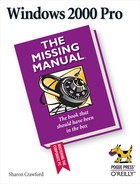- Windows 2000 Pro: The Missing Manual
- SPECIAL OFFER: Upgrade this ebook with O’Reilly
- The Missing Credits
- Introduction
- About this Book
- What's New in Windows 2000 Pro
- Changes on the Desktop
- Customizable toolbars
- Briefcase
- DOS Prompt is now the Command Prompt
- Find is now Search
- My Documents is on the desktop
- Network Neighborhood is now My Network Places
- Personalized Menus
- Start menu
- Options is now Folder Options
- Windows NT Explorer is now Windows Explorer
- New Save File and Open File dialog boxes
- Changes behind the Desktop
- More mobile-computing features
- Clipboard Viewer is now ClipBook Viewer
- Computers Near Me
- Devices is now Device Manager
- Dial-up Networking
- Networking settings
- Disk Administrator is now Disk Management
- Event Viewer
- System Information
- TCP/IP
- User Manager is now Local Users and Groups
- New hardware standards
- Changes on the Desktop
- I. Getting Started
- 1. A Welcome to Windows 2000
- 2. Starting Up, Logging On, and Shutting Down
- 3. The Desktop and Start Menu
- 3.1. The Windows 2000 Desktop
- 3.2. The Start Menu
- 3.3. Start→Shut Down
- 3.4. Start→Run
- 3.5. Start→Help
- 3.6. Start→Search
- 3.7. Start→Settings
- 3.8. Start→Documents
- 3.9. Start→Programs
- 3.10. Customizing the Start Menu
- 3.11. Start→Windows Update
- 4. Windows, Folders, and the Taskbar
- 5. Icons, Shortcuts, and the Recycle Bin
- 6. Getting Help
- II. The Components of Windows 2000
- 7. Running Applications
- 7.1. Starting Programs
- 7.2. Switching Between Programs
- 7.3. Closing Programs
- 7.4. Escaping a Crashed Program
- 7.5. Moving Data Between Documents
- 7.6. Filename Extensions
- 7.7. Installing Software
- 7.8. Troubleshooting Applications with System Information
- 8. The Control Panel
- 8.1. Accessibility Options
- 8.2. Add/Remove Hardware
- 8.3. Add/Remove Programs
- 8.4. Administrative Tools Folder
- 8.5. Date/Time
- 8.6. Display
- 8.7. Fax
- 8.8. Folder Options
- 8.9. Fonts
- 8.10. Game Controllers
- 8.11. Internet Options
- 8.12. Keyboard
- 8.13. Mail
- 8.14. Mouse
- 8.15. Network and Dial-Up Connections
- 8.16. Phone and Modem Options
- 8.17. Power Options
- 8.18. Printers
- 8.19. Regional Options
- 8.20. Scanners and Cameras
- 8.21. Scheduled Tasks
- 8.22. Sounds and Multimedia
- 8.23. System
- 8.24. Users and Passwords
- 9. Programs in the Start Menu
- 9.1. Accessibility Features
- 9.2. Communications Features
- 9.3. Entertainment Features
- 9.4. Games
- 9.5. System Tools
- 9.6. Address Book
- 9.7. Calculator
- 9.8. Command Prompt
- 9.9. Imaging
- 9.10. Notepad
- 9.11. Paint
- 9.12. Synchronize
- 9.13. Windows Explorer
- 9.14. WordPad
- 9.15. Administrative Tools
- 9.16. Startup
- 9.17. Internet Explorer, Outlook Express
- 10. The Files of Windows 2000
- 7. Running Applications
- III. Windows Online
- 11. Getting to the Web
- 11.1. Getting an Account
- 11.2. Connecting to the Internet
- 11.3. Internet Explorer
- 11.4. Searching on the Web
- 11.5. Downloading and Saving Files
- 11.6. Keeping Track of Useful Sites
- 11.7. Customizing and Security
- 12. Outlook Express: Email and Newsgroups
- 12.1. Starting Out with Outlook Express
- 12.2. An Outlook Express Tour
- 12.3. Reading and Managing Email
- 12.4. Composing and Sending Messages
- 12.5. Using the Address Book
- 12.6. Handling Large Amounts of Email
- 12.7. Reading Newsgroups
- 12.8. Customizing Outlook Express
- 11. Getting to the Web
- IV. Network Survival
- 13. Working on the Network
- 14. Dialing In to a Network
- 14.1. Making Dial-Up Connections
- 14.2. Virtual Private Networks
- 14.3. Offline Files (Synchronization Manager)
- 15. Building a Peer-to-Peer Network
- V. Managing Your Computer
- 16. Adding and Removing Hardware
- 17. Security, Accounts, and Administration
- 18. Backup
- 19. Maintenance and Troubleshooting
- VI. Appendixes
- A. Installing Windows 2000 Professional
- B. Windows 2000 Pro, Menu by Menu
- Index
- Colophon
- SPECIAL OFFER: Upgrade this ebook with O’Reilly
Fortunately, most scanners and cameras these days are Plug-and-Play devices. Usually, all you need to do is turn the computer off (and even that's not necessary for USB connections), plug in the device, and turn the computer back on.
But if your device isn't Plug-and-Play compatible, or it is but Windows 2000 Pro doesn't recognize it, you can fall back on the Scanner and Camera Installation Wizard to get its drivers in place.
It works much like the other wizards described in this chapter. Choose Start→Settings→Control Panel. Double click Scanners and Cameras. In the resulting dialog box, click Add to start the installation wizard. You'll be asked to select the manufacturer and model names for your gadget; if you don't see them listed, click the Have Disk button to install the drivers that came with the scanner or camera (or that you've downloaded from the maker's Web site).
Tip
Even if Windows 2000 has a driver for your scanner or camera, check the manufacturer's Web site for the most current drivers. Camera drivers in particular are frequently revised and improved.
To configure your scanner or camera, double click the Scanners and Cameras tool in the Control Panel. Highlight the device name, and then click the Properties button.
-
No Comment