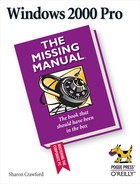- Windows 2000 Pro: The Missing Manual
- SPECIAL OFFER: Upgrade this ebook with O’Reilly
- The Missing Credits
- Introduction
- About this Book
- What's New in Windows 2000 Pro
- Changes on the Desktop
- Customizable toolbars
- Briefcase
- DOS Prompt is now the Command Prompt
- Find is now Search
- My Documents is on the desktop
- Network Neighborhood is now My Network Places
- Personalized Menus
- Start menu
- Options is now Folder Options
- Windows NT Explorer is now Windows Explorer
- New Save File and Open File dialog boxes
- Changes behind the Desktop
- More mobile-computing features
- Clipboard Viewer is now ClipBook Viewer
- Computers Near Me
- Devices is now Device Manager
- Dial-up Networking
- Networking settings
- Disk Administrator is now Disk Management
- Event Viewer
- System Information
- TCP/IP
- User Manager is now Local Users and Groups
- New hardware standards
- Changes on the Desktop
- I. Getting Started
- 1. A Welcome to Windows 2000
- 2. Starting Up, Logging On, and Shutting Down
- 3. The Desktop and Start Menu
- 3.1. The Windows 2000 Desktop
- 3.2. The Start Menu
- 3.3. Start→Shut Down
- 3.4. Start→Run
- 3.5. Start→Help
- 3.6. Start→Search
- 3.7. Start→Settings
- 3.8. Start→Documents
- 3.9. Start→Programs
- 3.10. Customizing the Start Menu
- 3.11. Start→Windows Update
- 4. Windows, Folders, and the Taskbar
- 5. Icons, Shortcuts, and the Recycle Bin
- 6. Getting Help
- II. The Components of Windows 2000
- 7. Running Applications
- 7.1. Starting Programs
- 7.2. Switching Between Programs
- 7.3. Closing Programs
- 7.4. Escaping a Crashed Program
- 7.5. Moving Data Between Documents
- 7.6. Filename Extensions
- 7.7. Installing Software
- 7.8. Troubleshooting Applications with System Information
- 8. The Control Panel
- 8.1. Accessibility Options
- 8.2. Add/Remove Hardware
- 8.3. Add/Remove Programs
- 8.4. Administrative Tools Folder
- 8.5. Date/Time
- 8.6. Display
- 8.7. Fax
- 8.8. Folder Options
- 8.9. Fonts
- 8.10. Game Controllers
- 8.11. Internet Options
- 8.12. Keyboard
- 8.13. Mail
- 8.14. Mouse
- 8.15. Network and Dial-Up Connections
- 8.16. Phone and Modem Options
- 8.17. Power Options
- 8.18. Printers
- 8.19. Regional Options
- 8.20. Scanners and Cameras
- 8.21. Scheduled Tasks
- 8.22. Sounds and Multimedia
- 8.23. System
- 8.24. Users and Passwords
- 9. Programs in the Start Menu
- 9.1. Accessibility Features
- 9.2. Communications Features
- 9.3. Entertainment Features
- 9.4. Games
- 9.5. System Tools
- 9.6. Address Book
- 9.7. Calculator
- 9.8. Command Prompt
- 9.9. Imaging
- 9.10. Notepad
- 9.11. Paint
- 9.12. Synchronize
- 9.13. Windows Explorer
- 9.14. WordPad
- 9.15. Administrative Tools
- 9.16. Startup
- 9.17. Internet Explorer, Outlook Express
- 10. The Files of Windows 2000
- 7. Running Applications
- III. Windows Online
- 11. Getting to the Web
- 11.1. Getting an Account
- 11.2. Connecting to the Internet
- 11.3. Internet Explorer
- 11.4. Searching on the Web
- 11.5. Downloading and Saving Files
- 11.6. Keeping Track of Useful Sites
- 11.7. Customizing and Security
- 12. Outlook Express: Email and Newsgroups
- 12.1. Starting Out with Outlook Express
- 12.2. An Outlook Express Tour
- 12.3. Reading and Managing Email
- 12.4. Composing and Sending Messages
- 12.5. Using the Address Book
- 12.6. Handling Large Amounts of Email
- 12.7. Reading Newsgroups
- 12.8. Customizing Outlook Express
- 11. Getting to the Web
- IV. Network Survival
- 13. Working on the Network
- 14. Dialing In to a Network
- 14.1. Making Dial-Up Connections
- 14.2. Virtual Private Networks
- 14.3. Offline Files (Synchronization Manager)
- 15. Building a Peer-to-Peer Network
- V. Managing Your Computer
- 16. Adding and Removing Hardware
- 17. Security, Accounts, and Administration
- 18. Backup
- 19. Maintenance and Troubleshooting
- VI. Appendixes
- A. Installing Windows 2000 Professional
- B. Windows 2000 Pro, Menu by Menu
- Index
- Colophon
- SPECIAL OFFER: Upgrade this ebook with O’Reilly
If you want to add a networking card or modem to your notebook computer, you'll have to buy a PC card for it—a metal, credit-card-sized adapter that slips into a slot on the computer's side.
A PC card installation won't work unless both the card and the PC-card socket are compatible with Windows 2000. Fortunately, Windows 2000 Pro is compatible with just about all the PC cards and PC card sockets that you're likely to encounter.
Most PC cards are Plug and Play: you insert the card into the PC slot on your computer, and Windows 2000 detects it and installs its driver.
Tip
If your PC Card is a network adapter, both the PC Card socket and the network driver must be Plug- and-Play–compatible.
To verify that Windows 2000 Pro has recognized your PC Card socket, right-click My Computer; choose Manage from the shortcut menu. In the Computer Management window, click Device Manager; on the right side of the window, look for an entry for PC Card Socket or PCMCIA Adapter (Figure 16-7).
Figure 16-7. This laptop's Device Manager lists two PC Card sockets (PCMCIA is the old name for PC Cards) showing that Windows 2000 Pro recognizes the hardware.
When you insert a PC Card, Windows 2000 Pro recognizes the card and places an icon in the system tray at the end of the Taskbar (Figure 16-8).
Figure 16-8. Top: Right-click the Tray icon representing your PC card. Bottom: The Unplug or Eject Hardware dialog box opens. Highlight the PC Card you want to remove and then click the Stop button. In a few seconds, Windows 2000 Pro will notify you that it's safe to remove the card.
Use the Tray icon to stop a PC Card before you remove it, as shown in Figure 16-8. If you don't, a dialog box (Figure 16-9) chastises you for an "unsafe removal." Fortunately, in most cases, there's no reason to remove the card at all between uses—and tucked away in the PC Card socket, the card can't get lost or damaged.
-
No Comment