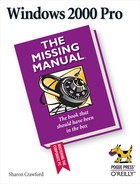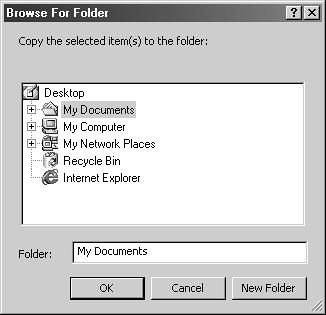- Windows 2000 Pro: The Missing Manual
- SPECIAL OFFER: Upgrade this ebook with O’Reilly
- The Missing Credits
- Introduction
- About this Book
- What's New in Windows 2000 Pro
- Changes on the Desktop
- Customizable toolbars
- Briefcase
- DOS Prompt is now the Command Prompt
- Find is now Search
- My Documents is on the desktop
- Network Neighborhood is now My Network Places
- Personalized Menus
- Start menu
- Options is now Folder Options
- Windows NT Explorer is now Windows Explorer
- New Save File and Open File dialog boxes
- Changes behind the Desktop
- More mobile-computing features
- Clipboard Viewer is now ClipBook Viewer
- Computers Near Me
- Devices is now Device Manager
- Dial-up Networking
- Networking settings
- Disk Administrator is now Disk Management
- Event Viewer
- System Information
- TCP/IP
- User Manager is now Local Users and Groups
- New hardware standards
- Changes on the Desktop
- I. Getting Started
- 1. A Welcome to Windows 2000
- 2. Starting Up, Logging On, and Shutting Down
- 3. The Desktop and Start Menu
- 3.1. The Windows 2000 Desktop
- 3.2. The Start Menu
- 3.3. Start→Shut Down
- 3.4. Start→Run
- 3.5. Start→Help
- 3.6. Start→Search
- 3.7. Start→Settings
- 3.8. Start→Documents
- 3.9. Start→Programs
- 3.10. Customizing the Start Menu
- 3.11. Start→Windows Update
- 4. Windows, Folders, and the Taskbar
- 5. Icons, Shortcuts, and the Recycle Bin
- 6. Getting Help
- II. The Components of Windows 2000
- 7. Running Applications
- 7.1. Starting Programs
- 7.2. Switching Between Programs
- 7.3. Closing Programs
- 7.4. Escaping a Crashed Program
- 7.5. Moving Data Between Documents
- 7.6. Filename Extensions
- 7.7. Installing Software
- 7.8. Troubleshooting Applications with System Information
- 8. The Control Panel
- 8.1. Accessibility Options
- 8.2. Add/Remove Hardware
- 8.3. Add/Remove Programs
- 8.4. Administrative Tools Folder
- 8.5. Date/Time
- 8.6. Display
- 8.7. Fax
- 8.8. Folder Options
- 8.9. Fonts
- 8.10. Game Controllers
- 8.11. Internet Options
- 8.12. Keyboard
- 8.13. Mail
- 8.14. Mouse
- 8.15. Network and Dial-Up Connections
- 8.16. Phone and Modem Options
- 8.17. Power Options
- 8.18. Printers
- 8.19. Regional Options
- 8.20. Scanners and Cameras
- 8.21. Scheduled Tasks
- 8.22. Sounds and Multimedia
- 8.23. System
- 8.24. Users and Passwords
- 9. Programs in the Start Menu
- 9.1. Accessibility Features
- 9.2. Communications Features
- 9.3. Entertainment Features
- 9.4. Games
- 9.5. System Tools
- 9.6. Address Book
- 9.7. Calculator
- 9.8. Command Prompt
- 9.9. Imaging
- 9.10. Notepad
- 9.11. Paint
- 9.12. Synchronize
- 9.13. Windows Explorer
- 9.14. WordPad
- 9.15. Administrative Tools
- 9.16. Startup
- 9.17. Internet Explorer, Outlook Express
- 10. The Files of Windows 2000
- 7. Running Applications
- III. Windows Online
- 11. Getting to the Web
- 11.1. Getting an Account
- 11.2. Connecting to the Internet
- 11.3. Internet Explorer
- 11.4. Searching on the Web
- 11.5. Downloading and Saving Files
- 11.6. Keeping Track of Useful Sites
- 11.7. Customizing and Security
- 12. Outlook Express: Email and Newsgroups
- 12.1. Starting Out with Outlook Express
- 12.2. An Outlook Express Tour
- 12.3. Reading and Managing Email
- 12.4. Composing and Sending Messages
- 12.5. Using the Address Book
- 12.6. Handling Large Amounts of Email
- 12.7. Reading Newsgroups
- 12.8. Customizing Outlook Express
- 11. Getting to the Web
- IV. Network Survival
- 13. Working on the Network
- 14. Dialing In to a Network
- 14.1. Making Dial-Up Connections
- 14.2. Virtual Private Networks
- 14.3. Offline Files (Synchronization Manager)
- 15. Building a Peer-to-Peer Network
- V. Managing Your Computer
- 16. Adding and Removing Hardware
- 17. Security, Accounts, and Administration
- 18. Backup
- 19. Maintenance and Troubleshooting
- VI. Appendixes
- A. Installing Windows 2000 Professional
- B. Windows 2000 Pro, Menu by Menu
- Index
- Colophon
- SPECIAL OFFER: Upgrade this ebook with O’Reilly
When you work in, say, your word processor, you use the Edit menu quite a bit—its Cut, Copy, and Paste commands are very useful for moving bits of text. At the desktop, these commands operate on icons, providing an easy way for you to move files and folders from one window or disk to another.
The menu's commands vary, depending on whether an icon in the window is selected.
Reverses the last action you performed. The name of the command changes to describe what you did; if you delete a file, for example, the command name becomes Undo Delete.
You can cut or copy any selected icon except a drive. As you'd expect, Cut removes the original icon from its current folder location; Copy leaves the original icon in place. (See Section 5.3 for details on cutting and copying icons.)
Tip
Learning the keyboard shortcuts for these actions will pay off handsomely in efficiency over the years. For Copy, it's Ctrl+C; for Cut, it's Ctrl+X.
If grayed out: Select an icon to cut or copy.
Once you've cut or copied an icon, you can click in a new folder or disk window and select Paste. The icon reappears in that location. (Paste Shortcut creates a shortcut to the original icon.) The keyboard shortcut is Ctrl+V.
If grayed out: The Clipboard is empty. Cut or copy an icon.
These commands offer another way to move a folder or file to another folder. When you choose either command, a dialog box opens so you can select the target folder (see Figure B-2).
Highlights all of the icons in the open window (or, if no window is open, on the desktop). Windows applies any subsequent command (Copy, Delete, Print, or whatever) to all of them at once. If you're editing an icon's name, and your cursor is blinking in the renaming rectangle, this command highlights the entire file name instead. Keyboard equivalent: Ctrl+A.
-
No Comment