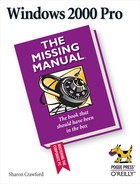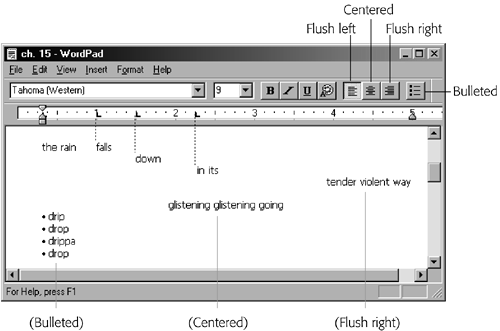WordPad is an odd duck: It's more elaborate than Notepad, but still falls far short of being a real word processing program like Microsoft Word. Still, it's a great help if you don't have Microsoft Word, because WordPad lets you open (and edit) Word files sent to you by other people. (If Microsoft Word isn't on your PC, then any icon with the filename extension .doc opens into WordPad when you double-click it. If you install Microsoft Word, however, it "takes over" the .doc extension, so that Word documents now open into Word.) WordPad can also open and create plain text files, Rich Text Format (RTF) documents, and Microsoft Write documents.
Tip
Like plain text files, Microsoft's Rich Text File format (RTF) is compatible with a wide variety of word processing and page-layout programs. But unlike text files, RTF files retain much of the formatting you'd find in a "pure" word-processing document, such as bold, italics, fonts, and embedded graphics. If you expect that a coworker might not have Word or WordPad, saving your documents in RTF format is a good idea.
To open WordPad, choose Start→Programs→Accessories→WordPad; you're shown an empty sheet of electronic typing paper. Just above the ruler, you'll find drop-down menus and icons that affect the formatting of your text, as shown in Figure 9-21. As in any word processor, you can apply these formats (such as bold, italic, or color) to text you've highlighted, or to text you're about to type. In other words, if you click the I (Italics) button, the next words you type will be italicized. Click the I button a second time to "turn off" the italics. The rightmost formatting icons affect entire paragraphs, as shown in Figure 9-21.
Figure 9-21. The rightmost formatting buttons make paragraphs flush left, centered, flush right, or bulleted as a list. The dotted lines show how each press of the Tab key made the text line up with one of the tab stops you click onto the ruler.
WordPad doesn't offer such big-gun features as spell checking, style sheets, or tables. But it does offer a surprisingly long list of Microsoft Word-like core word processing features. For example:
Edit → Find, Edit → Replace. Using the Find command, you can locate a particular word or phrase instantly, even in a long document. The Replace command lets you go a step further, replacing that found phrase with another one (a great way to change the name of your main character all the way through the novel, for example).
Indents and Tab stops. As shown in Figure 9-21, you can click to place Tab stops on the ruler. Each time you press the Tab key, your insertion point cursor jumps in line with the next Tab stop.
Object Linking and Embedding. See Section 7.5.2.1 for details.
Drag-and-drop editing. You can drag highlighted text from place to place on the screen. See Section 7.5.2 for details.
File → Send. WordPad is completely integrated into Windows 2000. You can write messages in color and send them to mail recipients, who will see your messages just as you wrote them—fonts, colors, embedded objects, and all. Just prepare the message in WordPad and then choose File→Send.