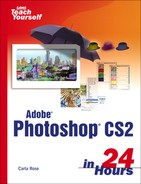0%
211Chapters
0-1Hours read
0kTotal Words
Book Description
Create works of art using your computer, Adobe Photoshop CS 2 and Sams Teach Yourself Photoshop CS 2 in 24 Hours. Learn the basics of Photoshop with a minimum of jargon from market-leading author, Carla Rose. Her conversational, friendly approach will make Photoshop seem less intimidating and more manageable to learn. With Carla's help, you will learn to:
Select color modes
Use paintbrushes and art tools
Use layers, masks and paths
Use artistic filters
Apply special effects to pictures
Enhance and repair photos
Master the world's leading image editing and manipulation tool with this accessible yet detailed, step-by-step tutorial.
Table of Contents
- Copyright
- About the Authors
- Acknowledgments
- We Want to Hear from You!
- Reader Services
- Introduction
- Getting Started
- More Tools and Tricks
- Fun with Filters
- Text Effects and Getting Plugged In
- Photo Repair and Enhancement
- Picture Publishing on Paper and Otherwise
- Appendix
- Index