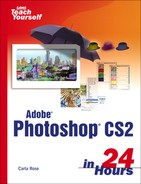Fading Filters
Filters are cool, but sometimes they just do a little too much to the image. Many, like the Motion Blur filter, are variable. You can set their effects to be as subtle or dramatic as you want. Others, like the basic Blur and Sharpen, don't have dialog boxes and don't give you the opportunity to apply any less than the full amount of effect that Photoshop thinks is right. Well, Father Photoshop doesn't always know best, but you do have an option.
You can apply a filter and then open Fade to fade the effect anywhere from 1%–100%. You can also use the Fade dialog box to set a blending mode for the filter effect. Even more important, you can fade whatever else you last did in the same dialog box (see Figure 14.17). You painted something, but the color was too strong? Fade it 50%. That's quicker than redoing it with a different color. You overdid an image color adjustment? Fade it. The Fade command changes whatever tool or action you just applied. Experiment with this feature. It can save you hours of work.
Figure 14.17. The Fade dialog box allows you to back off an effect that's too much.