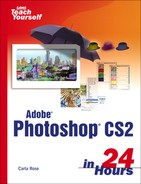Undoing and Redoing
Starting with Photoshop 5, Adobe's software engineers finally responded to user demands and introduced the History palette and History Brush tool. The History palette keeps a listing of every tool you've used and every change you've made, up to a predetermined number you can set in the History Options menu. You can also take “snapshots” of the work in progress and use these as saved stages to which you can revert. Figure 2.7 shows the History palette for a picture that's had a lot of changes made to it.
Figure 2.7. The History palette.

You can click any previous step to revert to it if you don't like what you've done. It's more useful in some ways than multiple undo, because the History palette lets you undo and redo selectively by choosing the step you want to revert to. More importantly, it enables you to save your work as you do it and still go back and undo. In previous editions of Photoshop, and in some other programs, after you save your work, Undo isn't available. We'll discuss the uses of the History palette and the History Brush (which lets you undo as much or as little of a change as you want) in greater detail in Hour 7, “Paintbrushes and Art Tools.”
Of course, you can always use Command+Z (Mac) or Control+Z (Windows) to toggle the Undo and Redo commands in a single step. For multiple undos, use Command+Option+Z for Mac and Control+Alt+Z for Windows.