Using the BizTalk Accelerator for HIPAA
The BizTalk Accelerator for HIPAA is designed to provide support for the X12N HIPAA EDI document transactions used within the healthcare industry and covered under the HIPAA regulations. Real-world implementations have a high degree of variability around the specific details of mapping the X12N HIPAA transaction data sets to legacy system data, but they all tend to build around fundamental architectural designs reflecting the nature of core healthcare insurance business processes.
Solution Architecture
Four example architectures are presented in this section, demonstrating how the Microsoft BizTalk Accelerator for HIPAA can be deployed to build real-world solutions.
Enrollment Scenario
To support a typical sponsor-based enrollment scenario, Microsoft BizTalk Accelerator for HIPAA can be deployed as shown in Figure 24.12.
Figure 24.12. Example enrollment scenario.

In this scenario, demographics and benefits information is exported from the sponsor HR benefits system using a flat file format, transported to the payer, and then transformed using the BizTalk Accelerator for HIPAA to an 834 Enrollment transaction. The 834 EDI document is then submitted to the Membership system located at the payer to provide the update to the membership list.
The solution described in this scenario is not required at the present for all employers under the current HIPAA regulations because employers acting as sponsors are not classified as “covered entities.” However, the solution can offer clear benefits for employers and payers by reducing the costs of benefits administration and by providing an easy way to convert the many different formats for data to be transferred from sponsors into a single format for entry into the core membership systems.
Eligibility Scenario
To verify eligibility, the Microsoft BizTalk Accelerator for HIPAA can be deployed as shown in Figure 24.13 at a provider organization to allow a practice management system to perform eligibility inquiries directly to a payer system.
Figure 24.13. Example eligibility scenario.

In this eligibility scenario, a practice management system located at a large clinic is configured to send eligibility requests and receive eligibility information via an XML data structure. Using the BizTalk Accelerator for HIPAA, these XML transactions can be converted into EDI 270 requests and submitted to the payer system. The EDI 271 response can then be converted back into XML and loaded into the practice management system.
Authorization Scenario
To implement an authorization scenario, the Microsoft BizTalk Accelerator for HIPAA can be deployed at a payer site in the configuration shown in Figure 24.14.
Figure 24.14. Example authorization scenario.

In this authorization scenario, a payer wants to add support for online authorization of referrals for physician practices that have practice management systems that support the 278 EDI transaction. The BizTalk Accelerator for HIPAA can be deployed at the health plan to provide the needed 278 transaction support integrating to the legacy benefits system using exchange of flat files.
Claims Scenario
A claims scenario might deploy two Microsoft BizTalk Accelerators for HIPAA as shown in Figure 24.15.
Figure 24.15. Example claims processing scenario.
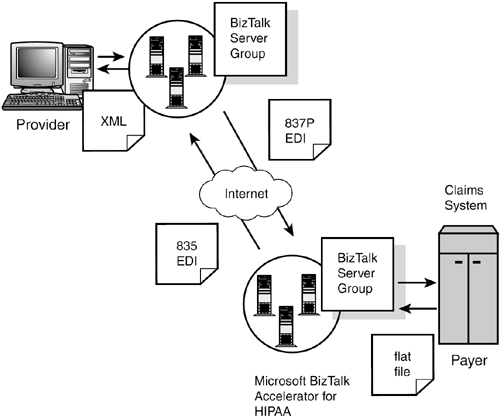
In this claims processing scenario, the practice management system and the claims system both use the Microsoft BizTalk Accelerator for HIPAA to provide support for HIPAA EDI using the 837 transaction to submit claims and the 835 transaction to return the remittance advice.
Installation
The minimum hardware and software requirements for installation of the Microsoft BizTalk Accelerator for HIPAA are similar to those for Microsoft BizTalk Server 2002 and are listed as follows:
Hardware (minimum)
300 MHz Pentium III or better
128 MB RAM (256 MB recommended)
6 GB hard drive
CD-ROM drive
SVGA or VGA monitor
Mouse or pointing device
Software
Microsoft Windows 2000 Server or Advanced Server with Service Pack 2
Microsoft BizTalk Server 2000, any version, with BizTalk Server 2000 Service Pack 1a, or Microsoft BizTalk Server 2002, any version, with the BizTalk Accelerator for HIPAA Service Pack 1
Microsoft SQL Server 7.0 with Service Pack 3, or Microsoft SQL Server 2000 with Service Pack 2
For development machines running Microsoft SQL Server 7.0 or SQL Server 2000 and Visual Studio 6.0, it is helpful to increase the RAM to at least 256 MB. To use the Orchestration Designer, Visio 2000 SR1, or Visio 2002 must be also be installed.
If you are running on BizTalk Server 2000, you must be sure to run the SQL database update scripts after installing BizTalk Server 2000 SP1a. These scripts should be applied to SQL 7.0-based installations as well as SQL 2000-based installations of BizTalk Server. The two scripts to run are
ControlNumbers.sql
CleanQueuesPatch.sql
These may both be found in the Program FilesMicrosoft BizTalk ServerSetup folder. Run the ControlNumbers.sql script against the BizTalk Messaging Management database and run the CleanQueuesPatch.sql script against the BizTalk Shared Queue database. Follow the detailed installation instructions in the Readme file for BizTalk Server 2000 SP1A to ensure that the SQL database updates are performed correctly when using BizTalk Server 2000.
If you are installing the BizTalk Accelerator for HIPAA 1.0 on BizTalk Server 2002, then you do not need to install BizTalk Server 2000 SP1A or run the two SQL scripts. You must instead apply the BizTalk Accelerator for HIPAA SP1 to ensure proper operation.
Working with the 837 Institutional Claim Transaction
In this section, you will use the BizTalk Editor, BizTalk Messaging Manager, BizTalk Server Administrator, and a sample 837 Institutional Claim to explore the features of the Accelerator for HIPAA.
X12 EDI Review
The X12 EDI standards are developed by the consensus activity of voluntary industry participants using a standardized process to be generic and cross-industry. The X12N standards are a subset of the generic X12 standards and represent the insurance industry specific requirements. The ANSI ASC X12N HIPAA Implementation Guides specify these requirements in precise detail.
It is therefore important to have a solid understanding of X12 EDI messaging before attempting to use the Microsoft BizTalk Accelerator for HIPAA. This section contains a brief survey of the basic X12 concepts and terminology necessary to understand the features and operation of the product.
X12 Data Types
Data types defined by X12 are listed in Table 24.6 along with a brief description of notation and some examples of use.
| Data Type | Description | Nomenclature Used in Implementation Guides | Example |
|---|---|---|---|
| Alphanumeric | String of alphanumeric characters | AN | 123 Somewhere St. |
| Binary | Any sequence of 8-bit bytes | B | |
| Numeric (implied decimal) | Decimal number with implied decimal | Nx where x is a digit from 0 to 9 indicating the number of places to the right of the decimal point | 1234 |
| Decimal | Explicit decimal value | R | 12.34 |
| Identifier | Coded value, usually alphanumeric | ID | A123543 |
| Date | YYYYMMDD | DT | 20011003 |
| Time | HHMMSS | TM | 143020 |
X12 Delimiters
Three levels of delimiters are used within X12N to separate individual data elements and to build the structure of the EDI document. These delimiters are as follows:
Data segment
Data element
Component
The smallest unit for data defined within X12 is the data element. Some data elements in X12N may be composed of smaller related fields called components. Data segments are composed of one or more data elements that group together elements with related meaning. Keep in mind that the use of the term element within X12 is not the same as the use of the same term within XML. The HIPAA Transaction Implementation Guides do not require that implementations use a specific set of delimiters. In general, delimiter sets are negotiated within individual trading partner agreements. The list of potential delimiters available may be found in the appendix of the HIPAA Implementation Guides. The BizTalk Accelerator for HIPAA offers a choice of any arbitrary set of valid X12 delimiters. In the sample data that ships with the product that is used in the hands-on exercises in this chapter, the delimiter set is listed in Table 24.7. Using the carriage return as the segment delimiter has the advantage of displaying one segment per line when viewing an EDI file within Notepad or a standard text editor.
| Delimiter | Hex value | Character |
|---|---|---|
| Component | 3A | : |
| Data element | 2A | * |
| Segment | 0D | <carriage return> |
See the ANSI ASC X12N HIPAA Implementation Guides for more detailed information on how the delimiters are used within the individual transactions.
X12 Document Structure and Loops
The structure of EDI documents dates back to a time when transmission speeds on networks were slow and costs were priced on a per-byte basis. The format of EDI therefore is designed to be efficient and compact. Unlike XML, however, EDI documents were not designed to be user readable. X12 EDI documents are capable of representing hierarchical data structures by using a system of embedded pointers within the character stream. The ANSI ASC X12N HIPAA Implementation Guides provide numerous examples where such structures are implemented within the HIPAA transactions and provide detailed guidance specifying under what circumstances parent-child relationships may be used.
In X12 terminology, a loop is a data structure analogous to a branch in an XML hierarchical data structure. Loops contain a sequence of segments that contain logically related information. For instance, a commonly found loop within a typical X12 document is a Name and Address loop. Loops may contain child loops, leading to a complex hierar-chical structure whose form is not clearly evident from examining the EDI data in a standard text editor. Figure 24.16 depicts schematically what the structure of an X12 EDI document may look like when it has multiple loops with parent-child relationships.
Figure 24.16. Example X12 document structure.

Not every field, record, and subcomponent will be used in every transaction. Because many data elements and indeed entire segments are optional under the standard, there is no unequivocal answer to the question “how big is a HIPAA transaction?” The presence of looping structures within X12 implies that under certain conditions an X12N HIPAA transaction can become extremely large (several megabytes). In the final analysis, the size of any given X12N HIPAA transaction will be determined by the business requirements driving its use.
Examination of the HIPAA transaction document schema within the BizTalk Editor reveals visually how rich in content these transaction sets documents are. The ANSI ASC X12N HIPAA Implementation Guides provide the details for how specific individual elements should be used, the potential for looping structures, what kind of data types are supported, enumeration of specified code list values, field lengths, and the situational logic for use of optional field values. An example of situational logic specifying the circumstances under which an element is required is cited here from the syntax notes of the 837 Institutional Claim for Loop 2402—Attending Physician Name:
If either NM108 or NM109 is present, then the other is required.
If NM111 is present, then NM220 is required.
Transaction Set Header and Trailer
Each transaction is surrounded by a transaction set header beginning with ST and ending with a transaction set trailer denoted by SE followed by two fields that contain the number of segments (records) contained between the SE segment and ST segment, and a transaction control number. Table 24.8 summarizes the structure of the transaction set header (ST), and Table 24.9 summarizes the structure of the transaction set trailer (SE).
| Name | Data Element | Attributes | Comments | |
|---|---|---|---|---|
| Type | Length | |||
| Transaction Set Identifier Code | ST01 | ID | 3/3 | The transaction number (for example, 270, or 271, 276, and so on) |
| Transaction Set Control number | ST02 | AN | 4/9 | Unique number assigned by the originator within the transaction set functional group. Must match the value in the SE02 field. |
| Name | Data Element | Attributes | Comments | |
|---|---|---|---|---|
| Type | Length | |||
| Number of Included Segments | SE01 | N0 | 1/10 | Total number of segments in the transaction including the ST and SE segments |
| Transaction Set Control Number | SE02 | AN | 4/9 | Must match the value in the ST02 field. |
For more detailed information on the structure and use of the transaction set header and trailer, search for the terms “TRANSACTION SET HEADER” and “TRANSACTION SET TRAILER” within the ANSI ASC X12N HIPAA Transaction Implementation Guides.
Control Segments
X12 EDI control segments are headers and trailers placed before and after the transaction set headers delimited by the ST-to-SE segments. Control segments add information needed for addressing, security, and transaction versioning. The two control segments defined in the ANSI ASC X12N HIPAA Implementation Guides are as follows:
Functional Group Header and Trailer(GS/GE)
Interchange Control Header and Trailer (ISA/IEA)
| Name | Data Element | Attributes | Comments | |
|---|---|---|---|---|
| Type | Length | |||
| Functional ID Code | GS01 | ID | 2/2 | See Functional ID values in Table 24.11. |
| Application Sender's Code | GS02 | AN | 2/15 | Mutually agreed on in trading partner agreement. |
| Application Receiver's Code | GS03 | AN | 2/15 | Mutually agreed on in trading partner agreement. |
| Date | GS04 | DT | 8/8 | CCYYMMDD. |
| Time | GS05 | TM | 4/8 | HHMM, HHMMSS, HHMMSSD, or HHMMSSDD. |
| Group Control Number | GS06 | N0 | 1/9 | Nine digits assigned by sender. |
| Responsible Agency Code | GS07 | ID | 1/2 | X is the only permitted code and refers to the Accredited Standards Committee X12. |
| Version/Release/ Industry Identifier Code | GS08 | AN | 1/12 | See Table 24.12 |
The Functional Group Header is used to wrap groups of transactions of the same class (that is, 270 or 835 or 837 and so on). The type of the transaction within the functional group is specified within the GS01 field. Table 24.11 contains the definitions for the two-letter Functional ID codes. The GS06 field contains the Group Control Number, which is generated from a one- to nine- digit number specified when an EDI port is configured (Group Control Number seed value) and incremented after each transmission of a document through the port. Additional information in the Functional Group Header includes date and time stamps, and routing and addressing information used by BizTalk Server during channel selection.
The Application Sender's code (GS02) and the Application Receiver's Code (GS03) are used to identify specific internal applications used by trading partners. They provide an additional level of granularity for addressing beyond the organizational identifier information contained within the Interchange Header. The precise values of these codes are determined by mutual agreement between trading partners, and they will be defined within the trading partner agreement.
| Transaction | Code in GS01 |
|---|---|
| 270 | HS |
| 271 | HB |
| 276 | HR |
| 277 | HN |
| 278 | HI |
| 820 | RA |
| 834 | BE |
| 837 Institutional | HC |
| 837 Professional | HC |
| 837 Dental | HC |
The Functional Group Header also contains version information for the transaction sets within the GS08 field. Table 24.12 contains the list of codes for each transaction type.
| Transaction | Code in GS08 |
|---|---|
| 270 | 004010X092 |
| 271 | 004010X092 |
| 276 | 004010X093 |
| 277 | 004010X093 |
| 278 | 004010X094 |
| 820 | 004010X061 |
| 834 | 004010X095 |
| 837 Institutional | 004010X096 |
| 837 Dental | 004010X097 |
| 837 Professional | 004010X098 |
The Functional Group Trailer (GE) is simple in structure but contains important information used for tracking and auditing data integrity. The GE01 field contains the transaction set count within the functional group and must equal the number of ST-to-SE blocks. The GE02 element contains the Group Control Number and must be identical to the value contained in GS06. Table 24.13 contains a summary description of the structure of the Functional Group Trailer.
| Name | Data Element | Attributes | Comments | |
|---|---|---|---|---|
| Type | Length | |||
| Number of Transaction Sets Included | GE01 | N0 | 1/6 | Number of ST-SE documents in this group |
| Group Control Number | GE02 | N0 | 1/9 | Must be identical to GS06 |
The Interchange Control Header (ISA) is used to wrap a series of Functional Groups, thus allowing EDI documents to combine different types of transactions into a single transmission. The Interchange Control Header contains the major addressing information for the EDI document in the Interchange Identifiers and Identifier Qualifiers. X12 does not depend on a single method for determining a unique identity for a sending or receiving organization, but instead has evolved a flexible method for using named attribute-value pairs. Attributes of an organization that uniquely identify an organization are called Organizational Qualifiers.
Table 24.14 lists eight qualifiers using various identification numbers assigned by government agencies and industry organizations along with their encoding defined within the HIPAA Implementation Guides. Thus, if the value of the Interchange ID Qualifier in ISA05 is set to 01, then the Interchange Sender ID value corresponding to it in ISA06 must be a DUNS (Data Universal Numbering System) number. If the value of ISA05 is set to 30, then ISA06 must contain the sending organization's Federal tax ID number. If the value of ISA05 is set to ZZ, then this indicates that the value of ISA06 is set to a custom value agreed on by individual trading partners.
| Code | Meaning |
|---|---|
| 01 | DUNS number |
| 14 | DUNS plus suffix |
| 20 | Health Industry Number (HIN) |
| 27 | Carrier Identification Number assigned by HCFA |
| 28 | Fiscal Intermediary Identification Number as Assigned by HCFA |
| 29 | Medicare Provider and Supplier Identification as assigned by HCFA |
| 30 | U.S. Federal Tax ID number |
| 33 | National Association of Insurance Commissioners Company Code (NAIC) |
| ZZ | Mutually agreed on code defined by trading partners |
The Interchange Control Header also contains a nine-digit tracking number, the Interchange Control Number, in ISA13. This tracking number is generated by the sending organization and incremented between document interchanges. Table 24.15 contains a summary description of the structure of the Interchange Control Header.
| Name | Data Element | Attributes | Comments | |
|---|---|---|---|---|
| Type | Length | |||
| Authorization Information Qualifier | ISA01 | ID | 2/2 | See Implementation Guide |
| Authorization Information | ISA02 | AN | 10/10 | See Implementation Guide |
| Security Information Qualifier | ISA03 | ID | 2/2 | See Implementation Guide |
| Security Information | ISA04 | AN | 10/10 | See Implementation Guide |
| Interchange ID Qualifier | ISA05 | ID | 2/2 | Source Organization Qualifier (see Table 24.14) |
| Interchange Sender ID | ISA06 | AN | 15/15 | Source Organization Value |
| Interchange ID Qualifier | ISA07 | ID | 2/2 | Destination Organization Qualifier (see Table 24.14) |
| Interchange Receiver ID | ISA08 | AN | 15/15 | Destination Organization Value |
| Interchange Date | ISA09 | DT | 6/6 | YYMMDD format |
| Interchange Time | ISA10 | TM | 4/4 | HHMM format |
| Interchange Control Standards Identifier | ISA11 | ID | 1/1 | U = U.S EDI Community of ASC X12, TDCC, and UCS |
| Interchange Control Version Number | ISA12 | ID | 5/5 | 00401 = Draft Standards for Trial Use Approved for publication by ASC X12 procedures review board |
| Interchange Control Number | ISA13 | N0 | 9/9 | Nine-digit number assigned by sender |
| Acknowledgement Requested | ISA14 | ID | 1/1 | Request to send TA1 |
| Usage Indicator | ISA15 | ID | 1/1 | P=production, T=testing |
| Component Element Separator | ISA16 | 1/1 | By agreement with trading partner | |
The Interchange Control Trailer (IEA) has a similar structure as the Functional Group Trailer. It contains the Interchange Control Number, which must match the contents of the ISA13 element, and a count of the enclosed Functional Groups, each delimited by a GS-to-GE block. Table 24.16 summarizes the description of the structure of the Interchange Control Trailer.
| Name | Data Element | Attributes | Comments | |
|---|---|---|---|---|
| Type | Length | |||
| Number of Included Functional Groups | IEA01 | N0 | 1/5 | Number of GS-GE functional groups in this interchange |
| Interchange Control Number | IEA02 | N0 | 9/9 | Must match ISA13 |
Using the control header structures X12 documents can be combined to support a heterogeneous batch structure—that is, X12N permits mixing of transactions of different types within the same document.
The general structure of such a combination X12N EDI document is depicted in Figure 24.17.
Figure 24.17. X12 EDI document header structure.

Figure 24.18 shows a real-world example of an EDI document demonstrating this structure.
Figure 24.18. Structure of the 837 Institutional Claim.

For more detail on control segments, see the ANSI ASC X12N HIPAA Implementation Guides for each transaction, Appendix B.1 Control Segments.
Routing and Addressing
Microsoft BizTalk Server uses the following information to select the correct channel for processing a document:
Source qualifier
Source value
Destination qualifier
Destination value
Document type
When receiving inbound EDI documents with the Accelerator for HIPAA, the channel selection information is found within the document control segments and compared with the settings of the available channels. The EDI document is then processed by all BizTalk channels having matching settings for these properties. Unlike XML, all valid X12 EDI documents are essentially capable of self-routing behavior within BizTalk Server because they must contain data within the EDI headers for the document type, and source and destination qualifiers and values.
Table 24.17 summarizes the channel selection information and where it is located within a BizTalk Server configuration and the EDI document headers. The inbound documents contain source organization, destination organization, and document name information within the Interchange Control Segment Header (ISA) and the Functional Group Header (GS). These values are used to identify messaging port-channel combinations that will process the EDI document based on the values of their source and destination organization settings, and the values of the document definition selection criteria for the inbound document definition.
| Control Header data | is compared with BizTalk Configuration settings | located in | |
|---|---|---|---|
| Source qualifier | ISA05 | Source Organization identifier qualifier | Channel properties |
| Source value | ISA06 | Source Organization identifier value | |
| Destination qualifier | ISA07 | Destination Organization qualifier | |
| Destination value | ISA08 | Destination Organization value | |
| Document type information | GS01 | functional_identifier | Inbound document definition selection criteria |
| GS02 | application_sender_code | ||
| GS03 | application_receiver_code | ||
| GS08 | standards_version |
When BizTalk Server outputs an EDI document, it adds an EDI envelope to the content transformed from the internal canonical XML format and then places the organization information from the channel settings and the outbound document definition selection criteria into the appropriate ISA and GS data elements. Table 24.18 summarizes the location of the addressing information within the EDI headers and where the configuration location is within BizTalk Server for outbound document transport. The values for the source and destination organization identifiers and values are taken from the port and channel configuration and the document type information taken from the outbound document definition selection criteria. The values are then used to construct the appropriate Interchange Control Segment (ISA) and Functional Group (GS) header information on the outbound document.
| Control Segment Data in | is copied from the BizTalk Server configuration information | located in | |
|---|---|---|---|
| Source qualifier | ISA05 | Source Organization identifier qualifier | Channel properties |
| Source value | ISA06 | Source Organization identifier value | |
| Destination qualifier | ISA07 | Destination Organization qualifier | |
| Destination value | ISA08 | Destination Organization value | |
| Document type information | GS01 | functional_identifier | Outbound document definition selection criteria |
| GS02 | application_sender_code | ||
| GS03 | application_receiver_code | ||
| GS08 | standards_version |
Configuring BizTalk Server Accelerator for HIPAA for EDI
This section contains some basic guidelines for configuring the BizTalk Accelerator for HIPAA to perform basic EDI messaging using HIPAA X12N transaction sets.
Creating Organizations
When creating BizTalk organizations for use in HIPAA EDI settings, be sure to add the appropriate identifiers and set the default value appropriately. When you add a new custom identifier to a BizTalk organization, the name of the identifier is not important, so using “ID” or “MyCustomID” is fine because it provides a user-friendly descriptive value visible in the BizTalk Messaging Manager user interface.
The qualifier, however, has special meaning within HIPAA EDI. “ZZ” is far from being an arbitrary string selection for the qualifier, but rather, it signifies that the values for the identifier have been mutually agreed on for use by trading partners. If you select a standard identifier, you can select the type of identifier from the drop-down list in the Identifier Properties dialog box (see Figure 24.19). Although more than 40 standard identifiers are in the drop-down list (including the mutually defined ZZ Qualifier), the HIPAA Implementation Guides specify which Interchange Qualifier codes are valid. Refer to Table 24.14 for a list of acceptable qualifier codes and their meaning. Each organization will already have an assigned standard identification code such as a Federal Taxpayer ID. The specific qualifier and values should be included in the trading partner agreement.
Figure 24.19. Organizational identifiers within the BizTalk Messaging Manager.

Creating Document Schemas
The BizTalk Server Accelerator for HIPAA installs XML document schemas for the HIPAA transaction set as read-only templates and does not automatically create document schemas in the BizTalk Server WebDAV repository. Use the BizTalk Editor to create an XML document schema for each HIPAA EDI document that will be processed. It is helpful to preserve the name of the underlying XML template file to ensure that the correct schema will be used when creating BizTalk document definitions and map files. The schema templates can be found by selecting the HIPAA template in the New Document Specification dialog box that appears, as shown in Figure 24.20, after clicking File, New on the main menu of the BizTalk Editor.
Figure 24.20. BizTalk Editor New Document Specification dialog.

Creating Document Definitions
When creating a document definition for HIPAA EDI documents, remember to add the document selection criteria name-value pairs using the Selection Criteria tab on the Document Definition Properties dialog within the BizTalk Messaging Manager, as shown in Figure 24.21.
Figure 24.21. Document selection criteria.

The document selection criteria specified by the value of application_sender_code and application_receiver_code are a means for routing documents among specific applications inside an organization. The value of application_sender_code and application_receiver code are mutually agreed on between trading partners and may include embedded spaces but must adhere to the size restrictions listed in Table 24.19. The functional_identifier is a two-character string assigned to a specific ASC X12N transaction and listed in Table 24.11, and the standards_version is a code that refers to the version identifier codes used by X12 to identify the insurance industry specific implementation standards listed in Table 24.12.
| Name | Value | Min/Max Length | Associated Data Element |
|---|---|---|---|
| functional_identifier | See Table 24.10 | 2/2 | GS01 |
| application_sender_code | Mutually agreed on between trading partners | 2/15 | GS02 |
| application_receiver_code | Mutually agreed on between trading partners | 2/15 | GS03 |
| standards_version | See Table 24.11 | 1/12 | GS08 |
Configuring Ports for Outbound Transport
When creating ports for delivery of HIPAA EDI documents, you need to configure some settings within the BizTalk Messaging Port Wizard Envelope Information page, as shown in Figure 24.22. Configure the port to
Use an X12 envelope
Use delimiter values to be applied to the outbound document
Use an Interchange control number seed value
Use the correct organizational identifier (qualifier and value)
Figure 24.22. Messaging Port Properties – Envelope Information.

The X12 envelope adds the correct EDI header and trailer structure to the EDI document, and the delimiter settings determine what characters will be used to separate data segments, elements, and components within the document body. The Interchange control number seed is a numeric value incremented with each document transmitted through this messaging port. The organization identifier settings specify the Destination Organization for this messaging port and provide the destination information for the Interchange Control Segment fields ISA07 and ISA08.
Creating Channels for Inbound Processing
When creating channels for processing HIPAA EDI documents, you will need to do the following:
1. |
Use the correct organizational identifier (qualifier and value). |
2. |
Select the correct EDI document definitions. |
3. |
Set the Group Control Number. |
The Group Control Number is set using the Advanced Configuration page on the BizTalk Channel Wizard, shown in Figure 24.23.
Figure 24.23. The Advanced Configuration Channel Properties Dialog.

Receive Functions
No special configuration is required for using receive functions with the BizTalk Accelerator for HIPAA. Keep in mind, however, the 2 MB UNICODE file size limit for MSMQ when designing solutions that may involve large EDI transactions.
EDI to XML
In this section, you will configure the Microsoft BizTalk Accelerator for HIPAA to receive an EDI 835 transaction and transform it into XML. You will implement the configuration depicted in Figure 24.24.
Figure 24.24. Converting EDI to XML.
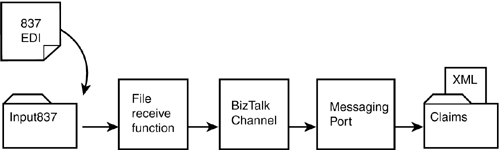
This configuration simulates the delivery from a provider organization (in this case a hospital) of an 837 Institutional Claim to a payer organization by using file folders and file receive functions and transport. The goal is to submit an EDI 837 and transform it into an XML document that might be used to interface with an internal claims processing application at the payer.
Modify the Home Organization
Using the BizTalk Messaging Manager, modify the Home Organization so that it has the properties listed in Table 24.20.
| Property | Setting |
|---|---|
| Name | Payer |
| Applications | Claims |
| Custom Organization Identifier Name | MyCustomID |
| Custom Organization Identifier Qualifier | ZZ |
| Custom Organization Identifier Value | 9876543-21 |
| Set as Default | Yes |
In this demonstration, you will use the mutually agreed on Identifier Qualifier code ZZ and assign it a fictional value. In a real implementation, this value would be part of the trading party agreement. Because the ultimate destination within the Home Organization is the claims processing application, you will create a single BizTalk organization application named Claims.
Add a BizTalk Organization
Using the BizTalk Messaging Manager, add a new organization with the properties listed in Table 24.21. This organization will be the source of the EDI 837 Institutional Claim.
Here you use a different identification method for the source organization involving the Federal Tax ID number in contrast to the ZZ identifier used for the Home Organization.
Create a HIPAA Transaction Document Specification
Using the BizTalk Editor, create a new document specification using the 837Institutional_V1_wpc_single.xml template. Store this schema in the WebDAV repository as 837Institutional_V1_wpc_single.xml.
Create an EDI Document Definition
Using the BizTalk Messaging Manager, create a document definition for the 837 Institutional (single) document schema. Modify the document selection properties so that it has the properties listed in Table 24.22.
| Property | Value |
|---|---|
| Document definition name | 837_Institutional_Single |
| Document specification | 837Institutional_V1_wpc_single.xml |
Add the document selection criteria properties listed in Table 24.23 to the document definition.
| Property | Value |
|---|---|
| functional_identifier | HC |
| application_sender_code | HOSP CLAIM |
| application_receiver_code | PAYER ADJ DEPT |
| standards_version | 004010X096 |
The functional_identifier and standards version codes are selected from Tables 24.11 and 24.12 to correspond to the 837 Institutional Claim, version 4010. The application sender and receiver codes are mutually agreed on definitions and, in a real implementation, would need to be specified in the trading partner agreement.
Create a BizTalk Messaging Port
Create a folder c:Claims. Using the BizTalk Messaging Manager, create a new messaging port to an application with the properties listed in Table 24.24.
| Property | Value |
|---|---|
| Name | port_Hospital_to_Payer |
| Destination application | Claims |
| Primary Transport type | File |
| Target address | C:Claims837I%tracking_id%.xml |
| Envelope | None |
| Encoding, encryption, and digital signature | Not required |
This port uses file transport to deliver the outbound XML transformation of the 837 EDI document into a folder named Claims. You may need to modify the folder path to suit your computer configuration.
Create a BizTalk Channel
Using the BizTalk Messaging Manager, create a new channel from an organization with the properties listed in Table 24.25.
| Property | Value |
|---|---|
| Port | port_Hospital_to_Payer |
| Name | ch_837_Institutional_Hospital_to_Payer |
| Source Organization | Hospital |
| Organization Identifier Name | Federal Tax ID number |
| Organization Identifier Qualifier | 30 |
| Organization Identifier Value | 12-3456789 |
| Inbound Document Definition | 837_Institutional_Single |
| Outbound Document Definition | 837_Institutional_Single |
| Document Logging | Not required |
| Group Control Number | 101000 |
This channel configuration is the simplest way to convert an inbound X12N EDI document to XML. Use of the BizTalk HIPAA document schema and the same document definition for both inbound and outbound documents causes this channel to transform the inbound EDI into an XML document that fits the XML specification. No mapping is necessary to create this XML representation.
Create a File Receive Function
Create a folder c:Input837 that you will use to submit an 837 EDI document to the Microsoft BizTalk Accelerator for HIPAA. Using the BizTalk Administrator, create a new file receive function with the properties listed in Table 24.26.
| Property | Value |
|---|---|
| Name | Receive837 |
| File types to poll for | *.txt |
| Polling location | C:Input837 |
| Channel Name | ch_837_Institutional_Hospital_to_Payer |
This file receive function simulates the transmission of the 837 Institutional Claim from the hospital to the payer organization where it is submitted to the BizTalk Server Accelerator for HIPAA for transformation into XML.
Receive EDI and Transform to XML
In this section, you will demonstrate submitting an EDI 837 to the BizTalk Accelerator for HIPAA and observe the subsequent transformation into XML. You will use a sample 837 Institutional Claim file as the input.
1. |
Locate the 837 Institutional Claim sample file Program FilesMicrosoft BizTalk Accelerator for HIPAASamplesClaims ProcessingTestData837I.txt that is installed with the Claims Processing Sample. |
2. |
Open it using Notepad and look at the contents of the various headers and loop segments. |
3. |
Place a copy of this file in the c:Input837 folder. |
4. |
Observe the c:Claims folder for the appearance of an XML file containing the transformation of the 837 EDI file contents. |
Figure 24.25 shows the output XML file.
Figure 24.25. 837 Institutional claim as XML.

XML to EDI
In this section you will configure the Microsoft BizTalk Accelerator for HIPAA to convert XML to EDI. You will implement the configuration depicted in Figure 24.26.
Figure 24.26. Converting XML to EDI.

For this demonstration, you will transform the XML document output from the previous EDI-to-XML scenario back into EDI and simulate sending it to another payer organization.
Creating Another Organization
Using the BizTalk Messaging Manager, create a new organization with the properties listed in Table 24.27.
| Property | Setting |
|---|---|
| Name | AnotherPayer |
| Applications | None |
| Custom Organization Identifier Name | myCustomID |
| Custom Organization Identifier Qualifier | ZZ |
| Custom Organization Identifier Value | 987654321 |
| Set as Default | yes |
This organization will be identified using a custom organization identifier qualifier and the ZZ code.
Creating a Document Schema
You will need to create an additional document schema referencing the XML document so that BizTalk can perform the transformation.
Use the BizTalk Editor to create a new document schema from the XML document instance that was deposited in the c:Claims folder by completing the following steps:
1. |
Choose Tools, Import, Well-Formed XML Instance to import the XML document instance. |
2. |
Save the XML document schema to WebDAV under the name sch_837_XML.xml. |
You cannot use the BizTalk HIPAA Transaction document schema for the 837 Institutional Claim because it describes the structure of the EDI document and does not describe the structure of the canonical XML transformation of the EDI document.
Creating a Document Definition
Use the BizTalk Messaging Manager to create a new document definition for this XML document with the properties listed in Table 24.28.
| Property | Value |
|---|---|
| Name | 837_Institutional_XML |
| Document Specification | sch_837_XML.xml |
Create a BizTalk Messaging Port
Create a folder c:AnotherPayer. Using the BizTalk Messaging Manager, create a new messaging port to an organization with the properties listed in Table 24.29.
| Property | Value |
|---|---|
| Name | port_Claims_to_AnotherPayer |
| Destination organization | AnotherPayer |
| Primary Transport type | file |
| Target Address | c:AnotherPayer837EDI%tracking_id%.txt |
| Envelope | X12 (create a new X12 Envelope if one does not exist already) |
| Encoding, encryption and digital signature | Not required |
| Component Element Separator | : (3A) |
| Element Separator | * (2A) |
| Segment Terminator | ~ (7E) |
| Interchange Control Number | 100001 |
| Organization Identifier Name | myCustomID |
| Organization Identifier Qualifier | ZZ |
| Organization Identifier Value | 987654321 |
This BizTalk messaging port must be configured to deliver the outbound EDI document, so you must configure the appropriate envelope, delimiter, and Interchange Control Number seed values. In this part of the demonstration, you will use a different segment terminator (~) than was used in the original EDI 837 file (carriage return). You will also need to use an X12 envelope. You may create one from within the Messaging Port Wizard or by using the BizTalk Messaging Manager.
Create a BizTalk Channel
Using the BizTalk Messaging Manager, create a new channel from an application with the properties listed in Table 24.30.
| Property | Value |
|---|---|
| Port | port_Claims_to_AnotherPayer |
| Name | ch_837_Institutional_Cla ims_to_AnotherPayer |
| Source Application | Claims |
| Organization Identifier Name | MyCustomID |
| Organization Identifier Qualifier | ZZ |
| Organization Identifier Value | 9876543-21 |
| Inbound Document Definition | 837_Institutional_Single |
| Outbound Document Definition | 837_Institutional_Single |
| Document Logging | Not required |
| Group Control Number | 111111 |
This channel configuration represents the simplest and easiest way to transform XML into the EDI. By using the canonical XML document structure used by BizTalk Server to represent the 837 Institutional Claim data, there is no need for a mapping file. However, if you were attempting to use any other XML data structure as input, you would need to create a document specification for the XML document instance and create a mapping file between the XML document specification and the BizTalk HIPAA transaction document schema for the 837 Institutional Claim. This can be a tedious process owing to the complexity of the 837, and the Implementation Guides are specific regarding what elements must be present within the outbound EDI document for it to be within the HIPAA regulations.
Washington Publishing Company has developed a special mapping tool for tackling this gap analysis and remediation process for mapping between legacy file formats and the BizTalk Accelerator for HIPAA document schema that can create BizTalk Server compatible mapping files. It is highly recommended that you strongly consider use of this tool for best results during the mapping process. For more information on the OnlyConnectä gap analysis and mapping tool, visit http://www.wpc-edi.com.
Create a File Receive Function
Just as in the previous part of the demonstration, you will use file folders and a file receive function to simulate document transmission to BizTalk Server. For the XML-to-EDI exercise, create a folder named c:InputXML that you will use to submit an 837 EDI document to the BizTalk Accelerator for HIPAA. Using the BizTalk Administrator, create a new file receive function having the properties listed in Table 24.31.
| Property | Value |
|---|---|
| Name | ReceiveXML |
| File types to poll for | *.txt |
| Polling location | C:InputXML |
| Channel Name | ch_837_Institutional_Claims_to_AnotherPayer |
Receive XML and Transform to EDI
In this section you will demonstrate submitting an XML document containing claims information to the BizTalk Accelerator for HIPAA and subsequent transformation into an EDI 837 Institutional Claim. You will use an XML document instance with canonical BizTalk structure for the 837 Institutional Claim as the input.
1. |
Locate the 837I{tracking guid}.xml file that appeared in the c:Claims folder when you received the inbound EDI file. |
2. |
Place a copy of this file in the c:InputXML folder. |
3. |
Observe the c:AnotherPayer folder for the appearance of a text file containing the 837 Institutional Claim. |
Figure 24.27 shows the output of the 837 Institutional Claim.
Figure 24.27. 837 Institutional Claim.
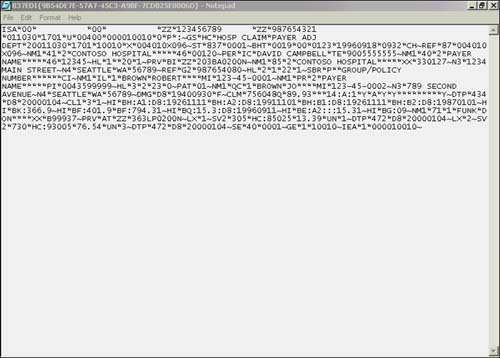
Notice that the segment terminator has been set in this EDI file to the tilde character (~) instead of the carriage return appearing in the original 837 (refer to Figure 24.18).
Configuring Receipts Using the 997
Although not mandated by the HIPAA Transaction Standards, the use of the 997 Functional Acknowledgement is generally accepted to be an industry EDI best practice. The Microsoft BizTalk Accelerator for HIPAA provides support for configuring production and return of 997 Functional Acknowledgements.
The mechanism for receipt production builds on the core receipt functionality of BizTalk Server. Internally, information related to delivery such as date, time, and document type is stored in an internal data structure known as the canonical receipt. The BizTalk Accelerator for HIPAA installs a special map file to produce a valid X12N 997 Functional Acknowledgement from the internal canonical receipt information. For more on how BizTalk Server produces receipts, see the Microsoft BizTalk Server 2002 Online help.
In this section you will modify the EDI-to-XML configuration you created earlier so that it will send an 997 EDI Functional Acknowledgement on receipt of the 837 Institutional Claim.
Figure 24.28 shows the modified configuration.
Figure 24.28. 997 Functional Acknowledgements.

Create Receipt Document Specifications
You will need to create a document specification for the 997 Functional Acknowledgement so that the BizTalk Receipt channel will have an outbound document definition.
Use the BizTalk Editor to create the new 997 EDI document schema. The template for the 997 may be found in the X12 template folder within the New Document Specification dialog box (refer to Figure 24.20). It will be found as the file 997schema.xml contained within the 4010 folder, which is inside the X12 folder. Store this schema in WebDAV under the name 997schema.xml.
Create a second new XML document schema for the BizTalk canonical receipt. The document schema template for the BizTalk canonical receipt is found in the XML folder in the New Document Specification dialog box and has the name CanonicalReceipt.xml. Store this document schema in the WebDAV repository under the name sch_CanonicalXMLReceipt.xml.
Document Definitions
You will need to create document definitions for use when you configure the BizTalk Receipt channel. Use the BizTalk Messaging Manager to create a new document definition with the properties listed in Table 24.32.
| Property | Value |
|---|---|
| Name | 997EDI |
| Document specification | 997schema.xml |
Because this is an X12 EDI document, you will need to add the document selection properties listed in Table 24.33.
| Property | Value |
|---|---|
| functional_identifier | AK |
| application_sender_code | PAYER ADJ DEPT |
| application_receiver_code | HOSP CLAIM |
| standards_version | 004010X091 |
You must set the functional_identifier to AK and the standards_version to 004010X091 to indicate that this is a 997 Functional Acknowledgement. These two values are specified within the appendix of each of the ANSI ASC X12N HIPAA Transaction Guides in the section “B.2 Functional Acknowledgement Transaction Set, 997.”
Now create a document definition for the XML canonical receipt using the properties listed in Table 24.34.
| Property | Value |
|---|---|
| Name | XML Canonical Receipt |
| Document Specification | sch_CanonicalXMLReceipt.xml |
Receipt Port and Channel
BizTalk Server 2002 uses the same message channel-and-port mechanisms for configuring delivery of receipts as for delivery of the outbound documents. To demonstrate 997 Functional Acknowledgement delivery, you will need to create the receipt port and a receipt channel. In this section, you will step though configuration of an existing channel for receiving EDI 837 transactions to produce 997 Functional Acknowledgments and deliver them to a file folder.
First, create a folder named c:Receipts. This will simulate the delivery point for the 997 in the provider (hospital) organization. Next, create a messaging port to an organization using the properties listed in Table 24.35 to deliver the 997.
| Property | Value |
|---|---|
| Name | port_997_to_Hospital |
| Type | To an organization |
| Destination Organization | Hospital |
| Primary Transport Type | File |
| Target Address | c:Receipts997EDI%tracking_id%.txt |
| Envelope | X12 |
| Component Element Separator | : (3A) |
| Element Separator | * (2A) |
| Segment Terminator | ~ (7E) |
| Interchange Control Number | 110001 |
| Organization Identifier Name | Federal Tax ID number |
| Organization Identifier Qualifier | 30 |
| Organization Identifier Value | 12-3456789 |
| Encoding, encryption and digital signature | Not required |
Receipt ports are simply standard BizTalk messaging ports configured for delivery of EDI documents. Accordingly, you will need to supply envelope and delimiter information.
Using the BizTalk Messaging Manager, create a new channel with the properties listed in Table 24.36.
| Property | Value |
|---|---|
| Port | port_997_to_Hospital |
| Type | From an Application |
| Name | ch_997_Receipt_to_Hospital |
| This is a Receipt Channel | Yes |
| Source Application | Claims |
| Organization Identifier Name | MyCustomID |
| Organization Identifier Qualifier | ZZ |
| Organization Identifier Value | 9876543-21 |
| Inbound Document Definition | XML Canonical Receipt |
| Outbound Document Definition | 997EDI |
| Map Inbound Document to Outbound Document | Yes |
| Map Reference | Located in WebDAV repository within the MicrosoftHIPAA folder. File name is HipaaCanonicalReceiptTo4010-997.xml |
| Document Logging | Not required |
| Group Control Number | 10001 |
The configuration of the receipt channel requires you to specify the map file between the XML canonical receipt and the 997 Functional Acknowledgement.
Updating the Channel
In this section you will use the BizTalk Messaging Manager to update the EDI-to-XML configuration you created earlier so that it will send a 997 Functional Acknowledgement on receipt of the 837 Institutional Claim.
1. | |
2. |
Set the Generate Receipt Property by checking the check box on the Source Organization property page of the Channel Wizard. |
3. |
Click on the Browse button and select ch_997_Receipt_to_Hospital from the list of Receipt Channels. |
4. |
Save the changes to the channel. |
Demonstrating Receipt Generation
To demonstrate the generation and delivery of a 997 Functional Acknowledgement, you will submit an 837 Institutional Claim to the EDI-to-XML configuration you modified.
1. | |
2. |
Verify that the XML claim data appears in the c:Claims folder and a 997 EDI receipt appears in the c:Receipts folder. |
Figure 24.29 shows the 997 Functional Acknowledgement.
Figure 24.29. 997 Functional Acknowledgement.
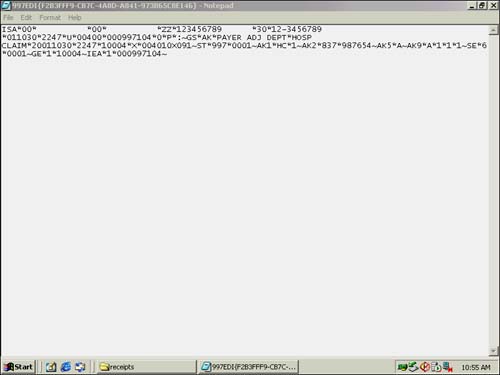
Using Preprocessors
Preprocessors are a powerful feature of the Microsoft BizTalk Server programming model that permits you to extend the product by adding custom processing functionality that occurs before the document reaches the BizTalk parser components. In this section you will learn about how preprocessors work, you will see what kinds of typical uses they have, and you will use Microsoft Visual Basic 6.0 to build and install a sample custom preprocessor for working with EDI transactions.
What Is a Preprocessor?
A preprocessor is a COM component that can be installed into BizTalk Server (and the BizTalk Accelerator for HIPAA) to provide additional document processing after a document is picked up by a receive function, but before it is submitted to the server for parsing and channel selection. Figure 24.30 shows this process for a file receive function.
Figure 24.30. BizTalk preprocessor architecture.

Some examples of additional processing that can be carried out by using a preprocessor are
Data decompression
Decoding or decryption
Modification of header or document contents
Parsing
Custom receipt generation (such as TA1)
Custom logging or tracking
How Do Preprocessors Work?
Preprocessors are COM components that implement the IBTSCustomProcess interface. This interface has only two methods, Execute and SetContext. The Execute method implements the custom work to be performed on the inbound document by the preprocessor.
Table 24.37 contains the method signatures for Visual Basic and C++ versions of the Execute method
| Visual Basic | C++ |
|---|---|
| Sub IBTSCustomProcess_Execute(ByVal vDataIn, | HRESULT Execute(VARIANT vDataIn, |
| ByVal nCodePageIn as Long, | Long nCodePageIn, |
| ByVal bIsFilePath as Boolean, | VARIANT_BOOL bIsFIlePath, |
| ByRef nCodePageOut, | VARIANT* nCodePageOut, |
| ByRef vDataOut) | VARIANT* vDataOut |
| ); |
Table 24.38 defines the parameters for this method.
| Name | Description |
|---|---|
| VdataIn | Variant containing the input data. If read from a file receive function, vDataIn contains the file path. If read from a message queue, vDataIn may be either a BSTR or an array. |
| nCodePageIn | Long integer containing the code page of the input data. |
| bIsFilePath | Variant Boolean indicating source of the data. If bIsFilePath is true, then vDataIn contains a file path. |
| nCodePageOut | Pointer to a VARIANT containing the output data code set. |
| vDataOut | Pointer to a VARIANT containing the data to be sent to BizTalk Server. |
The SetContext method provides a means for the preprocessor to retrieve information from the BizTalk Server regarding the document processing by the channel after submission. Table 24.39 shows the method signatures in Visual Basic and C++ versions.
| Visual Basic | C++ |
|---|---|
| IBTSCustomProcess_SetContext(ByVal pCtx as | HRESULT SetContext( IBTSCustomProcessContext* pCtx |
| IBTSCustomProcessContext) | ); |
The IBTSCustomProcess_SetContext method returns a read-only IBTSCustomProcessContext object that contains information on the document and channel that ultimately receives the document from the preprocessor. Table 24.40 lists the properties available for use within the preprocessor.
| Property Name | Data Type | Description |
|---|---|---|
| ChannelName | BSTR | Name of the channel that processed the document |
| DestID | BSTR | Value of the destination organization qualifier |
| DestQualifier | BSTR | Destination organization qualifier |
| DocName | BSTR | Name of the document |
| EnvelopeName | BSTR | Name of the envelope |
| Openness | Long | BIZTALK_OPENNESS_TYPE enumeration |
| PassThrough | Long | 0=not passthrough, non-zero value = pass-through submission mode |
| SourceID | BSTR | Value of the source organization qualifier |
| SourceQualifier | BSTR | Source organization qualifier |
The events that occur when a file receive function is configured to use a preprocessor are as follows:
File arrives in folder monitored by file receive function.
File receive function notifies BizTalk Server that a file has arrived.
BizTalk Server calls the IBTSCustomProcess_Execute method passing the file path to the component as a parameter.
Within the Execute method, custom code is invoked to load the file from the folder and any work done to the file contents.
The file contents is passed to BizTalk Server as if it had been received by the file receive function.
The IBTSCustomProcess_SetContext method can be invoked by the preprocessor component to return channel and document information.
Using a Preprocessor in an EDI Scenario
When the BizTalk Accelerator for HIPAA receives a document, it removes the EDI headers (ISA, GS, ST) and trailers (IEA, GE,S E) before submitting the document for parsing and processing by a channel. The information contained in the headers is not stored within the document tracking database. The information if there is a need for keeping track of any of the information contained within the EDI headers for auditing or tracking purposes, a custom preprocessor must be used. In the following sections you will implement a custom preprocessor that will demonstrate how to access the contents of the Interchange Control Segment Header (ISA) to illustrate the flexibility of the programming model. Virtually any functionality that you may require within your solution can be implemented within the Execute method programmatically.
The Visual Basic Custom Preprocessor Sample
Microsoft BizTalk Server 2002 includes as part of the Software Development Kit (SDK) Visual Basic and Visual C++ samples for creating a preprocessor. The preprocessor projects are located in the Program FilesMicrosoft BizTalk ServerSDKMessaging Samples folder. In this section we will modify the Visual Basic sample to read the EDI header information contained in the ISA segment.
Follow these steps to create and install a custom BizTalk preprocessor for use with the BizTalk Accelerator for HIPAA:
1. |
Open the CustomVBPreprocessor project in Program FilesMicrosoft BizTalk ServerSDKMessaging SamplesVBCustPreProcessor using Microsoft Visual Basic 6.0. |
2. |
Examine the CustomProcess class module. |
3. |
Locate the IBTSCustomProcess_Execute procedure. |
4. |
Substitute the following code for this subprocedure call: Sub IBTSCustomProcess_Execute(ByVal vDataIn, ByVal nCodePageIn as Long, ByVal bIsFilePath |
5. |
Add a Visual Basic project reference to the Microsoft Scripting Runtime. |
6. |
Add a Visual Basic project reference to the Microsoft BizTalk Server Application Interface Components 1.0 Type Library. |
7. |
Build an ActiveX EXE component using the binary compatibility project setting. |
8. |
Install this component onto your system. |
9. |
Obtain the CLSID from the Registry by using Regedit.exe or Regedt32.exe and searching the HKEY_CLASSES_ROOT hive for your component. For the sample project, it will be named VBCustomPreProcessor.CustomProcess. |
10. |
Run the following Registry script to install the component into BizTalk Server: Windows Registry Editor Version 5.00
[HKEY_CLASSES_ROOTCLSID{<your preprocessor guid>}Implemented Categories
|
You can find a copy of the registry script (VBCustPreProcessor.reg) in the directory containing the Visual Basic custom preprocessor sample project. Copy the CLSID for your component from the registry and paste it into the script. Be extremely careful when working with the registry as changes are reflected immediately and cannot be undone!
After running this script you will be able to see the component listed in the Preprocessors drop-down list in the Service tab in the Receive837 file receive function you created earlier for the EDI-to-XML demonstration.
Test your preprocessor by submitting the 837I.txt sample claim. Look for the file named ISA.txt in the c:directory and examine the contents using Notepad. This file was constructed by the preprocessor from the ISA segment contents and is shown in Figure 24.31.
Figure 24.31. Contents of the ISA control segment header.

