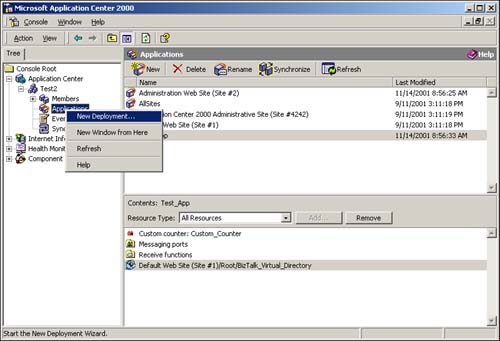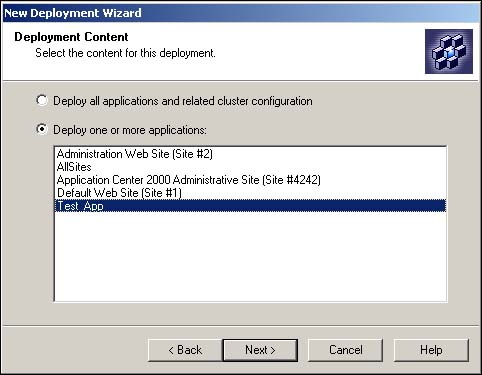Deploying an Application Center 2000 Application
The following steps walk you through the procedure of deploying your newly created Application Center application.
1. |
Start Application Center. Go to Start, Programs, Administrative Tools and click on Application Center. |
2. |
Expand the Application Center node followed by the cluster that you want to add the application to; then select Applications. |
3. |
Right-click on the Application node and select New Deployment, as shown in Figure 23.9. Figure 23.9. The Application Center node pop-up menu.
|
4. |
On the Deployment Target Options page, enter the name for your deployment, or leave the default, select Deploy Content Outside the Current Cluster, and click Next, as shown in Figure 23.10. Figure 23.10. The Deployment Target Options dialog.
|
5. |
On the Deployment Target Authentication page, enter the credentials for a user that has Administrative privileges on the target server. |
6. |
On the Deployment Target page, enter the name of the computer that the configuration is being deployed to and click Add. Keep adding servers until all that you are deploying to have been added. Keep in mind that you will only need to deploy the application to the cluster controller and not to all the member computers in the cluster. |
7. |
On the Deployment Content Page, select Deploy One or More Applications, or Deploy All Applications and Related Cluster Configurations, as shown in Figure 23.11. If you choose to deploy one or more applications, select the first application to deploy from the list. If you need to deploy more than one, hold down Ctrl and select each application you want to deploy. After all the applications have been selected, click Next. Figure 23.11. The Deployment Content dialog.
|
8. |
On the Deployment Options page, select the appropriate options and click Next. Note For deployment of ports, port groups, receive functions, and custom counters, these options have no effect. If you are using Application Center 2000 to deploy schedules and/or file drops, you might choose to have Deploy Folder and File Permissions (NTFS Only) checked. For AICs, you will need to check Deploy COM+ Applications. |
9. |
On the Completing the New Deployment Wizard page, click Finish. |
..................Content has been hidden....................
You can't read the all page of ebook, please click here login for view all page.