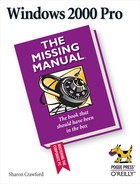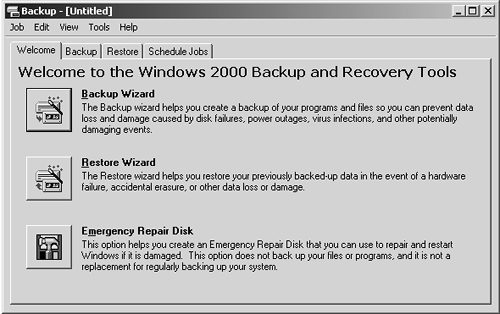When your hard drive fails, a virus attacks, or another disaster befalls you, you can lose everything—your bank records, your work files, even your saved Quake games. To protect yourself and your data, you must back up (make safety copies of) your data regularly.
If you're on a typical corporate network, you won't have to worry much about backing up; a highly paid network administrator has probably set up a network-wide backup system that works automatically. But if you've created a peer-to-peer network, or if you're using Windows 2000 Pro on a stand-alone computer, you can use Windows 2000 Pro's Backup program precisely for this purpose.
Microsoft licensed this powerful backup program from Veritas Software. It lets you back up entire disk drives or selected files and folders, at times and under the conditions you specify.
It's a simple matter to use the wizards included with Backup to perform basic backups (known as backup jobs), as shown in Figure 18-1. But a bit of planning is in order if you want to create a reliable and efficient backup strategy. This chapter guides you through using Backup and devising a backup strategy.
Figure 18-1. When you launch Windows 2000 Pro's Backup program, the Welcome screen's buttons let you launch the Backup and Restore Wizards, as well as create an Emergency Repair Disk (ERD). An ERD contains a file called Setup.log that specifies the locations of files used to repair your system in the event that your system or boot files are damaged.
Selecting a backup medium requires a tradeoff between speed, capacity, cost, and convenience. For example, you could back up your files onto floppy disks, but the process would be slow, expensive, and inconvenient—backing up an 8 GB drive would require over 5,000 disks. That's why, depending on the amount of data you have to back up and the amount of time you have to perform the backups, you may want to purchase a dedicated backup device, such as:
A tape drive. Magnetic tape is the traditional backup medium in the corporate world; it's reasonably economical, reliable, and fast. The drawback is that the drive is useless for anything else. You can't see what's on a tape drive through Windows Explorer or My Computer, for example, as you would a hard disk, floppy, or CD-ROM drive. Furthermore, you can't access a file at, for example, the end of the tape without winding through all of the files preceding it first. As a result, magnetic tape drives can back up data at high speeds, but restoring individual files can be time-consuming; the drive has to run the tape forward to locate each one. It can't simply drop the heads on the right spot, as a disk drive can.
Fortunately, unless you're particularly inept or disaster-prone, you'll be doing a lot more backing up (which is fast and easy with a tape drive) than restoring individual files from the tape.
A cartridge drive. Cartridge drives, such as the popular Zip and Jaz drives, work like hard drives—except that you can remove the cartridges. You can access them just as you would any other drive on your system; in fact, you can even back up your data to them without using a backup program. Just drag or copy your files as described in Section 5.3.1.4. These drives are slower than hard drives, but much faster than tape.
The two drawbacks to the use of cartridge drives for backup are their limited capacities and their high disk prices. The Iomega Jaz drive is available in a 2 GB version; to back up a 10 or 20 GB drive, you'd need five or ten disks—at $100 each! The 100 MB Zip drive would require dozens.
A writable CD-ROM drive. Writable CD-ROM technologies (drives that let you "burn" your own CD-ROMs) have become very popular add-ons; some new computers even offer them built-in. You can buy either CD-R (recordable) drives, whose discs you can record only once, or CD-RW (rewritable) drives, whose discs you can erase and re-record as many times as you like.
CDs hold only about 660 MB, but the blanks are dirt-cheap—usually under a dollar each, making the cost per megabyte only 15 cents or less (the lowest of any popular backup medium). Alas, the built-in Windows 2000 Backup program, described in the rest of this chapter, can't back up onto CDs.