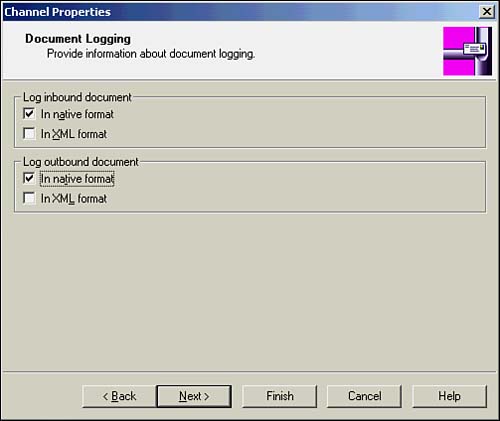Configuring Tracking in BizTalk Messaging Manager
Earlier you learned that BizTalk Document Tracking can be configured at three basic levels: the server group level, document definition level, and channel level. This section examines how to configure tracking at the document definition and channel levels.
Global Tracking Settings
When you create a specification using the BizTalk Editor (or by hand), you typically create a corresponding document definition in the BizTalk Messaging Manager. The abstraction of a document definition allows you to create multiple definitions that correspond to the same specification.
A set of properties associated with a document definition are used to control the behavior of document tracking. These properties are referred to as global tracking settings because they apply to every instance document processed by BizTalk Server that conforms to a particular document definition.
To configure global tracking settings, select the Global Tracking tab on the Document Definition Properties dialog box (see Figure 8.4).
Figure 8.4. Configuring global tracking settings.

The Global Tracking tab contains two large view panes with option buttons in the middle. The view pane on the left is a tree view representing the document specification. You can use the tree view to navigate through a specification and select fields to track. The view on the right is a grid control containing the fields selected for tracking. The data type and XPath expression for each field are listed in this pane. No fields are selected for tracking by default.
To specify a field to be tracked, select the field from the tree view and click the button that corresponds to the data type of the selected field. This tells the tracking engine to save the field's value in a SQL Server field of the corresponding type. When you click the data type button, the field's type and XPath expression are added to the list on the right. To remove an entry from the list of tracked fields, simply select the row and click the Remove button.
Caution
A field's XPath expression cannot exceed 79 characters. If the XPath expression length exceeds this limit, it will be truncated and therefore not tracked. The 79-character limit applies only to fields tracked using a specific data type. Use the custom type (discussed later in this section) to track fields with long XPath expressions.
You may notice that after you have selected two fields of a particular data type for tracking, the button corresponding to that data type remains disabled, even if you select another field of the same data type. This is because you can only use a particular data type button to store a maximum of two fields to the tracking database. To select a third field of the same data type for tracking, you must use the Custom button.
When you choose a field for tracking via the Custom button, the value of this field is stored to the tracking database together will all other custom fields in the document as XML. Although you can select an unlimited number of fields for tracking in a custom fashion, keep in mind that it takes additional work to extract the data from the SQL Server field where it is stored.
Caution
There is a known problem with tracking fields of type Number using the Integer tracking type. The field value may exceed the maximum size allowed for an Integer value. If this happens, BizTalk Server generates a warning message. To avoid this issue, you may want to track large Number values using a custom field instead of an Integer field.
Channel Settings for Tracking
Tracking settings at the document definition level allow you to specify which fields are tracked in every document conforming to a particular specification—regardless of the processing that takes place on the document. Although useful, global tracking settings do not always provide enough control over document tracking. Consider the case of a large parts supplier receiving purchase orders via BizTalk Server. It is conceivable that the supplier does not carry a requested set of items. In these cases, the supplier forwards the purchase orders to an affiliate for fulfillment. The company wants to track the total monetary amount of each order forwarded to an affiliate. These types of scenarios require configuration of tracking settings at the channel level.
In the previous scenario, there would likely be distinct channels set up in BizTalk Messaging Manager for fulfilling a purchase order internally versus selecting an affiliate to fulfill the request. Each channel can have its own unique tracking settings.
Figure 8.5 shows the Channel Properties dialog box where tracking can be enabled or disabled for a channel. The dialog box is part of the Channel Wizard, which is used to create or edit a channel in BizTalk Messaging Manager.
Figure 8.5. Configuring tracking settings for a channel.

If you check the Track Inbound Document check box, then you will not be allowed to move forward or backward in the wizard without clicking on the Tracking button and selecting at least one field for tracking. When you click the Tracking button, the dialog box shown in Figure 8.6 opens. This dialog box is similar to the Global Tracking Settings dialog box (refer to Figure 8.4) except that an additional text box is displayed at the top. The additional text box is a read-only display of the global tracking settings that have been specified for the document definition.
Figure 8.6. Choosing fields to track for a channel.

Tracking settings specified at the channel level override the settings specified at the document definition level. For example, if you have selected two text fields for tracking at the document definition level and select a third text field for tracking at the channel level, only the first text field specified at the document definition level will be tracked. The text field specified at the channel level overrides the second text field specified at the document definition level.
The field level channel settings provide a great deal of flexibility in tracking interchanges because they allow you to adjust tracking settings based on the processing that occurs on a document. BizTalk Server also offers this flexibility with regard to full document logging. The Channel Wizard provides a dialog box—shown in Figure 8.7-that allows you to adjust the document logging settings for a channel in a manner similar to the server group document logging settings. You can toggle inbound and outbound document logging for the native document formats and the intermediate XML representations.
Figure 8.7. Document logging properties for a channel.