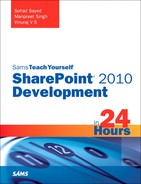Exploring Excel Services
Just like Visio Services, Excel Services allows you to store and selectively publish an Excel workbook on a SharePoint site. Using a web browser, users can view data and interact with the workbook, without needing to install the Excel client. All this is possible using the Excel Web Access web part.
With this basic introduction to Excel Services, let’s see it in action.
This opens up a whole new world of possibilities. Especially because Excel is popular among business users, Excel Services makes it convenient for them to publish their workbooks to the Web and share with stakeholders, easily and without involving an IT guy.
Another interesting feature of Excel Services is exposing the content of an Excel workbook programmatically using the REST Services. To access the REST services, add _vti_bin/ExcelRest.aspx/ to the URL of your workbook. For example, if your workbook is present in a shared documents library, the modified URL would be http://splearn/_vti_bin/ExcelRest.aspx/Shared%20Documents/SalesFigures.xlsx.
Further, to discover workbook items using a web browser, add /model at the end of the previous URL. If you copy and paste the URL http://splearn/_vti_bin/ExcelRest.aspx/Shared%20Documents/SalesFigures.xlsx/model in your browser window, you get an atom feed as shown in Figure 22.35.
Figure 22.35. REST Services atom feed
Click the Charts link to get all the charts in the workbook, as shown in Figure 22.36.
Figure 22.36. All the charts in workbook listed as an atom feed
Click the Chart1 link in Figure 22.36. The web browser renders the pie chart created earlier using the Excel client application, as illustrated in Figure 22.37.
Figure 22.37. A pie chart in the workbook exposed using REST Services
Copy the URL from the address bar. You can use this URL to insert the pie chart on any page using the regular image viewer web part.
Similarly, you can access the table containing sales data in the workbook, using the REST Services. So that your web browser can render the table content, replace the $format=atom parameter with $format=HTML so that the REST Services returns the table in HTML format, as shown in Figure 22.38.
Figure 22.38. Accessing the sales data table as HTML content
Finally the Excel Web Access web part can also be added to any page and configured to render either the whole workbook or only selected sections of the workbook, as shown in Figure 22.39.
Figure 22.39. Configuring the Excel Web Access web part to display only the sales table