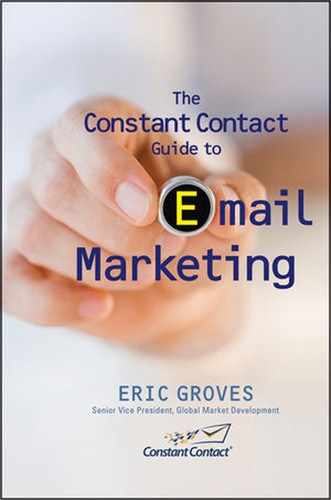Branding Emails Consistently
Once you have a template layout in mind, you’ll need to spend some time adding your colors and logos to the template to make it look like your business. The following sections give you ideas for making your company or organization’s communications a consistent brand identity while making them stand out from others.
INSERTING LOGOS AND IMAGES
The logo is one of the design elements that almost all businesses want to include in their communications. In fact, when you set up a Constant Contact account, you can upload your logo once and then it will auto-populate into the logo section in any template that you select. It’s that important.
Email templates have placeholders for images also, as shown in Figure 9.7, but you still may want to customize how your logo and images appear in your communications. Because of the need to customize the look and feel of an email, good templates always allow you to put images and logos anywhere in the body of the email even when there isn’t a placeholder in the template.
When you insert images into your templates, remember that many of the most popular email programs have preset the account settings so that images are not displayed in the inbox unless the recipient either clicks on a link at the top of each message or changes the settings within his or her account.
What this means to email marketers is that it is important not to include a big image that dominates the top section of your campaign. It’s also important not to send an email that only contains an image, because the recipient is likely to see a blank screen, as shown in Figure 9.8.
Since the top of the email is the most important part, and often logos are most useful, I suggest that you use a text bar header that includes your company name and the name of the communication, then include your logo as a smaller design element below that section and off to one side so some text appears before images are enabled by your recipient (see Figure 9.9). That way, your recipient has more confidence in enabling the images to display.
DON’T USE EVERY COLOR IN THE RAINBOW
Color can be your friend when it comes to email marketing. But there are some downsides to too much color, especially when the colors clash.
When it comes to matching your template colors to your logo, web site, and other branded content, I recommend you use the exact colors from your logo and brand identity. In HTML, your colors have to be “web-safe” and referenced by either an RGB code or a hex-code. If you don’t know these color codes, I recommend using a tool like ColorCop (www.colorcop.net) to determine the code for each color you want to use in your email. ColorCop allows you to easily extract an exact color match from any existing online content. Simply take the eyedropper and place it over the color, and it will give you the codes for the colors that you can then use to customize your campaign.
Figure 9.7 Email templates have image placeholders.

Figure 9.8 Image size is important due to image blocking.

Using ColorCop is one of the many ways that you can transform one of Constant Contact’s templates into your campaign template.
There is another great online tool called ColorSchemer™ (http://www.colorschemer.com) that I like to use to create color palettes for my campaigns. This program allows you to start with your primary color, then provides a variety of colors that you can use to accent the primary color and also for font color selection. Once you have created your campaign, share your design with some honest friends with some sense for colors and ask for their candid opinions.
If you find yourself challenged by designing a look and feel for your email, consider getting help from a professional. Since you are going to be using your email design to represent your business or organization to your clients for a while, it’s worth paying a few extra dollars to work with a professional designer. Many marketing agencies and web design firms now offer email campaign creation. You can also enlist the services of your Email Service Provider’s professional services team. If you are having a difficult time tracking one down, contact Constant Contact’s communications consultants at (866) 876-8464. They can help you connect with our professional services team or one of our business partners that offer those services.
Figure 9.9 Use text along with logos to reinforce your identity.

REMEMBER TO THINK ABOVE THE SCROLL
In designing your campaign, give special attention to the section of the email that’s above the bottom of the screen or “above the scroll.” The more inviting this section looks, the more likely your recipients will give it the attention you desire. The elements you should be concerned with are large images (logo or otherwise) that may not render with images turned off, the design elements (color, layout, fonts), as well as the content contained in the header and first paragraph. If you are sending a multi-topic newsletter, having your Table of Contents viewable above the scroll is a plus.
REFRESHING YOUR EMAIL FORMATS
You can save yourself a lot of time and increase the likelihood that your recipients will remember you by finding and sticking with a particular email layout for each type of communication you send. I am often asked how often one should refresh the look and feel to keep it from getting dated. My opinion is that your template is helping you reinforce your brand, and changes to it should be made infrequently and in conjunction with the rest of your branding elements (logo, signage, brochure colors, etc).
If you are considering refreshing your brand, I would talk to a marketing consultant. He or she can help you update your brand without negatively impacting the brand equity you have created. Constant Contact recently went through this process, as shown in Figure 9.10.
You can see by the old and new email designs in the figure that we were able to update the look and feel from wavy lines to sharp corners, and we also made small changes to our logo. We didn’t change colors or design elements too much, however, because we wanted to avoid changing anything that hundreds of thousands of people had come to know as our brand.
Figure 9.10 Make changes to your brand with care.

..................Content has been hidden....................
You can't read the all page of ebook, please click here login for view all page.