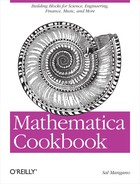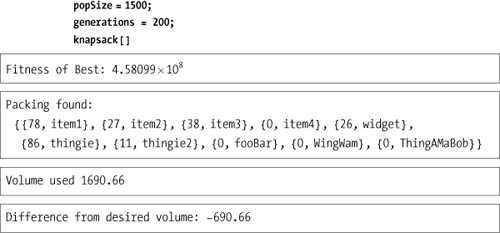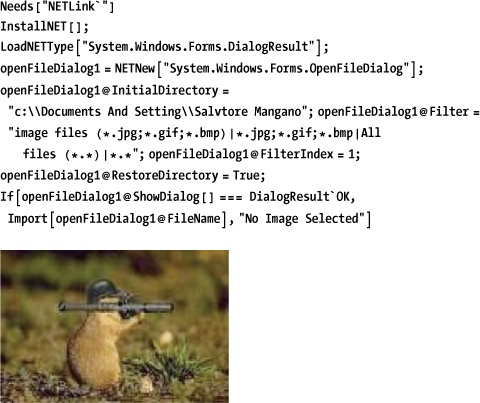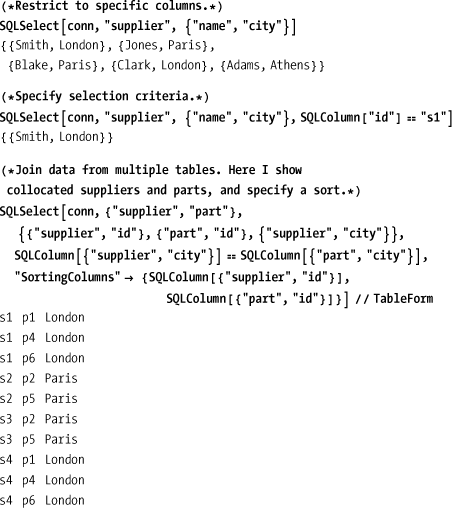I want somebody to share Share the rest of my life Share my innermost thoughts Know my intimate details Someone who’ll stand by my side And give me support And in return She’ll get my support She will listen to me When I want to speak
—Depeche Mode, "Somebody"
As wonderful as Mathematica is, there are many practical reasons for needing to interact with other languages and data sources. Luckily, Mathematica is designed to interoperate well with third-party tools. The foundation of much of this interoperability is MathLink. The MathLink protocol is central to Mathematica because it is how the frontend communicates with the kernel. A link (LinkObject) is a communications channel that allows Mathematica expressions and data values to be transmitted between the kernel and programs written in C, Java, .NET, and even scripting languages like Python. 17.5 Using Mathematica with Java, 17.6 Using Mathematica to Interact with Microsoft’s .NET Framework, 17.7 Using the Mathematica Kernel from a .NET Application, and 17.8 Querying a Database solve some of the most common language interoperability problems.
Equally important to programming language interoperability is database interoperability. A powerful language like Mathematica would be far less useful if it did not allow full access to enterprise data. In the past, the ability to read in data from flat files would suffice, but today most enterprises keep data in some form of relational database. Mathematica supports a variety of database linkages, such as generic Open Database Connectivity (ODBC), Java Database Connectivity (JDBC), as well as specific database products like MySQL (http://www.mysql.com/) and HSQL (http://hsqldb.org/). 17.8 Querying a Database and 17.9 Updating a Database show typical database connectivity use cases. 17.10 Introspection of Databases shows how to extract metadata from a database.
More mundane, but nonetheless useful, interfacing problems involve launching external programs and using remote kernels. See 17.1 Calling External Command Line Programs from Mathematica, 17.2 Launching Windows Programs from Mathematica, and 17.3 Connecting the Frontend to a Remote Kernel.
Use Run to execute command
line programs. Run returns the exit
code of the program. Results can be read in from a file written by the
program. Here is an example that will work on the Windows operating
system. This is only to illustrate the technique. Mathematica is
perfectly capable of telling you the date itself.
You can also read the output of external programs by using the
escape character ! and the function ReadList. This example uses the GNU program
wget to retrieve a web page and
extract the unique URLs. Note that this example assumes you have
wget installed on your system and
that it is in the path the Operating System (OS) uses to find
programs.
webpage = ReadList["!wget -0 - http://www.wolfram.com", String]; Union[Flatten[StringCases[webpage, RegularExpression[ "https?://([-w.]+)+(:d+)?(/([w/_.]*(?S+)?)?)?"]]]] {http://blog.wolfram.com/, http://demonstrations.wolfram.com/, http://functions.wolfram.com/, http://integrals.wolfram.com/index.jsp, http://library.wolfram.com/, http://mathworld.wolfram.com/, http://partnerships.wolfram.com/, http://reference.wolfram.com/alphaindex/, http://reference.wolfram.com/mathematica/guide/Mathematica.html, http://register.wolfram.com/, http://search.wolfram.com/, http://store.wolfram.com/, http://store.wolfram.com/catalog/, http://store.wolfram.com/view/app/mathematica/upgrade.upg, http://support.wolfram.com/, http://tones.wolfram.com/, http://www.mathematica-journal.com/issue/v10i3/, http://www.stephenwolfram.com/, http://www.w3.org/1999/xhtml, http://www.w3.org/TR/xhtml1/DTD/xhtml1, http://www.wolfram.com/services/education/seminars/, http://www.wolframscience.com/}
You want to launch a Windows-based program from the frontend and
Run["Program"] does not
work.
Use the Windows Start command
in the Run so the program is
launched indirectly.
Run["Start WinWord"]; (*starts MS Word*)I ran across this problem while preparing a presentation
in Mathematica for which I wanted to have a button that launched
XMLSpy to show some XML. Without the use of Start, you need to specify the full path to
the executable; Mathematica complains because it expects the command
to be short-lived. Note that Start
is a Windows command and not a Mathematica one.
The above problem could be solved using Method as an option to ![]() "Queued"
"Queued"Button, but using Start is much simpler.
You want to use the Mathematica kernel from a different computer than the one you are using to run the frontend.
Use the menu Evaluation, Kernel Configuration to create a configuration for a remote kernel. Select Add from the dialog. You will then be presented with the Kernel Properties dialog shown in Figure 17-1. It makes sense to give the kernel a meaningful name that will remind you what server it is connected to, but you can name it after your spouse or your dog if you like. Select the radio button Remote Machine and then enter the machine’s name, a login name, and the kernel program (which is often "math," but see the Discussion section). I like to check the option "Append name to In/Out prompts" to remind me I am working with a remote kernel, but this is a matter of taste. If you will mostly be working with this specific remote kernel, you can also check the automatic launch option.
When you have the kernel configured, you can use Evaluation, Start Kernel to start it and Evaluation, Notebook Kernel to associate it with the current notebook.
If you have network access to a more powerful computer than the one you use daily and that computer has Mathematica installed, then you can reap a lot of benefit from using a remote kernel. For example, I like to work on my laptop because it gives me the flexibility to work anywhere in my house. However, my basement has my powerful Mac Pro, so I usually run my kernel there. This not only gives me access to a faster machine, but frees resources on the laptop that would otherwise be used by the local kernel.
There is a caveat to the solution. If the machine you are connected to is a Mac, there is no program called "math." You must instead give the full path to the program called MathKernel in the edit box for Kernel Program. The location will depend on where Mathematica was installed. For example, I installed Mathematica under /Applications/Wolfram, so I entered /Applications/Wolfram/Mathematica.app/Contents/MacOS/MathKernel.
If you have trouble connecting to the remote kernel you should take the following steps.
Make sure you can ping the computer you entered on the command line. You can run ping from the Windows cmd.exe shell or Unix or Mac OS X shell. If you can’t ping the machine, it is either off or there is some network issue you need to resolve.
If you can ping the computer but the kernel fails to start, make sure Mathematica is properly installed on the remote computer. Do this by running Mathematica directly from the remote computer or ask your systems administrator to verify. A common problem is for Mathematica to be installed but to rely on a license manager (MathLM) that is not running.
If you get an error like "SSH could not launch kernel ’<kernel name>’ because the remote machine refused the connection. Error code = 113", then there is most likely a permissions problem with the login name and the password you provided when prompted by the frontend. Make sure you can remotely log in to the machine using Secure Shell (SSH) or PuTTY from the command line (PuTTY is a free SSH program for Windows that you can download from http://www.putty.org/ ).
Here I demonstrate the process of creating a C program with functions that can be invoked from Mathematica. This example uses Microsoft Visual C++ 2005. Refer to the See Also section for information on using other programming environments. The simplest way to interface Mathematica to C is to utilize the preprocessor mprep, which takes a template file describing one or more C functions, and generate the glue code needed to interface those functions to Mathematica. Here is an example of an mprep file describing three different functions.
:Begin: :Function: fExample1 :Pattern: fExample1[x_Integer, y_Integer] :Arguments: {x, y} :ArgumentTypes: {Integer, Integer} :ReturnType: Integer :Function: fExample2 :Pattern: fExample2[x_List, y_List] :Arguments: {x, y} :ArgumentTypes: {IntegerList, RealList} :ReturnType: Integer :Function: fExample3 :Pattern: fExample3[aStr_String] :Arguments: {aStr} :ArgumentTypes: {String} :ReturnType: String :End:
The C source code corresponding to these definitions
follows. Note that lists are passed as pointers to arrays and that an
extra integer parameter is needed for each such list to receive the
length of the array. In this listing, you will also find the
definition of WinMain that is
required for Windows executables built with Microsoft Visual Studio.
The body of WinMain is standard
boilerplate that you can copy into your own project. The
implementation of the functions themselves is really not important in
this code as its main purpose is to demonstrate the C interface
mechanics.
//functions.h extern "C" { int fExample1(int x, int y); double fExample2(int * x, long xLen, double* y, long yLen); char * fExample3(char * aStr); } //functions.cpp #include "functions.h" #include <mathlink.h> #include <stdio.h> #include <ctype.h> int fExample1(int x, int y) { return (x >> y) + 1; } double fExample2(int * x, int xLen, double* y, int yLen) { double result = 0.0; int i = 0; for (; i<xLen && i<yLen; ++i) { result += x[i] * y[i] ; } for (;i < yLen; ++i) { result += y[i]; } return result ; } char * fExample3(char * aStr) { for(char *p=aStr;*p;++p) { *p = toupper(*p) ; } return aStr ; } int PASCAL WinMain( HINSTANCE hinstCurrent, HINSTANCE hinstPrevious, LPSTR lpszCmdLine, int nCmdShow) { char buff[512]; char FAR * buff_start = buff; char FAR * argv[32]; char FAR * FAR * argv_end = argv + 32; hinstPrevious = hinstPrevious; /*suppress warning*/ if( !MLInitializeIcon( hinstCurrent, nCmdShow)) return 1; MLScanString( argv, &argv_end, &lpszCmdLine, &buff_start); return MLMain( (int)(argv_end - argv), argv); }
Once you have a MathLink program compiled to an
executable, you can install it
using Install. By default, Install will look in the current directory
for the executable; either change the current directory or give
Install the full path. Install returns a LinkObject, which can be used to get
information about available functions and also to terminate the
connection using Uninstall.
saveCurDir = Directory[] ; SetDirectory[ "oreilly\Mathematica Cookbook\codemathLinkExample\Debug"]; link =Install["mathLinkExample"]; SetDirectory[saveCurDir];
You can interrogate a link for the available functions.
LinkPatterns[link]
{fExample1[x_Integer, y_Integer],
fExample2 [x_List, y_List], fExample3 [aStr_String]=You call installed MathLink functions just like normal Mathematica functions.
fExample1[2000, 4] 126 fExample2 [{1, 2, 3}, {2.0, 4.0, 6.0, 8.0}] 36. fExample3["Testing"] TESTING Uninstall[link] mathLinkExample
Although the solution is fairly straightforward, there are numerous details that are specific to the OS and compilation environment (compiler and IDE or make system). The Mathematica documentation for MathLink contains detailed instructions for many common environments, and you should follow those directions carefully. It is highly recommended that you use either the example in the solution given or some of the simple examples that are installed with Mathematica to become familiar with the process before trying to interface your own C functions.
Often you will need to return objects more complex than integers
and doubles from your C functions. If this is the case, you should
specify a return type of Manual in
the template file. Manual means
that you will manually code the function to call the appropriate
low-level MathLink C API functions needed to return the correct data
to Mathematica.
//randomList.tm #include <stdlib.h> #include <mathlink.h> :Begin: :Function: randomIntList :Pattern: randomIntList[n_Integer] :Arguments: {n} :ArgumentTypes: {Integer} :ReturnType: Manual :End: extern "C" void randomIntList(int n) { int* randData = new int [n] ; if (randData) { for(int i=0; i<n; ++i) { randData[i] = rand() ; } MLPutInteger32List(stdlink, randData , n); delete [] randData; } else { MLPutInteger32List(stdlink,0,0) ; } } saveCurDir = Directory[]; SetDirectory[ "oreilly\Mathematica Cookbook\codemathLinkExample2\Debug"]; link2 = Install["mathLinkExample2"]; SetDirectory[saveCurDir]; LinkPatterns[link2] {randomIntList[n_Integer]} randomIntList[12] {2287, 5306, 19 753, 3868, 19 313, 1043, 29 879, 26846, 14625, 1380, 24555, 28439} Uninstall[link2];
The example given illustrates the use of MLPutInteger32List to return an array of
data as a list. The MathLink API contains many related functions for
returning a variety of types, including integers, strings, lists,
multidimensional arrays, and the like. This example also demonstrates
that template files processed by mprep can mix source code with
template directives.
Another common requirement is the need to execute initialization
code once when you install the MathLink program. C-based
initialization code can easily be added to the applications main() or WinMain(), but what about Mathematica code?
A typical example is code that installs documentation for the
installed functions. For this you use mprep’s :Evaluate:
specifications. For an example of this see http://bit.ly/duSEnb.
You want to use Mathematica as a Java scripting language to prototype a Java application or leverage the functionality of Java classes.
Use the JLink` package and
call InstallJava to make the Java
runtime environment available to Mathematica. You can then create
objects and call methods or load classes to access static methods just
as if they were Mathematica functions.
Needs["JLink'"] InstallJava[]; (*Create an instance of decimal format and call a method using prefix notation obj@method.*) fmt = JavaNew["java.text.DecimalFormat", "#.0000"]; fmt@format[#] & /@ {1.0, 7.333, N [Pi], 1/3.} {1.0000, 7.3330, 3.1416, .3333} (*Load a class and call a static method using the full class name as if it were a package.*) LoadJavaClass["java.lang.System"]; java'lang'SystenfcurrentTimeMillis[] 1 226 852 744 984
InstallJava takes options
that control how the Java is loaded. CommandLine ![]()
javapath allows you to specify
the particular version of Java you want to load if you have several
versions available. For example, CommandLine
![]() "c:\Program Files\Java
\jre1.6.0_07\bin\java". ClassPath
"c:\Program Files\Java
\jre1.6.0_07\bin\java". ClassPath ![]()
classpath is used to provide a
classpath that is different from the default obtained from the
CLASSPATH environment variable. If
you require special Java Virtual Machine (JVM) options, use JVMArguments ![]()
arguments .
When InstallJava is invoked
several times during a Mathematica session, the subsequent invocations
are ignored. However, sometimes you want to clear out the old JVM and
start fresh. In that case, use ReinstallJava to exit and reload Java. This
is especially useful if you are making changes to a Java
Archive (JAR) that you are developing alongside the Mathematica
notebook that uses it. ReinstallJava takes the same options as
InstallJava.
The following example uses a genetic algorithm (GA) Java library called JGAP (see http://jgap.sourceforge.net/ ). GAs are in the class of evolutionary inspired algorithms typically used to tackle complex optimization problems. This example demonstrates an ideal blend of Mathematica and Java because it shows how easy it is to script a Java application and exploit the visualization features of Mathematica to investigate its behavior.
The example also illustrates the use of JavaBlock as a means of automatically
cleaning up Java objects when they are no longer needed. It also shows
how Java arrays of objects are replaced by Mathematica lists and how
the translation is automated by JLink.
I implement the problem using a function called knapsack, which takes an optional fitness
function. The reason for this will become apparent later. Most of the
code within knapsack is
straightforward use of JLink facilities interspersed with standard
Mathematica code. The comments in the code point out what’s going on,
and much of the detail is specific to the JGAP library and the
knapsack problem. One thing that
might trip you up in your own Java-interfacing projects is dealing
with Java arrays of objects. There is no JLink function specifically designed to
construct arrays. Instead, wherever you need to call a Java function
that expects an array, simply pass it a Mathematica list of objects
created with JavaNew and Jlink will translate. Mathematica’s Table is convenient for that purpose and it
is how the following code creates an array of Gene objects. Likewise, when calling a Java
function that returns an array, expect Mathematica to convert it to a
list.
knapsack[fitnessFunc_ : None] := (*Use a JavaBlock to release all Java objects when block completes.*) JavaBlock[ Module[{conf, fitnessFunc2, sampleGenes, sampleChromosome, population, individuals, bestSolutionSoFar, packing, volumeFound, dummy}, (*JGAP uses a configuration object to organize the genetic algorithm's parameters and objects.*) LoadJavaClass["org.jgap.Configuration"]; Configuration'reset[]; conf = JavaNew["org.jgap.impl.DefaultConfiguration"]; (*We want to preserve the fittest individual.*) conf @ setPreservFittestlndividual[True]; (*The fitness function is implemented as a class in the example code.*) fitnessFunc2 = If[fitnessFunc === None, JavaNew["examples.knapsack.KnapsackFitnessFunction", targetVolume], JavaNew["jgapMathematica.FitnessFunction", fitnessFunc]] ; conf@setFitnessFunction[fitnessFunc2]; (*In the original Java code sampleGenes is a Java array of class Gene. However, in Mathematica you create lists of objects, and the JLink code will take care of translating to arrays when necessary.*) sampleGenes = Table[JavaNew["org.jgap.impl.IntegerGene", conf, 0, Ceiling [0.75 targetVolume/itemVolumes [[i]]]], {i, 1, Length[itemVolumes]}]; sampleChromosome = JavaNew["org.jgap.Chromosome", conf, sampleGenes]; conf @ setSampleChromosome[sampleChromosome]; conf @ setPopulationSize[popSize]; LoadJavaClass["org.jgap.Genotype"]; population = org'jgap'Genotype'randomInitialGenotype[conf]; (*Let's run the evolution for 200 generations and capture the fittest at each generation. *) {dummy, {saveFitnessValues }} = Reap [Do [population @ evolve[]; Sow [population@getFittestChromosome[] @getFitnessValue []], {generations}]]; bestSolutionSoFar = population@getFittestChromosome[]; Print ["Fitness of Best:", bestSolutionSoFar@getFitnessValue []]; (*Here we decode the best solution to get the qty of each item.*) packing = Table [{bestSolutionSoFar@getGene [i] @ getAllele[], itemNames[[i + 1]]}, {i, 0, bestSolutionSoFar@size[] - 1}]; Print["Packing found: ", packing]; volumeFound = Total[packing[[All, 1]] * itemVolumes]; Print["Volume used ", volumeFound]; Print["Difference from desired volume: ", targetVolume - volumeFound]; ] ]
Using a fairly healthy population size and a large number of generations, we unfortunately get a fairly poor solution! This indicates a problem with the design of our GA. Let’s see how we can draw on Mathematica to help resolve this.
By plotting the logarithm of the fitness at each generation, we can see that the fitness landscape of this problem is extremely steep since we make a rapid transition from very low fitness to very high fitness. This suggests the fitness function provided with this JGAP sample might not be ideal. The poor quality of the solution is further indication of a poorly designed fitness function. The real lesson is that Mathematica is an ideal experimental playground for Java libraries because the full wealth of analytic and visual tools is at your disposal. In fact, I use Mathematica to help find a better fitness function, so read on.
If you want to experiment with Java libraries, it is
ideal to be able to implement interfaces defined by those libraries
directly in Mathematica. In fact, this can be done rather easily using
ImplementJavaInterface. The
following example uses Implement-JavaInterface to try an alternate
fitness function for the knapsack problem. There is a caveat, however.
ImplementJavaInterface will only
work with true interfaces, not abstract classes. In JGAP, FitnessFunction is an abstract class, hence
we can’t implement it using ImplementJavaInterface. The solution in
cases like this is to create an adapter like the one in the following
listing.
package jgapMathematica; import org.jgap.IChromosome; public class FitnessFunction extends org.jgap.FitnessFunction { private IMathematicFitness m_fitness; public FitnessFunction(IMathematicFitness fitness) { m_fitness = fitness ; } @Override protected double evaluate(final IChromosome chromosome) { return m_fitness.evaluate(chromosome); } }
The above fitness function allows us to use the following interface within Mathematica code.
package jgapMathematica; import org.jgap.IChromosome; public interface IMathematicFitness { public double evaluate(final IChromosome chromosome) ; }
Once this is done, we can write any fitness function we like in pure Mathematica code. This solution is general in that any abstract class you find in any Java library can be adapted in a similar manner. Below, we exploit the adapter to write a new fitness function for the knapsack problem. The function penalizes solutions that use more volume than specified, while giving increasing reward to solutions that use close to the available volume.
Keep in mind that implementing interface in Mathematica code is convenient but comes at a very high cost. In our case, it makes the GA run much slower and forces the use of a much smaller population size. This is especially true because the fitness function is called many times, and it must call back into Java, making it extremely costly. This is not a real issue because the goal here is experimentation. When a reasonable fitness function is found, it can be ported back to Java. You can use the same methodology when working with other Java libraries. Of course, if the interface you implement in Mathematica is called infrequently, the hassle of porting back to Java may seem unnecessary.
The J/Link tutorial is an excellent way to round out your knowledge of the Mathematica-to-Java interface. See JLink/tutorial/Overview.
Mathematica is bundled with notebooks illustrating different
aspects of Mathematica-Java interaction (such as using the GUI
features of Java Swing). These can be found in the Mathematica
installation directory (evaluate $InstallationDirectory) under subdirectory
SystemFiles/Links/JLink/Examples.
You want to use Mathematica as a .NET scripting language to prototype a .NET application or leverage Windows-specific functionality not directly available in Mathematica.
Use the NETI_ink~ package and
InstallNET to initialize
Mathematica’s .NET interface. You then can use functions like LoadNETAssembly to load custom .NET
assemblies and NETNew to create
instances of objects. Methods and properties of objects are accessed
using Mathematica prefix notation object@property and object@method [args]
.
As an example, you can use Mathematica 6’s dynamic functionality with a .NET timer to display a ticking clock.
Needs ["NETLink"'] InstallNET []; timeOut = "Not Set"; timer = NETNew["System.Timers.Timer", 1000]; (*1 sec timer = 1000 msec*) onTimedEvent[source_, eventArgs_] := Module[{}, timeOut = eventArgs@SignalTime@ToString["G"]]; (*Use AddEventHandler to bind a Mathematica function to an event.*) AddEventHandler [timer@Elapsed, onTimedEvent]; timer @ Enabled = True; Dynamic[timeOut] timeOut timer@Enabled = False; (*Stop the timer*)
When you use NETNew,
Mathematica implicitly loads the .NET type of the class you are
creating. For some cases, you need to load the type explicitly. For
example, many .NET components use Enums in their interface. To reference these
in Mathematica code, you need to load them. In Mathematica, you use
LoadNETType for this purpose. In
the following example, you use LoadNETType to get the enumerations
associated with dialog box results. This allows you to use the
OpenFileDialog component to select
a file. If you run this code, you may need to press Alt-Tab to switch
to the dialog.
You also use LoadNETType to
load a class that has a static method you want to call. Static methods
are then accessible as normal Mathematica functions.
Needs["NETLink*"] InstallNET[]; LoadNETType["System.Diagnostics.Stopwatch"]; System'Diagnostics'Stopwatch'GetTimestamp[] 5 674 487 004
The default value for the LoadNETType option StaticsVisible is False, but you can set it to True to avoid having to specify the full
namespace path to invoke the function. You should use this feature
with caution since it can lead to name conflicts.
Use the classes in the Wolfram.NETLink.dll from your .NET
application. This recipe will use C#, but the Mathematica kernel is
accessible from any .NET language. The simplest way to interact with
Mathematica is through passing strings of Mathematica code using an
instance of IKernelLink. You
acquire an instance via MathLinkFactory.CreateKernelLink.
IKernelLink has several methods for evaluating Mathematica
code, but the function EvaluateToOutputForm is one of the most
convenient.
using System; using Wolfram.NETLink; namespace TestNetLink1 { public class TestNetLink { public static void Main (String[] args) { //Launch the Mathematica Kernel IKernelLink ml = MathLinkFactory.CreateKernelLink (); //Discard the initial response kernel will send when launched. ml.WaitAndDiscardAnswer (); //Solve a differential equation and evaluate at the value 2 string expr = "s = NDSolve[{y''[x]+Sin[y[x]] y[x] == 0, y[0] == i," + "y'[0] == 0},y,{x, 0,30}]; y[2] /. s"; string result = ml.EvaluateToOutputForm(expr, 0); Console.WriteLine ("Result = " + result); } } }
Receiving numerical data back in string form is fine when you just want to display the result of a computation, but if you want to feed the results Mathematica returns into further computations, it is less than ideal. There are other ways to read the data returned by evaluation expressions, but these involve being cognizant of the types you expect back.
using System; using Wolfram.NETLink; namespace TestNetLink2 { public class TestNetLink2 { public static void Main(String[] args) { //Launch the Mathematica Kernel IKernelLink ml = MathLinkFactory.CreateKernelLink(); //Discard the initial response kernel will send when launched. ml.WaitAndDiscardAnswer(); //Solve a differential equation and evaluate at the value 2. string expr = "s = NDSolve[{y''[x]+Sin[y[x]] y[x] == 0, y[0] == 1," + "y'[0] == 0},y,{x, 0,30}]; y[2] /. s"; //Evaluate expression. Notice this does not return anything. ml.Evaluate(expr); //Wait for results to be ready. ml.WaitForAnswer(); //Read the result being sure to use the method that retrieves a n appropriate //type. In this case, we expect a list of doubles but MathLink converts //these into arrays. Here you get the first element of the arra y and can then //perform additional computations such as adding 10. double result = ml.GetDoubleArray()[0] + 10.0; Console.WriteLine("Result = " + result); } } }
The IKernelLink
interface has a variety of methods for retrieving typed results. These
include GetBoolean, GetDouble, Getlnteger, GetString, GetDecimal, GetDouble-Array, and quite a few others.
Refer to the NETLink documentation
for the full set of methods.
In addition to IKernelLink,
there is a very high-level interface to Mathematica implemented as a
class called MathKernel that is
ideal for creating a custom frontend to Mathematica. MathKernel derives from System.ComponentModel.Component and follows
the conventions of .NET components. A nice example of using MathKernel can be found in the Mathematica
installation directory ($InstallationDirectory) under
SystemFiles/Links/NETLink/Examples/Part2/MathKernelApp.
You want to compute with data retrieved from an external database.
Note
The examples in 17.8 Querying a Database and 17.10 Introspection of Databases assume the existence of certain databases. If you don’t have access to a database system where you can set up these databases, the examples will obviously not work. If you have a database system or know how to install one, you can get files to initialize the database for these examples from the book’s website. Naturally, these examples are only for illustrating techniques that you can employ on real databases you wish to interface to Mathematica.
Mathematica supports several flavors of database connectivity, including ODBC, JDBC, MySQL, and HSQLDB (Hyper Structured Query Language Database).
Here I open a connection to a SupplierParts database previously set up on
my system and then query all rows of the part table. SQLSelect is the best way to retrieve all
data from a single table. See the discussion for variations and
alternatives.
Needs["DatabaseLink`"]; conn = OpenSQLConnection["SupplierParts"]; SQLSelect[conn, "part"] {{pi, Nut, Red, 12., London}, {p2, Bolt, Green, 17., Paris}, {p3, Screw, Blue, 17., Rome}, {p4, Screw, Red, 14., London}, {p5, Cam, Blue, 12., Paris}, {p6, Cog, Red, 19., London}}
SQLSelect provides a stylized
means to perform simple database queries without knowing SQL. Below
are three increasingly complex queries you can do with SQLSelect.
Of course, the conventions used by SQLSelect create a very thin veneer over
SQL, so if you plan to do quite a bit of database work, you will
benefit from learning and using SQL directly via SQLExecute.
Nevertheless, using straight SQL can sometimes be a pain when
you need to build the query from data stored in variables. SQLArgument, along with argument
placeholders (e.g., `1`, `2`), is
the recommended solution. You can use SQLArgument directly with values, but if you
are parameterizing a query on column or table names, you must also use
SQLColumn and SQLTable, respectively.
table = "supplier"; id = "s2"; col = "city"; SQLExecute[conn, "SELECT `1` FROM `2` WHERE id = `3`", {SQLArgument[SQLColumn[col]] SQLArgument[SQLTable[table]] , SQLArgument[id]}] {{Paris}} CloseSQLConnection[conn];
Use SQLInsert to add new
records and SQLUpdate to modify
existing records.
Needs["DatabaseLink`"]; conn = OpenSQLConnection ["MySQLTest"] ; SQLInsert[conn,"data1", {"x1", "x2", "x3"}, Table[{ i, Prime[i] , RandomReal[]} , { i, 1, 100}]] ; SQLUpdate[conn, "data1", {"x1", "x2", "x3"}, {0.0,1.0,2.0}, SQLColumn["data1.key"] == 4] 1
Use SQLDelete to remove
records.
SQLDelete[conn, "data1", SQLColumn["data1.key"] == 10]
0If you need to update multiple tables in an all-or-nothing
manner and your database management system supports transactions, you
should use SQLBeginTransaction and
SQLCommitTransaction to bracket the
updates. If an error occurs you can use SQLRollbackTransaction, which rolls back to
the beginning of the transaction or to a named save point (which is
set using SQLSetSavepoint).
Inserting, updating, and deleting are the most common operations for changing a database, but Mathematica also gives you the ability to create and drop tables.
SQLExecute[conn, "UPDATE data1 SET x1=0,x2=1,x3=2 WHERE data1.key=104"]
1Mathematica contains a variety of methods that return information about the data sources available, their tables, and the schema of those tables.
Needs["DatabaseLink`"]The command DataSourceNames[]
lists all data sources known to the Mathematica instance.
DataSourceNames[]
{demo, graphs, publisher, MySQLMeta, MySQLTest, SupplierParts}Given a connection to one of these sources, list all the tables.
Given a connection, list all columns with their associated tables.
SQLColumnNames[conn] // TableForm
inventory sid
inventory pid
inventory qty
part id
part name
part color
part weight
part city
supplier id
supplier name
supplier status
supplier cityYou can also find out all the data types supported by your particular database.
SQLDataTypeNames[conn] {BIT, BOOL, TINYINT, TINYINT UNSIGNED, BIGINT, BIGINT UNSIGNED, LONG VARBINARY, MEDIUMBLOB, LONGBLOB, BLOB, TINYBLOB, VARBINARY, BINARY, LONG VARCHAR, MEDIUMTEXT, LONGTEXT, TEXT, TINYTEXT, CHAR, NUMERIC, DECIMAL, INTEGER, INTEGER UNSIGNED, INT, INT UNSIGNED, MEDIUMINT, MEDIUMINT UNSIGNED, SMALLINT, SMALLINT UNSIGNED, FLOAT, DOUBLE, DOUBLE PRECISION, REAL, VARCHAR, ENUM, SET, DATE, TIME, DATETIME, TIMESTAMP} CloseSQLConnection[conn];
The introspection commands demonstrated in the solution can take different arguments and options that restrict results or return additional information.
Needs["DatabaseLink`"] conn = OpenSQLConnection["MySQLTest"];
For example, the SQLTables
command can retrieve specific tables by name or using wildcards %
(zero or more characters) and _ (any single character). By default,
only tables are returned, but you can use the option TableType to list other tablelike entities,
such as views.
If you are unsure what kinds of table types your database
supports, you can list them with SQLTableTypeNames.
SQLTableTypeNames[conn]
{TABLE, VIEW, LOCAL TEMPORARY}SQLColumnNames provides
similar functionality. Here you can restrict columns to a particular
table or columns in a table that match a pattern.
SQLColumnNames[conn] {{data1, key}, {data1, x1}, {data1, x2}, {data1, x3}, {data2, akey} , {data2, avalue} , {data1view100, key}, {data1view100, x1}, {data1view100, x2}, {data1view100, x3}} SQLColumnNames[conn, "data_"] {{data1, key}, {data1, x1}, {data1, x2}, {data1, x3}, {data2, akey}, {data2, avalue}} SQLColumnNames[conn, {"data_", "x_"}] {{data1, x1} , {data1, x2} , {data1, x3}}