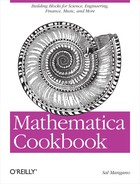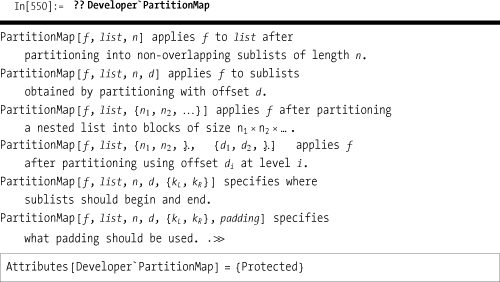Meine tricks Don’t know what I would do without Tricks yeah yeah Gimme tricks Ihr wisst ich bin alleine ohne meine meine Tricks yeah That’s the only reason my heart still ticks Vishnu, Batu, Fu Manchu too Hu-Hu, Jonny Manushutu Dr. Wu, Peggy Sue Randy Andy too One thing in common when they get up to their tricks They do it for kicks So if you ever see me acting Like a kid from outer space And you think of lending a hand But if you look real close You’ll see a smile on my face Then I’m sure you’ll understand
—Falco, "Tricks"
This chapter’s recipes consist of Mathematica techniques and capabilities that every serious user should have in their tool box. Unlike other chapters, the recipes here are not tied together by any one theme. I include them because each recipe will give you some deeper insight into details that are unique to the Mathematica architecture. Each recipe has been a lifesaver to me at various times, and I hope that one or more of them will be helpful to you.
You are solving a problem by incremental refinement of a set of functions. As you proceed to refactor and introduce alternative definitions for symbols, you find that code that was working before mysteriously breaks.
Make judicious use of Clear before every group of functions that
are still undergoing development. First, I illustrate what can go
wrong if you are sloppy. Suppose you define this function f.
f[x_Integer] := x^2;Later, you decide that you should be more general about the valid types for argument x and also realize you really meant to compute x^2 +1, so you change the line to this (deleting the previous line from the notebook):
f[x_?NumericQ] := x^2 + 1Later (possibly after you have forgotten the old version even existed), you try out your code and are surprised by the result.
f[2] 4
To avoid problems like this, you should clear old definitions
before defining a function. Then you can redefine f to your heart’s content without worrying
that old definitions will interfere.
Clear[f] f[x_?NumericQ] := x^2 + 1
Developers coming from other programming environments easily fall into the trap caused by the fact that the kernel holds all definitions created during a session unless they are specifically cleared or exactly redefined. This is not the expected behavior of languages that are compiled or interpreted, since in those environments old definitions do not persist. The solution shows one way problems can arise, but there are others. It is just as likely that conflicts can come from other notebooks that are sharing the same kernel instance. Many Mathematica veterans begin their notebooks with an expression to clear every symbol in the global context (a context is similar to what other languages call namespaces).
Clear["Global'*"]The Global` context is the default context in which new symbols are defined.
You can also clear the command history. This is useful for freeing memory. Consider the following example.
In[192]:= MemoryInUse[]
Out[192]= 132430904Let’s use a lot of memory.
In[193]:= x = Array[f, {1000, 1000}]; MemoryInUse[] Out[194]= 188 470 896
Simply clearing x does not get the memory back because it is cached in the history.
In[196]:= Clear[x]; MemoryInUse[] Out[197]= 188 473 032
However, you can clear the In and Out history by unprotecting, clearing, and repro-tecting In and Out.
In[198]:= Unprotect[In, Out]; Clear[In, Out]; Protect[In, Out]; MemoryInUse[] Out[201]= 132 287 208
Problems with name conflicts can also be mitigated by use of packages. See 18.4 Packaging Your Mathematica Solutions into Libraries for Others to Use.
You want to extend or alter the meaning of intrinsic functions
that are built in to Mathematica. Perhaps you want to introduce a
mathematical object that has its own natural definitions for the
standard operations Plus, Times, etc.
The most straightforward way to modify Mathematica operations is to unprotect them, augment their meaning, and protect them again. However, the easiest way is frequently not the best or safest way, so be sure not to skip the "Discussion" section.
It is common in certain applications to consider 0^0 to be defined as 1; however, Mathematica
considers this expression to be indeterminate and will issue a warning
when it evaluates it (hence, the use of Quiet here).
0^0 // Quiet
IndeterminateYou can change this behavior quite easily.
Unprotect[Power]; Power[0,0] = 1; Protect[Power]; 0^0 1
This new behavior will persist only within the Mathematica kernel session and will be known to all notebooks associated with the notebook’s kernel. See 18.9 Initializing and Cleaning Up Automatically for a way to make such changes automatically active each time you use Mathematica.
The solution shows a reasonable change to the meaning of an
intrinsic function. It is reasonable because it is unlikely to change
the behavior of Mathematica in a detrimental way since you are simply
supplying meaning to an expression that had no meaning. Technically
speaking, it is possible that third-party code you are also using
depended on Power[0,0] evaluating
to indeterminate; however, this possibility is farfetched. This is not
the case for other seemingly reasonable changes. For example, you
might be irked by the following result:
(-1) ^ (1/3) //N
0.5 + 0.866025 iClearly, an equally valid answer is -1. In fact, there are three valid answers. This is a question of which branch Mathematica takes by default.
To remedy this choice, you might decide to take matters into your own hands and force Mathematica to take a different branch whenever it needs to evaluate a rational power of a negative number.
Unprotect[Power]; Power[a_ ?Negative, n_Rational] = Exp[n Log[a] + n 2 Pi I]; Protect[Power]; (-1) ^ (1/3) //N -1.
This has an unfortunate consequence if you want Solve to work as before!
Quitting the kernel will revert to the old behavior.
Sometimes you want to temporarily change the meaning of a
symbol. In that case, use of Unprotect is overkill, and it is better
to introduce the new value within a Block. For example, E is the built-in symbol for the base of the
natural logarithm, but in this block we use E as hex digit 14.
Block[{A = 10, B = 11, C = 12, D = 13, E = 14, F = 15}, A * 16 + E]
174This technique is often used to temporarily change special
global variables like $RecursionLimit. The following is a
recursive implementation of the Ackermann function that would easily
overflow the default stack limit of 256. This is for illustration
purposes and not a good way to implement Ackermann.
(*Ackermann function*) Block[{$RecursionLimit = 100000, A}, A[0, n_] := n + 1; A[m_, 0] := A[m, 0] = A[m - 1,1]; A[m_, n_] := A[m, n] = A[m-1, A[m, n-1]]; A[4, 1]] 65 533
You are wondering what undocumented functions might be hiding in your current version of Mathematica.
Inspect the Developer` and
Experimental` contexts for hidden
treasures. Here, //Short is used
only to reduce clutter, so remove that before evaluating.
In[891]:= Names["Developer`*"] // Short Out[891]//Short= {Developer`BesselSimplify, <<69>>, Developer`$SymbolSystemShadowing } In[892]:= Names["Experimental`*"] // Short Out[892]//Short= {Experimental`AngleRange, <<47>>, Experimental`Wait }
Strictly speaking, the Developer` context is not entirely
undocumented, but rather consists of low-level access to underlying
algorithms that are typically used in the implementation of
higher-level, built-in functions. Here is an example of such a
function and its documentation. However, you can see that the
documentation is much more sparse than that of a function available in
standard System` context.
In contrast, expect to find little information about functions in the Experimental` context.
Even if you manage to figure out how these functions work, there is no guarantee the functions won’t change or be removed in a future version, so use them with caution. Sometimes an experimental function will tell you it has been deprecated and direct you to an alternative.
PartitionMap was used in
2.6 Mapping a Function over a Moving Sublist.
You have a nice collection of functions that are of general use within your organization or perhaps as a library that you want to distribute to others.
Mathematica provides a facility for defining custom packages that place functions in a unique namespace and also allow you to selectively expose some functions while leaving other low-level details hidden.
BeginPackage["CoolStuff'"] Unique`::usage = "Unique[list] removes duplicates from a list (similar to Union) but does not reorder elements of the list." Begin["`Private`"] Unique[list_List] := Module[{once}, once[x_] := (once[x] = Sequence[];x); once /@ list] End[] EndPackage[]
The solution follows a standard convention where actual
definitions are placed in a Private
context (Begin["`Private`"] ...
End[]) while the function is exposed by defining its usage
string (Unique`::usage) in the
public part of the package. Having the definition of Unique inside
Private does not mean you can’t
access it. What it does mean is that any symbols introduced inside the
definition of Unique will not be exported when the package is read in.
The context Private` does not have
any special semantics, but it is a convention used by most Mathematica
package authors, and it would be wise to follow suit.
If a package depends on other packages, you can list the
dependents as a second argument to BeginPackage. Here, CoolStuff` needs SuperCool` and Essential`.
BeginPackage["CoolStuff`", {"SuperCool`", "Essential`"}]You can defer loading other packages until you know they are needed by using
DeclarePackage. The syntax is
DeclarePackage["context`", {"namel", "name2",
...}]. Here you are telling Mathematica to execute Needs["context`"] contingent on the use of
one of the symbols namel, name2,
and so on (typically functions or constants).
BeginPackage["CoolStuff`"] Cool`::usage = "Cool[list] does something cool." Cooler`::usage = "Cooler[list] does something even cooler." ReallyRadCool'::usage = "ReallyRadCool[list]does something too cool for words." (*If functions Cooler or ReallyRadCool are used, then execute Needs["SuperCool'"].*) DeclarePackage["SuperCool'", {"Cooler", "ReallyRadCool"}] Begin["'Private'"] Cool[list_List] := Module[{}, (*...*) ] Cooler[list_List] := Module[{x,y}, (*... uses something in SuperCool' context.*) ] ReallyRadCool[list_List] := Module[{elvis, jamesdean}, (*... uses something in SuperCool' context ... If I show you, I'd have to kill you.*) ] End[] EndPackage[]
See the tutorial for setting up Mathematica packages: http://bit.ly/8Q9WIq .
Some good advice regarding the creation of packages can be found here in the Wolfram Research MathGroup Archive: http://bit.ly/7rZ60P .
It is also worth reading Michael A. Morrison’s "Mathematica Tips, Tricks, and Techniques" ( http://bit.ly/5Z5dI9 ), although this is less about creating packages and more about using them.
In many cases, you can remove a significant amount of overhead
from your functions by compiling them. You can compile functions that
take Integer, Real, Complex, Boolean arguments (True | False), or uniform vectors and
tensors of these types.
magnitude1[vector : {__Real}] := Sqrt[Plus @@ vector]; magnitude2 = Compile[{{vector, _Real, 1}}, Sqrt[Plus @@ vector]]; vec = RandomReal[{0, 10}, 1 000000]; Timing[magnitude1[vec]] {0.485, 2236.01} Timing[magnitude2[vec]] {0.187, 2236.01}
The syntax of Compile can be
a bit confusing at first because it does not follow the traditional
pattern-based syntax of an uncompiled function. This is partly due to
the fact that Compile is far less
flexible, and each argument must be entirely unambiguous in regard to
its type. First note that Compile
takes a list of argument specifications and that each argument
specification is itself a list. The argument specifications must at
minimum specify the argument name, but can also specify the type and
the rank—if the argument is a vector (rank = 1), matrix (rank = 2), or
tensor (rank > 2).
Note that functions that take strings or general symbolic
arguments cannot be compiled. Also, if you specify a rank of two or
higher, you must pass uniform arrays of the appropriate rank rather
than jagged arrays (like {{1,2},{3}}), and you can’t mix types in
vectors or higher-ranked tensors. If you violate these constraints,
the function may still work, but Mathematica will use an uncompiled
form, which defeats the advantage of compilation.
You find yourself frequently needing to tweak formatting in your notebook or you find formatting tedious. You may be frustrated that your notebooks do not have the professional appearance of your peers’ or of notebooks you see at conferences or download from the Web.
Creating a basic stylesheet or modifying an existing stylesheet
is easier than you might think, although there are some aspects that
are tricky (or nearly impossible to figure out without help). The
easiest way to proceed is to start with a built-in style. Starting
with a new notebook, select Format, Stylesheet and select a style from
one of the submenus. Figure 18-1 shows a notebook
configured with the NaturalColor
stylesheet, which is under the Creative submenu in Stylesheets.
Once you have a stylesheet selected that is close to how you
want your notebook to look, you can customize it by selecting the
Format, Edit Stylesheet menu. This will launch a special stylesheet
notebook, shown in Figure 18-2. To modify an
existing style, use the "Choose a style" drop-down menu. This will add
a cell to the notebook that is styled in the selected style. By
altering the style elements of this cell (using the Format menu), you
update the stylesheet so this style now is associated with the style
of the cell. Think of this as styling by example, which is a bit
different than how stylesheets work in most word processors and
certainly different than Cascading Style Sheets
(CSS) used in web pages, but simple enough. You
can also add a new style. In Figure 18-2, I add a style
called Warning and give it a red
font with gray background. New styles are added by typing their names
in the "Enter a style" edit box and hitting Enter.
Often when creating a new style you want to base it on
an existing style. This inheritance of style attributes is a powerful
capability because it reduces the effort for specifying a style and
allows changes to the base style to automatically propagate to the
derived. Creating derived styles involves getting your hands a bit
dirty since you need to drill down into the underlying syntax of the
stylesheet cells. As an example, imagine you want to create a base
style called Note and a derived
style called Warning. The intent is
to use Note to provide some extra
parenthetical information. Warning
should derive from Note, but have a
red font to emphasize that the extra information is cautionary.
When you select a cell (or cells) in a stylesheet and use
Ctrl-Shift-E (or Command-Shift-E on Mac) you convert the cell to
expression form, as shown in Figure 18-3. Here I show two
cells that have been changed to expression form. The first cell
defines the general properties I want to have for a note, including a
special margin, bold font, and gray background. I’ll discuss MenuPosition later.
For now, consider the second style cell. Note in particular the
expression for Style-Data. Here, in
addition to the style’s name, there is a rule StyleDefinitions, which indicates the base
style is "Note". This is what you
must type by hand to link a new style to its base since there is
presently no other way to establish this relationship. Once the
relationship is established, the Warning style will inherit all the
attributes of Note but will be able
to override or augment them. Here you can see that I augment Warning to use a red font. Once the
inheritance is defined, you can revert the style cells back to their
normal form (Ctrl-Shift-E again) since most other changes can be
affected using the Format.
When you create new styles, they are integrated into the
frontend menus (Format, Style) as well as the window’s toolbar
(assuming you show the toolbar; see Window, Show Toolbar). The
position of the style within the choices is governed by the Menu-Position option in the stylesheet cell
(Figure 18-3). You can
set this value to whatever number you want, but a sensible scheme is
to use either 1 or 10000 (the default). If you choose 1, the style
will sort alphabetically within all styles that have the value 1. If
you choose 10000, the style will appear after all styles with position
1, but again, sorted alphabetically. This sets up two groups, one for
native styles (MenuPosition→1) and the other for custom styles
(MenuPosition→10000). If you would like multiple groupings, use an
intermediate value (like 5000), but don’t attempt to assign a unique
value to every style because this is not the intention of the option
and will create maintenance headaches for your stylesheet.
There are a few style settings that are tricky to set up. One in
particular is a numbered style for a heading. Here you typically
desire a series of headings and subheadings with a hierarchical
numbering system. The NaturalColor
stylesheet has styles called ItemNumbered and SubitemNumbered, so let’s look at these
styles in expression form (Figure 18-4).
Do you see anything that would indicate that these styles have
some auto-numbering capability? No? Me either. These settings are
magical. You need to select the cell and invoke the options inspector.
Let’s revert to normal cell form (important!) and use Ctrl-Shift-O to
inspect options for ItemNumbered.
Figure 18-5 shows how
the item counters are maintained and Figure 18-6 shows how the
displayed output is generated. These options are not visible in the
stylesheet because they are inherited from the Default stylesheet. You can learn a great
deal about Mathematica’s stylesheet capabilities by studying the
Default stylesheet, which is
located in $InstallationDirectory <>
"/SystemFiles/FrontEnd/StyleSheets/Default.nb". Default itself inherits from Core, so you
should inspect that as well. You should avoid changing either Core or Default; rather, customize your own
stylesheet based on these, as explained in the Solution section.
Armed with this information, you can create your own numbered styles.
1- | This is h1 style. |
1-1. | This is h2 style. |
1-1-1 | This is h3 style. |
You want to extract content from notebooks to create other kinds of documents that Mathematica does not support as a straight export. You may also want to extract information from notebooks for other purposes.
Like everything in Mathematica, notebooks are expressions and
can be manipulated using the powerful expression manipulation
facilities of Mathematica. Here is an example that takes a chapter of
Mathematica Cookbook and creates a recipe
cross-reference to native Mathematica symbols (those in the System` package).
Here I run the transformation against Chapter 5 notebook.
In[521]:= crossRefCookbookChapter[5, NotebookDirectory[] <> "Strings.nb"]
Out[521]= {{5.0, {CharacterEncoding, FromCharacterCode,
IgnoreCase, Input, NumberString, Partition, StringMatchQ,
TableForm, ToCharacterCode, ToString, True, $CharacterEncoding,
$CharacterEncodings, $SystemCharacterEncoding}}, {5.1,
{Greater, GreaterEqual, Input, Less, LessEqual, Order, Protect, Unprotect}},
{5.2, {Block, DateList, DatePattern, DatePlus, DateString,
Except, FileNameJoin, IgnoreCase, Import, Input, InputForm, N,
NotebookDirectory, NumberString, RegularExpression, Riffle, Shortest,
ShortestMatch, StringCases, StringDrop, StringJoin, StringReplace,
StringReplacePart, ToExpression, ToString, True, Whitespace}},
{5.3, {All, Except, False, IgnoreCase, Input, Overlaps,
RegularExpression, Repeated, Return, Shortest, StringCases,
StringJoin, StringTake, TableForm, True, WordBoundary}},
{5.4, {Array, Ceiling, Clear, Input, InputForm, Log, Mean,
Nest, StringJoin, StringTake, Table, Timing}},
{5.5, {DatePattern, False, FileNameJoin, FromDigits, Import,
Input, Length, NotebookDirectory, NumberString, OddQ,
Overlaps, Pick, Range, RegularExpression, SpellingCorrection,
StringDrop, StringFreeQ, StringMatchQ, StringPosition,
StringTake, TableForm, Transpose, True, With}},
{5.6, {Blue, Bold, Brown, Except, FileNameJoin, FontColor,
FontSlant, FontWeight, Import, Input, Italic, NotebookDirectory,
Red, Row, StringSplit, Style, WhitespaceCharacter}},
{5.7, {And, Block, Characters, Complement, DictionaryLookup,
DistanceFunction, EditDistance, False, If, IgnoreCase, Input,
Intersection, MapThread, MemberQ, Module, Nearest, SameTest, StringCount,
StringReplace, StringReverse, Tally, Timing, True, WordData}},
{5.8, {Apply, Cases, FileNameJoin, Head, ImageSize, Import,
Infinity, Input, InputForm, List, NotebookDirectory,
Symbol, TableForm, TreeForm, XMLElement, XMLObject}},
{5.9, {Apply, Cases, ExportString, FileNameJoin, If, Import, Infinity,
Input, Join, List, MatrixForm, NotebookDirectory, NumberString,
Rule, StringMatchQ, StringReplace, ToExpression, XMLElement}},
{5.10, {ClearAll, ExportString, FileNameJoin, Import, Input, List,
Module, NotebookDirectory, Order, Rule, Sort, Split, StringJoin,
StringReplace, ToExpression, ToString, XMLElement, XMLObject}},
{5.11, {Append, Apply, Ceiling, Drop, First, Flatten, FoldList, Format,
Hold, HoldAll, If, ImageSize, Infinity, Input, InputForm, Last, Length,
List, Map, MemberQ, Module, N, Plus, RandomInteger, RandomReal, Rest,
SeedRandom, SetAttributes, StringJoin, StringReplacePart, StringTake,
Table, TableForm, Top, ToString, ToUpperCase, TreeForm, Union, While}}}The easiest way to get a notebook into another form is
to leverage the conversions built into Save As. As of Mathematica 7, you can save a
notebook as PDF, XHTML + MathML, plain text, Rich Text Format (RTF),
and PostScript. However, if these formats are not what you’re after,
you should not be afraid to take matters into your own hands as I did
in the solution.
The command NotebookOpen is
used to load the notebook from disk and produce a NotebookObject. You use the option Visible → False to prevent the notebook from
being opened in a new window. NotebookGet is applied to the NotebookObject to return the raw symbolic
form of the notebook for manipulation. Here the bulk of the work is
done by the second version of crossRefCookbookChapter. Cases is used to parse out Cell expressions with the style Headingl or Input. The Headingl cells represent the recipe titles,
and the Input cells are the ones
you want to cross reference. GatherBy groups input cells with their
associated recipes, and then Maplndexed processes each recipe using the
index and the chapter number to generate the recipe number. The mapped
function, crossRef, extracts
strings and uses Intersection to
locate just those strings that are in the set of native System` symbols.
One of the handiest uses of notebook manipulation is to create small bulk conversion utilities. For example, imagine you had a large number of notebooks and you needed to change one style into another. This would be tedious to do by hand, but is a breeze with Mathematica. The converter would look something like this.
Here I introduce NotebookPut
and NotebookSave, which are used to
modify the original notebook object and save it back to disk,
respectively. Here is an example of usage:
In[543]:= convertStyle[NotebookDirectory[] <> "TestStyleConvert.nb", NotebookDirectory[] <> "TestStyleConvertOut.nb", "Section", "Subsection"]
You want to programmatically invoke functionality that is provided by the frontend rather than the kernel.
There are certain operations that are executed by the
Mathematica frontend rather than the kernel. If you are running a
program from the frontend, you generally don’t need to worry about the
distinction, because Mathematica is designed to make the distinction
appear seamless. However, you can bypass the kernel when using the
frontend with FrontEndExecute.
In[2]:= FrontEndExecute[ FrontEnd`CellPrint[Cell["No Help From Kernel", "Emphasis"]]]
No Help From Kernel
You can also invoke actions typically performed via interaction with the frontend’s menu. For example, the following will open the Font dialog.
In[5]:= FrontEndExecute[FrontEndToken["FontPanel"]]Whereas FrontEndExecute is
intended to be used in the frontend, UsingFrontEnd is intended to be executed
from a kernel session to allow the kernel to invoke an operation in
the frontend. The output here was created by executing the kernel
directly on the command line.
In[1]:= nb = UsingFrontEnd[NotebookCreate[]] Out[1]= -NotebookObject-
Note that a frontend must be installed on the system for this to work.
You can see all the commands that can be executed directly in the frontend by executing
Names["FrontEnd'*"]
Sometimes you want to invoke features in the frontend that are not available via functions. For example, while doing some notebook manipulations a la 18.7 Transforming Notebooks into Other Forms, you wish to get the functionality available by selecting a cell and using CopyAs, Plain Text. You can do this like so:
In[885]:= someCell = Cell[ BoxData[RowBox[{"N", "[", FractionBox["1", "9999"], "]"}]], "Input"]; First[MathLink`CallFrontEnd[ FrontEnd`ExportPacket[someCell, "PlainText"]]] Out[886]= N[1/9999]
See the tutorial ExecutingNotebookCommandsDirectlyInTheFrontEnd for more details on frontend execution.
See guide/FrontEndTokens for tokens that
can be used with FrontEndToken or
FrontEndTokenExecute.
Also consult tutorial/ManipulatingTheFrontEndFromTheKernel for further commands useful for controlling the frontend from the kernel.
You want to automatically execute code whenever the kernel or frontend starts. You may also want to execute code when the kernel is terminated.
There are several init.m files in which you can place function definitions or code you want executed automatically.
To execute code on kernel start for every user, modify the file given by
In[865]:= ToFileName[{$BaseDirectory, "Kernel"}, "init.m"]
Out[865]= /Library/Mathematica/Kernel/init.mTo execute code on kernel start for the currently logged-in user, modify the file given by
In[866]:= ToFileName[{$UserBaseDirectory, "Kernel"}, "init.m"]
Out[866]= /Users/smangano/Library/Mathematica/Kernel/init.mTo execute code on frontend start for every user, modify the file given by
In[867]:= ToFileName[{$BaseDirectory, "FrontEnd"}, "init.m"]
Out[867]= /Library/Mathematica/FrontEnd/init.mTo execute code on frontend start for the currently logged-in user, modify the file given by
In[868]:= ToFileName[{$UserBaseDirectory, "FrontEnd"}, "init.m"]
Out[868]= /Users/smangano/Library/Mathematica/FrontEnd/init.mClearly the results will vary depending on your particular OS.
Within these files, you can also modify the variable $Epilog to define code that executes right
before the kernel exits.
If you make frequent use of some utility functions or constants,
you can make sure they are always available in every session. For
example, if you always use a package called Essential`, you can add Needs["Essential`"] to the user-level version of
init.m for the kernel.
Note that user-level initializations come after system-wide ones, so if you want to override some system-level definition, you can do so.
18.10 Customizing Frontend User Interaction shows a use case for init.m and $Epilog.
See ref/file/init.m in the Mathematica documentation for more information.
You want to hook into the processing performed by the frontend as you type and evaluate expressions.
You can intercept Mathematica’s message loop at various stages
by defining functions for $PreRead,
$Pre, $Post, $PrePrint, and $SyntaxHandler. For example, as an educator,
you might want to study students’ experiences with learning
Mathematica and log their interactions to a file. Here you can define
$PreRead, which intercepts input
before being fed to Mathematica; $SyntaxHandler, which is applied to lines
with syntax errors; and $PrePrint,
which gets the results before printing.
In[830]:= InitializeStudentMonitoring[] := Module[{logFile, stream}, logFile =$UserName <> DateString[{"Year", "", "Month", "", "Day", "_", "Hour24", "", "Minute", "", "SecondExact"}] <>".log"; stream = OpenWrite[logFile] ; $PreRead = (Write[stream, "Input >", #]; #)&; $PrePrint = (Write[stream, "Output> ", #]; #)&; $SyntaxHandler = (Write[stream, "Syntax:", #2, ">", #1]; $Failed) &; stream ] In[845]:= StopStudentMonitoring[stream_] := Module[{}, $PreRead =.; $PrePrint =.; $SyntaxHandler =.; Close[ stream]]
You can then place a call to InitializeStudentMonitoring[] in the
init.m file and set delayed $Epilog to StopStudentMonitoring[Evaluate[stream]].
In[850]:= stream = InitializeStudentMonitoring[] ; $Epilog := StopStudentMonitoring[Evaluate[stream]]
The solution shows a use case for capturing but not altering
session input and output. However, you can also imagine advanced use
cases where you want to use these hooks to do preprocessing or
postprocessing. Here I use $PrePrint to force any string output into
InputForm so I can see the
quotes.
In[859]:= $PrePrint = If[StringQ[#], InputForm[#], #]&; In[860]:= "SomeString" Out[860]= "SomeString"
Now revert to default behavior.
In[863]:= $PrePrint =. In[864]:= "SomeString" Out[864]= SomeString