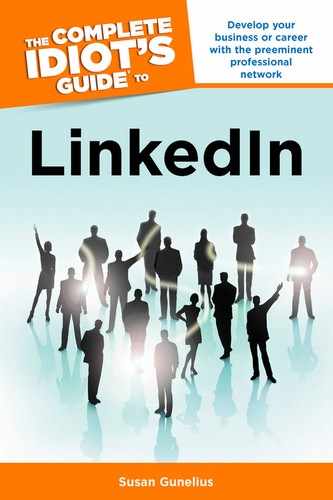Import Contacts
Once your LinkedIn profile is created and effectively tells your story, it’s time to start connecting with other LinkedIn users. Before you start making connections on LinkedIn, understand the three ways that connections can happen:
• Invitations You can send an invitation to another LinkedIn member asking them to connect with you directly. You can also send invitations to people who aren’t using LinkedIn yet and invite them to join and connect with you.
• Introductions If you want to connect with someone you don’t know, you can look for a mutual connection via your second- and third-degree network, and request that person to make an introduction for you. If you have a Basic LinkedIn account, you can have five outstanding introductions open at one time. You can pay for a premium account to get more.
• InMail InMails are used to communicate directly with anyone on LinkedIn who you are not connected to in any way. When you send an InMail, the recipient’s private information is not revealed to you unless they respond to your InMail and provide it. Basic LinkedIn profile users can receive InMail messages, but to send InMail messages, you have to upgrade to a premium account.
| QUICK TIP |
If you already have a long list of contacts in a spreadsheet or in your email account, you can import those contacts directly into LinkedIn. It’s a great way to start building your connections with people you already know. You can send invitations to connect to your contact lists individually or in bulk (meaning you send a single connection request to a list of people).
The first step to importing your contacts is to log in to your LinkedIn account and click the Add Connections link under the Contacts heading in the top navigation bar. This opens the Add Connections page shown in Figure 5.2 with the Add Connections tab already selected.
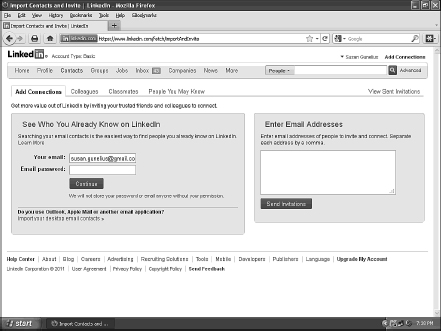
Figure 5.2: You can import contacts from the Add Connections page.
There are three options available to you on this page. You can:
Import webmail contacts. Find people who already have LinkedIn accounts whose email addresses are in your web-based email contact list (such as Gmail, Yahoo! Mail, Hotmail, etc.). Just enter your email address and email password into the form and click the Continue button.
Import desktop email contacts or contacts from other lists. Import contacts from your desktop email account (such as Microsoft Outlook, Apple Mail, etc.) or from a file of contacts that you upload to your LinkedIn account. Just click the Import Your Desktop Email Contacts link and the import entry form changes to the file import form as shown in Figure 5.3. Here you can upload a .csv, .txt, or .vcf file of contacts.
| INSIDER SECRET |

Figure 5.3: You can import contacts from a wide variety of webmail providers.
Enter individual contact email addresses. If you only want to import a small number of people, then you can simply enter their email addresses into the Enter Email Addresses form on the right side of the Add Connections page.
Once you import your contact lists, you can pick and choose who you want to connect with on LinkedIn. Now you can send connection requests to people with existing LinkedIn accounts, and invitations to join LinkedIn to nonmembers. It’s a good idea to include a personalized message with invitations you send to LinkedIn members and follow up on invitations sent to nonmembers with a personal email message to explain the invitation to them.
| WARNING |