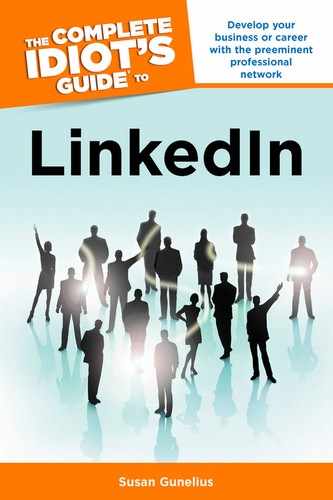The first step to getting involved with a group that interests you on LinkedIn is to join that group. There are three types of LinkedIn groups:
• Open groups Any LinkedIn member can join an open group. All discussions are visible to LinkedIn and nonLinkedIn members, can be shared on Twitter, and are indexed by search engines.
• Public (members-only) groups Any LinkedIn member can join a public group, but discussions are only visible to LinkedIn members (regardless of whether or not they are a member of that group). These groups are designated with a padlock icon next to the group name.
• Private groups Private groups do not appear in the LinkedIn Groups Directory, which limits the number of people who are likely to find them. Membership is by invitation only or by sending a request to join. Discussions are only visible to group members.
| QUICK TIP |
There are two ways to join a group: you can respond to an invitation that you receive in your LinkedIn Inbox asking you to join (like the one shown in Figure 7.3), or you can click the Join Group button visible on any group page to join. Depending on how the group manager set up the group, you might be able to join the group instantly, or your request to join might be sent to a group moderator who will determine whether your request is approved.
As shown in Figure 7.4, just click the Join Group button on any group page to join it.
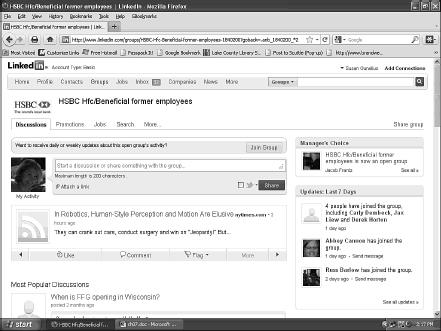
Figure 7.4: Click the Join Group button to join a group.
If the group is configured to auto-approve requests to join, then you’ll immediately be taken to the group page as a member after you click the Join Group button as shown in Figure 7.5. If the group requires that your request to join be approved, you’ll have to wait until you receive acknowledgement that a group moderator has approved your membership before you can participate in the group.
Keep in mind, group owners determine how each group is set up. Depending on the group settings, you might be able to join discussions without being a member of the group.
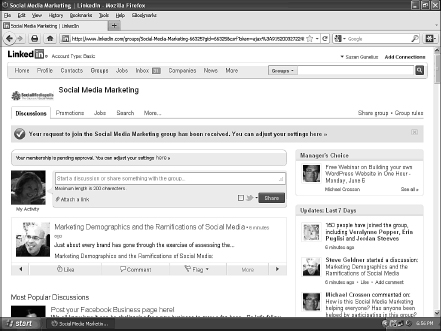
Figure 7.5: When you join a group, you might be able to immediately participate in conversations, depending on the group’s settings.
After you join a group, take a minute to configure your group settings by clicking the Here link at the top of the page as shown in Figure 7.5 (“You can adjust your settings here”). This opens your Settings page shown in Figure 7.6. You can access the Settings page anytime in the future under the More… tab on a group page.
Here you can determine whether or not you want to display the group logo on your LinkedIn profile, how you want to be contacted by group members, and how frequently you want to receive notification emails related to group updates. Once you configure your group member settings, be sure to click the Save Changes button or your settings won’t be updated.
| INSIDER SECRET |
Some group managers preapprove potential group members. If you request to join a group that you’ve been preapproved to be a part of, your request will be automatically approved, giving you instant access to the group discussions, activities, and so on. This is a particularly useful feature for group managers who want to make it easy for people with specific email addresses to join, such as everyone with an email address from their company.
The process for joining subgroups within a LinkedIn group works similarly. You can find subgroups in the LinkedIn directory and click the Join Subgroup link, or you can respond to an invitation to join a subgroup.
| WARNING |
You can find subgroups for groups that you already belong to by clicking the More… tab at the top of the group page and selecting the Subgroups link from the drop-down list. All subgroups that have not been set to Private will be listed, and you can join those that interest you.
Keep in mind, the same auto-approve and manual approval processes apply in subgroups that were described earlier in this section for joining groups. That means you might be able to join a subgroup and instantly participate, or you might have to wait to receive approval before you can actively engage in the subgroup discussions.
If you have an idea for a new subgroup, you can always suggest one to the group managers by starting a new discussion about it within the parent group.