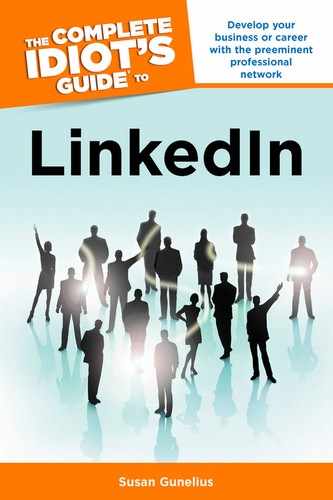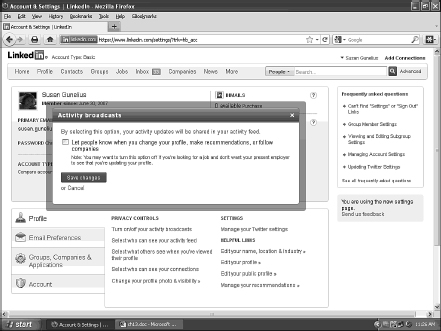Follow Company Pages
In Chapter 4, you learned how to create a Company Page on LinkedIn. You also learned how to make your Company Page more visible on LinkedIn by making it more search-friendly, asking for product and service recommendations, and publishing ads. Guess what? Other companies, including your competitors, are doing the same thing! That means you can find their Company Pages, too.
By finding and viewing Company Pages, you can gather a great deal of market intelligence. For example, the following situations are perfect for using LinkedIn Company Pages to conduct research.
Competitor research: Learn what your competitors are up to, what products they’re featuring, what job openings they’re looking to fill, and who is working for them. You can use that data to predict their plans for the future, keep tabs on their updates and conversations, and more.
Investor research: If you need to gather investors for your company, LinkedIn Company Pages provide a great way to find and learn about potential investors. You can gain insights about employees and their activities from their LinkedIn page.
Hiring research: If you’re looking for new employees, you can visit Company Pages in your industry or related industries and look for the talent you need on your team. It never hurts to reach out to people who fit the role and ask them if they’re interested in changing jobs or know someone who is.
Job research: Company Pages offer huge opportunities for you to learn about companies that you’re considering working for. Not only can you see who already works for the company, but you can follow conversations and updates, read recommendations, and more.
Industry research: What’s happening in your industry? It’s easy to keep up with news, events, and so on, by following Company Pages of industry-related organizations and associations.
| QUICK TIP |
Company Pages have activity feeds that are updated similarly to the way that LinkedIn Profile Activity feeds are updated. Company Pages can also include updates from associated Twitter feeds. That means active Company Pages can provide you with a lot of information for research purposes.
Fortunately, LinkedIn makes it easy to keep up with Company Page Activity Feeds with the Follow feature. If you have a LinkedIn account, you can follow any Company Page on LinkedIn, so it’s easy to get updates from that company. When you follow a Company Page, you have the opportunity to receive notifications when that page’s activity stream is updated.
When you find a Company Page that you want to follow, you can do so with a single click of the mouse. Figure 13.1 shows the Newstex Company Page on LinkedIn. Notice the Follow Company button in the upper-right of the page? Just click that button on any Company Page that you want to follow. That’s all there is to it.

Figure 13.1: Click the Follow Company button on any Company Page to instantly follow that company.
Once you click on the Follow Company button, that button changes to show a check mark and Following label along with a drop-down arrow on the right side of the button. As shown in Figure 13.2, when you click on the drop-down arrow, a drop-down menu appears with two options: Stop Following and Settings.
| QUICK TIP |

Figure 13.2: When you click the Following button’s drop-down arrow, a menu appears showing two options: Stop Following and Settings.
Click the Settings link to open the Change Following Settings pop-up shown in Figure 13.3 and modify when you’re notified about updates to the Company Page activity stream.
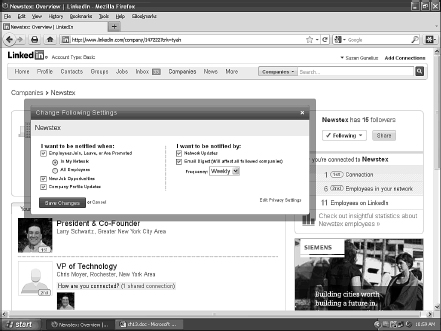
Figure 13.3: Choose the types and frequency of Company Page notifications that you want to receive automatically.
The Change Following Settings box is where you can choose the types of notifications you want to receive and how often you want to receive them. On the left side of the box, select the check boxes next to each notification you want to receive. Your choices are:
• Employee updates. Check the box to be notified when employees are promoted, or join or leave the company. If you want to limit these notifications to people in your network only, make sure the radio button next to In My Network is selected. To receive updates about employees outside of your network, too, select the radio button next to All Employees.
• Job updates. Check the box next to New Job Opportunities to be notified when the company publishes an open job posting.
• Company updates. Check the box next to Company Profile Updates to be notified anytime the Company Page activity stream is updated in any way.
Next, you can choose how frequently you want to receive updates from the Company Page. On the right side of the Change Following Settings box shown in Figure 13.3, select the check box if you want to receive Network Updates. When this option is selected, Company Page updates display in the Updates section of your LinkedIn Home page (when you’re logged in to your account). If you want to receive email messages that include an aggregated digest of updates from all Company Pages that you follow (in a single email message), select the check box next to Email Digest and choose the frequency you prefer from the drop-down menu. Your choices are to receive daily email digests or weekly email digests.
| QUICK TIP |
You can also stop following a Company Page or change Company Page notifications by selecting the Companies link in the top navigation bar when you’re logged in to your LinkedIn account. Next, choose the Following tab from the Companies Home page. A list of the Company Pages you’re following is displayed as shown in Figure 13.4.
Click the Notification Settings link next to any Company Page you’re following to open the Change Following Settings box shown in Figure 13.3. When you’re done modifying your notification settings for each Company Page, be sure to click the Save Changes button.
When you follow a Company Page, it’s considered an activity update and it will appear in your LinkedIn profile activity stream. If you don’t want your activity updates to display on your LinkedIn profile, click your name in the top-right corner of your screen (when you’re logged in to your LinkedIn account) and choose the Settings link from the drop-down menu.
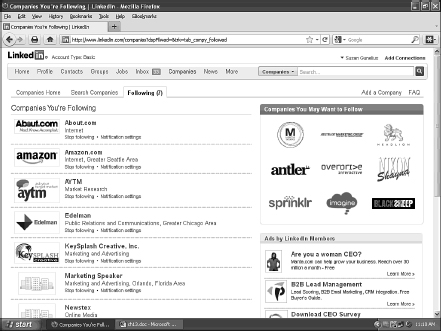
Figure 13.4: You can change your notification settings or stop following any Company Page at any time.
Your account settings page opens with the Profile tab already selected in the lower half of the page. Click the Turn On/Off Your Activity Broadcasts link to open the Activity Broadcasts pop-up shown in Figure 13.5.
This is where you turn on or turn off your activity updates that are published on your LinkedIn profile, including when you update your profile, when you write a recommendation, or when you follow a company. If you don’t want your activities to display in your LinkedIn activity stream, make sure the box in the Activity Broadcasts pop-up is not checked. If you do want to display these activities, check the box. Of course, be sure to click the Save Changes button.
You’d be amazed by how much information you can gather about a company, industry, or consumers simply by following Company Pages on LinkedIn. Keep in mind, if you have a Company Page for your organization, other people can do the same kind of research by following your Company Page. Therefore, keep your Company Page content professional and relevant. You never know who might see it!