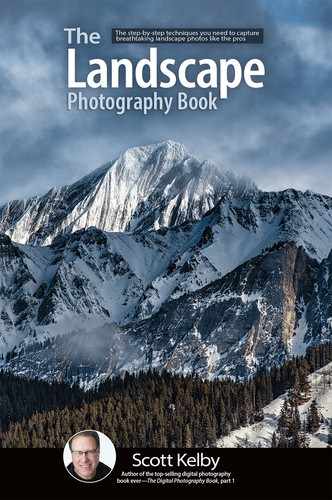Noise Reduction Just Where You Need It

There’s a pretty serious problem with applying noise reduction to your image, because the way noise reduction works is it applies a level of blurring to hide the noise. It does work for the most part, but you wind up with a soft image, which goes against everything we try to do in landscape photography, which is to create tacksharp images. So, you have this lame trade-off where you either have a less-noisy image that’s blurry, or a noisy image that’s sharp. Neither choice is awesome. That’s why I think this trick is so handy because, in most cases, the noise in our images lives in the shadow areas, and the more you open up those shadow areas (or just make the whole image brighter), the more you see noise in them. So, instead of applying noise reduction to the entire image and making the whole image soft, we’re going to use the Adjustment Brush (K) in Lightroom (or in Photoshop’s Camera Raw) to paint noise reduction just in the areas where we actually need it. Like in the big ol’ rock above. The sky is fine—you really don’t see any noise in it at all—so there’s no need to apply noise reduction to that area. Get the Adjustment Brush, drag the Noise slider (circled above in red) way over to the right, and just paint over those noisy areas, like the rock, and leave the rest of the image nice and sharp. This way, you’re only applying noise reduction where you actually need it, and you wind up saving much of the sharpness of the image, while still reducing the noise.