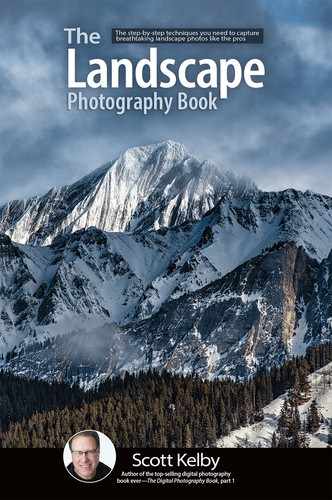Creating Reflections

Okay, this is totally cheating (but everybody does it. Well, not everybody, but enough photographers out there that you should know how to do it, too . . . ya know . . . just in case). You do this in Photoshop (Lightroom can’t do this one). Step one is to use the Rectangular Marquee tool (M) to select from the top of the water’s edge (or the horizon line if there is no water) up to the top of the image, so you’re selecting everything from the water on up. Now, press Command-J (PC: Ctrl-J) to put that selected area up on its own layer. Press Command-T to enter Free Transform, Right-click inside the bounding box, choose Flip Vertical (as shown here), and then hit Return (PC: Enter) to lock in the transformation. Switch to the Move tool (V), then press-and-hold the Shift key (to keep it perfectly aligned) and drag it straight down until the two waterlines meet. That creates the reflection. The one final thing you might want to do (well, I do it anyway . . . ya know . . . if I were ever to actually do this cheating thing) is to darken the reflection a little bit, so it doesn’t stand out. You can do this using Camera Raw as a filter by going under the Filter menu and choosing (you guessed it) Camera Raw Filter. When it opens, just drag the Exposure slider a little to the left to darken the reflection, click OK, and you’re done.