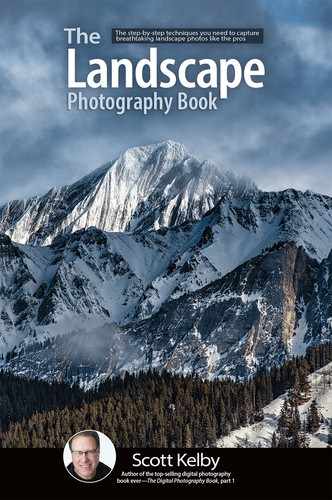How to Deal with Clipped Highlights

Spoiler Alert: you’re going to darken your exposure a bit to recover those clipped highlights, and depending on your shooting mode (I recommend aperture priority for landscapes), you’ll adjust it differently. Remember, in aperture priority mode, you set the f-stop and your camera chooses what it thinks is the right shutter speed for the scene. But, sometimes it’s wrong, and you wind up with clipped highlights. If that happens, you’re going to override what the camera thinks is the correct exposure by using an awesome, must-know feature for landscape photography called “exposure compensation.” All that means is, “my camera’s wrong (my highlights are clipping), so I’m going to compensate for that by making my shot a little darker (usually adjusted in 1/3-of-a-stop increments).” So, you’ll darken the image 1/3 of a stop using the exposure compensation dial (depending on your camera make/model, it can be a dial, or you press a button and then move a dial), take a test shot, then look at the image and see if the clipping is still there. If there’s a decent amount left, darken the exposure another 1/3 of a stop. If there’s still a little clipping after all that, we just let it go because, as I mentioned on the previous page, you’re looking at the JPEG photo, not the RAW photo (even if you’re shooting in RAW), and chances are it won’t have that little bit of clipping left. If you’re shooting in manual mode, exposure compensation won’t work on most (but not all) cameras, so you’ll have to darken your exposure manually by changing your f-stop. If you’re at f/11, raise it to the next available number (f/16 on most cameras), take a test shot, and see if you still have clipping. If you do, darken the scene a bit more until it goes away.