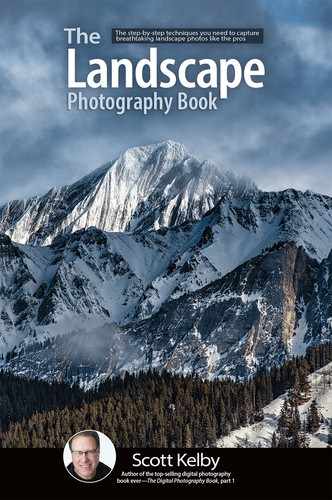Set Your White Balance First

I think it’s important to set your white balance first because if you change it later in your editing process, it can change your overall exposure (open an image and drag the white balance sliders back and forth while looking at the histogram—you’ll see major changes to the exposure as you drag them). So, let’s get it where you want it right from the start. If you shot in RAW, you’ll be able to choose the same white balance presets you could have chosen in your camera from the WB presets pop-up menu (shown above). So, try out a few to see which one looks the best to you (luckily, there is no international committee on proper white balance—you’re the photographer, this is your art, you get to choose which one looks best to you). Another method for setting your white balance (and the one I use most) is to use the White Balance Selector tool (shown circled above in red; it’s found in the top-left corner of Lightroom’s Basic panel, or in the left side of the toolbar at the top of Photoshop’s Camera Raw). How it works is simple: you just click the eyedropper on something in the image that’s supposed to be a light gray. If there’s nothing in your image that looks light gray, then try to find a neutral color (something tan, beige, cream colored, etc.) to click on instead. If you click it somewhere and don’t like how it looks, just click somewhere else until it looks good to you (it usually takes me a few clicks until I come up with a white balance I like). It’s a really simple way to set your white balance and I highly recommend it.