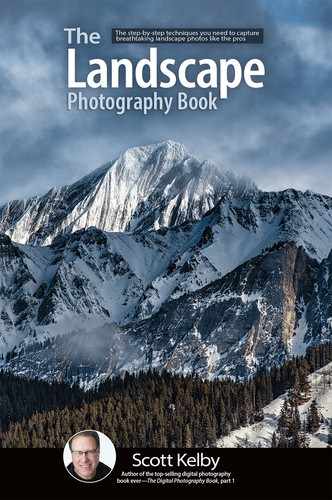Right Now, Go Turn On Your Highlight Warning

Probably the worst thing we could do to our image in-camera would be to let the brightest part of it get so bright that it actually damages the photo. This is called either “blowing out the highlights” or “clipping the highlights,” and what it means is there are areas of your photo that are so bright, there will be no detail there whatsoever. Nuthin’. There will not be any pixels in those areas and if you printed the image, there would be no ink hitting the paper in those areas—it would just be paper. If that sounds bad (and it should), then you need to turn on your camera’s highlight warning (yes, this is such a big problem that your camera can actually warn you if highlight clipping is occurring). Now, depending on your camera’s make/model, this warning (sometimes referred to as the “blinkies” because when this feature is turned on, the clipped areas blink on/off at you when you view a photo on the back of your camera) could have a slightly different name. For example, on Fuji cameras it’s called the Live View Highlight Alert, and on a Canon, it’s simply the Highlight Alert. On most Nikons, in the Playback menu, under the Playback Display Options, you’ll see a checkbox for Highlights (that’s the one to turn on). Again, some cameras can show you the warning on your LCD after you’ve taken the shot (that’s why you might turn on the warning in the Playback menu) and some show you the area where you’re clipping in the viewfinder or LCD while you’re composing the shot (there you’ll see a zebra-like pattern, as seen here, rather than the “blinkies”). The important thing is to turn this warning on, and on the next two pages, we’ll look at what to do if you see the blinkies, or zebra-like pattern, or if you’re in Saskatchewan, a Bigfoot sighting.