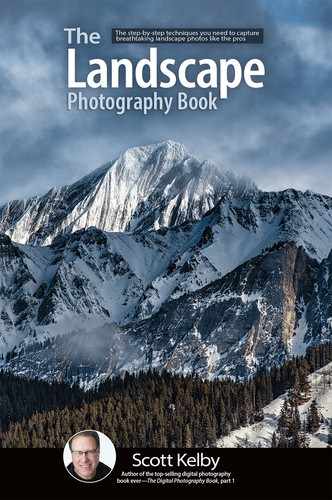Removing Haze from Your Scenes

If it’s a hazy day, or there’s haze off in the distance, there’s a really easy fix for it. It’s a slider simply called “Dehaze,” and the farther you drag it to the right, the more haze it removes. Take a look at the example here, shot at Cannon Beach in Oregon. It was a pretty hazy day, but dragging the Dehaze slider to the right makes easy work of it. There are two side effects of using a lot of Dehaze on an image: (1) it tends to add a blueish tint to the areas it affects, and (2) it tends to exaggerate any dark vignetting you have in the corners of your image. So, if you have vignetting, I would remove that first (usually turning on the Enable Profile Corrections checkbox, in the Lens Corrections panel, will do the trick. See the next page) before applying a bunch of Dehaze. To reduce the amount of blue that adding a lot of Dehaze sometimes creates, you can go to the HSL (Adjustments) panel, click on the Saturation tab, and drag the Blue(s) slider to the left a bit to remove some of that blue it added.