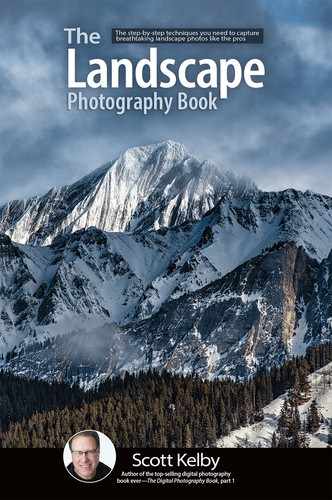Opening Up Dark Shadow Areas

If there’s one thing people love seeing in landscape images, it’s detail. However, if some of the shadow areas in your image get too dark, they’ll turn solid black and you’ll lose detail. Luckily, there’s a slider for that in the Basic panel. It’s called “Shadows” and dragging it to the right will open up those shadow areas big time. I would caution you about dragging too far to the right, though. It might be just what the image needs, but depending on the image, dragging too far to the right can kind of give your image an “HDRed” look (and I don’t mean the good HDR), so just keep an eye on that. Again, it just depends on the image, but this is an easy slider to overdo because its effect is pretty powerful. Also, sometimes, if you have to drag it way over to the right, the image starts to look kind of flat, like you’ve lost contrast, and if that happens, drag the Contrast slider a little to the right to bring some of that lost contrast back—just drag it a little or it will clog up your shadow areas again. This Shadows slider works particularly well if you have a backlit image—drag it to the right and it kind of works like magic to bring those dark areas back. Your eye sees those areas just fine while you’re standing there taking the shot, but that’s because your eyes have a much wider tonal range than your camera’s sensor. This is also why we take so many shots where our subject is nearly a silhouette. When you’re standing there, you can see all the detail, no problem. When you put a DSLR up to your eye, it looks the same, but then you take the shot, and your subject looks like a silhouette. Again, it’s the sensor’s fault, not yours, but now at least you know how to deal with it in post.