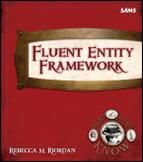Add the nuget package

The next step is to add the latest version of Entity Framework using NuGet. You’ll need to do this for every Entity Framework project.


Once you click Install on the NuGet dialog, it will ask you which projects you want to install the package to. We only have one project, so just click OK.

After you choose the project or projects you want to use Entity Framework in, you’ll be asked to accept the licensing terms. By all means read the agreement if you choose, and then click I Accept.

After you accept the license, you’ll see an Installing... dialog and then a message indicating that Entity Framework has been installed.
Close this dialog and close NuGet by clicking on the Close buttons.

Once you’ve closed all the dialogs, you’ll see that NuGet has added two things to your project: a reference to the EntityFramework library, and a packages.config file.
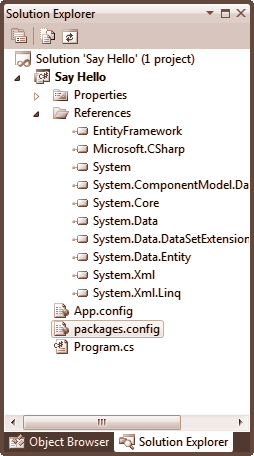

 Take A Break
Take A Break
I know you’re probably keen to get started with your first Entity Framework model (or at least I hope you are), but we’ve covered quite a lot so far.
Why don’t you take a short break before we start adding the model? I’m going to.