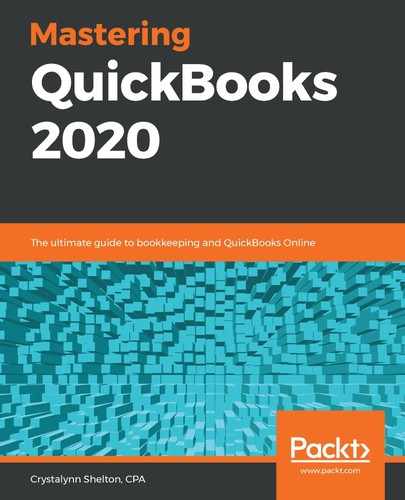One of the benefits of having transactions automatically download into QuickBooks from your financial institution is that the software will check to see if the transaction was previously recorded, or if there is a related transaction.
In the following screenshot, QuickBooks has attempted to match three transactions:

The following is a brief explanation of the preceding three transactions:
- Deposit for $868.15: QuickBooks has found a deposit in the file for $868.15 (dated 08/05/19), which matches a deposit the bank has downloaded to the banking center for $868.15. If these transactions are one and the same, you would simply click Match in the far-right column.
- Check for $228.75: QuickBooks has identified Check#75 for $228.75, which matches a withdrawal downloaded from the bank for the same amount ($228.75). If these transactions are one and the same, you would simply click Match in the far-right column.
- Bill Payment for $114.09: QuickBooks has found a bill payment for $114.09, which matches a withdrawal downloaded from the bank for the same amount ($114.09). If these transactions are one and the same, you would simply click Match in the far-right column.
When you select Match, these items will move from the For Review tab to the Reviewed tab in the banking center. These items will also be marked as cleared in QuickBooks, which will be important when we get to ready to reconcile these accounts later on. If QuickBooks has not found the right match, you can replace it with the correct match.
To change the match recommended by QuickBooks, click on the transaction, and then click on the Find other records button, as indicated in the following screenshot:

In addition to matching transactions, you will need to provide additional information, such as payee and category (account), before the transaction can be recorded in QuickBooks. In the next section, we will cover how to edit banking transactions.