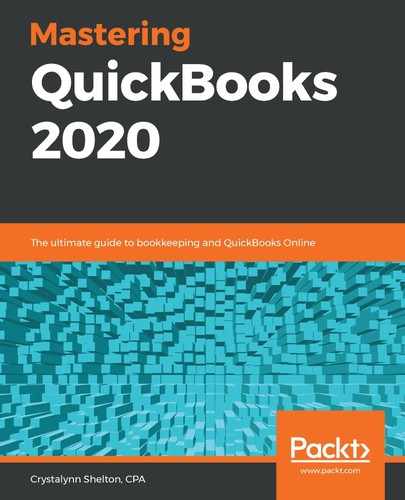Sending reports via email involves the same steps required to export reports to Excel and PDF format. Follow steps one through four in the Exporting reports to Excel section. We will cover the remaining steps here.
Follow these steps to send reports via email:
- Click on the icon that resembles an envelope, as follows:

- Click on the Email option, as follows:

- The following window will be displayed:

The following is a brief description of the fields that need to be completed:
- To: Enter the email address of each recipient in this field. You can enter multiple email addresses by putting a comma (,) in between each one.
- CC: Enter the email address for each recipient that needs to receive a carbon copy of the report. To enter multiple email addresses, put a comma (,) in between each email address.
- Subject: This field will automatically populate with the name of the report. You can make changes to this field.
- Body: This field will automatically populate with a standard message. You can customize the email message to fit your needs.
- Report: The report you are emailing will be attached as a PDF document.
- Send: After completing all fields, click the Send button to email the report.
Emailing reports can be an easy and secure way to share data with your accountant and stakeholders in your business. The reports are attached in a PDF format so they cannot be manipulated.