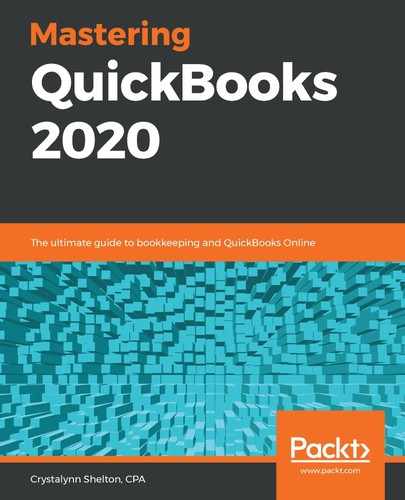In order to track petty cash in QuickBooks, we need to add a petty cash account to the chart of accounts.
Follow these steps to add a petty cash account:
- Navigate to the Accounting section, as shown in the following screenshot:

- Select the chart of accounts and click the New button, as shown in the following screenshot:

- Fill in the new account setup window, as shown in the following screenshot:

The following is a brief explanation of the information you will need to fill in:
- Account Type: From the drop-down menu, select the Bank as the account type. All petty cash accounts should be categorized as a bank account.
- Detail Type: From the drop-down menu, select Cash on hand as the detail type. All petty cash accounts should be categorized as cash on hand.
- Name: In this field, you can put Petty Cash as the name of the account and any additional details required.
- Description: If there is additional information that will help you identify this account, you can include it in this field.
- Balance: Enter the starting balance of the petty cash account in this field.
Instead of entering a starting balance in this account, you can record a transfer from a business checking account to the petty cash account in QuickBooks. In general, this is the most likely place that the cash will originate from.
- as of: Enter the effective date of the balance in the account. There is no need to complete this field if you don't enter a balance.
Save your changes to add the petty cash account to the chart of accounts list.
Now that you have created a petty cash account, you are ready to record the purchases that are made using petty cash. We will cover how to record petty cash transactions next.