7.1. Downloading and Installing
Since the ASP.NET AJAX Control Toolkit is not part of the default installation of Visual Studio 2008, you have to set the controls up yourself. At the Control Toolkit's site on CodePlex, there are a couple of options available to you.
First, you can download a Control Toolkit that is specifically targeted at Visual Studio 2008. On the CodePlex page for this project, there are two ways to do this. The ASP.NET AJAX Control Toolkit can be downloaded as source code or as a compiled DLL.
The source control option allows you to take the code for the controls and ASP.NET AJAX Extenders and change the behavior of the controls or extenders yourself. The DLL option is a single Visual Studio installer file and a sample application.
There are a couple of parts to the installation. One part provides a series of new controls that are built with AJAX capabilities in mind. Another part is a series of control extenders (extensions upon preexisting controls). You will also find some new template additions for your Visual Studio 2008.
To get set up, download the .zip file from the CodePlex site and unzip it where you want on your machine. The following sections show you how to work with the various parts of the Control Toolkit.
7.1.1. New Visual Studio Templates
Included in the download is a .vsi file (Visual Studio Installer) called AjaxControlExtender.vsi. This installer installs four new Visual Studio projects for your future use. The installer options are presented in Figure 7-2.
Figure 7-2. Figure 7-2

After installing these options, you have access to the new project types they provide, as illustrated here in Figure 7-3.
Figure 7-3. Figure 7-3

7.1.2. Adding the New Controls to the VS2008 Toolbox
In addition to new project types, you also have the ability to add the new controls that are available to your Visual Studio 2008 toolbox. To accomplish this task, right-click in the toolbox and select Add Tab from the provided menu. Name the tab as you wish; for this example the tab was named AJAX Controls.
With the new tab in your toolbox, right-click on the tab and select Choose Items from the provided menu. This action is illustrated in Figure 7-4.
Figure 7-4. Figure 7-4

Selecting Choose Items from the menu gives you the Choose Toolbox Items dialog. From there, select the AjaxControlToolkit.dll file from the sample application's Bin folder. Remember that the SampleWebSite is a component that was downloaded and unzipped as part of the Control Toolkit. Once you find the DLL and click on the Open button, the Choose Toolbox Items dialog changes to include the controls that are contained within this DLL. The controls are highlighted in the dialog and are already selected for you, as shown in Figure 7-5.
Figure 7-5. Figure 7-5
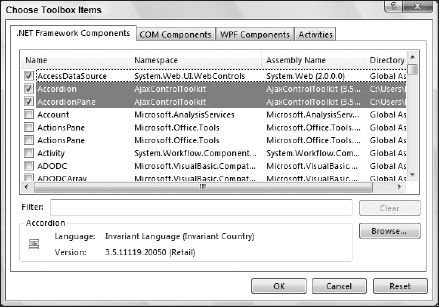
From here, click the OK button and the ASP.NET AJAX Control Toolkit's new controls will be added to your Visual Studio toolbox. The end result is presented in Figure 7-6.
Figure 7-6. Figure 7-6

