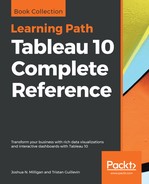Calculations and parameters can greatly enhance the user experience, the analysis, and the visualizations.
Let's say we want to give the apartment manager the ability to do some what-if analysis. Every year, she offers a promotional month where any new renter gets a steep discount on rent. This rental manager would love to have a dashboard that gave the ability to pick an arbitrary date and then see how many renters would have gotten the discount.
To accomplish this, follow these steps:
- If you have not done so, create the Gantt chart shown previously.
- Create a parameter called Promotional Month Start with a data type of Date and a starting value of 5/1/2016. This will allow the manager to set and adjust the starting date for the promotional month. Show the parameter control on the view by selecting Show Parameter Control from the drop-down menu on the parameter in the data pane.
- Create a calculated field called Promotional Month End that adds a month to the starting month set via the parameter. The code would be:
DATEADD('month', 1, [Promotional Month Start]).
- Add the Promotional Month End field to the Detail shelf on the Marks card. Make sure that the field is set to Exact Date and is Continuous. This makes it available for use as a reference line or band. Parameters are globally available without explicitly adding them to the view.
- Now add a band to the view to show the promotional month. Do this by switching to the Analytics tab in the left sidebar. Drag Reference Band to the view and drop it on Table:

- In the resulting dialog box, set the Band From: Value to Promotional Month Start and the Band To: Value to Promotional Month End. You may wish to set the Label for both the Band From and Band To to None.
- Create an additional row-level calculation named Started in Promotional Period? that evaluates each start date to determine if it is in the promotional period. One possibility, which simply returns true or false based on whether the start date falls between the start and end dates as follows is:
[Start Date] >= [Promotional Month Start] AND
[Start Date] < [Promotional Month End]
- Place this new calculated field on the Color shelf.
We now have a view that allows the apartment manager to change the date and see a dynamically changing view that makes it obvious which renters would have fallen within a given promotional period. Experiment with changing the value of the Promotional Month Start parameter to see how the view updates:

The preceding view shows the proposed promotional month as a band and highlights which rental periods would have started during the month. The band and shading color will change as the apartment manager adjusts the promotional start date.