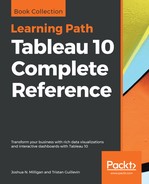Tableau uses default formatting that includes default fonts, colors, shading, and alignment. Additionally, there are several levels of formatting you can customize, as shown in the following diagram:

- Workbook level: The following type of formatting comes under this category:
- Workbook defaults: from the menu, select Format | Workbook. The ability to set certain formatting as the default for the workbook is new to Tableau 10.
- Default field formatting: Using the drop down menu on a field in the data pane, navigate to Default Properties | Date Format or Default Properties | Number Format. This sets the default format in Tableau's metadata and will be applied to any view where custom formatting has not been applied.
- Story level: Navigate to a story tab and navigate to Format | Story (or Story | Format) to edit formatting for story specific elements. These include options for customizing shading, title, navigator, and description.
- Dashboard level: Dashboard specific elements can be formatted. When viewing a dashboard, navigate to Format | Dashboard (or Dashboard | Format) to specify formatting for dashboard titles, subtitles, shading, and text objects.
- Worksheet level: We'll consider the various options in the following section. The following types of formatting are available for a worksheet:
- Sheet formatting: This formatting includes font, alignment, shading, borders, and lines.
- Field level formatting: This formatting includes fonts, alignment, shading, and number and date formats. This formatting is specific to how a field is displayed in the current view. The options you set at a field level override defaults set at a worksheet level. Number and date formats will also override the default field formatting.
- Additional formatting: Additional formatting can be applied to titles, captions, tooltips, labels, annotations, reference lines, field labels, and more.
- Rich text formatting: Titles, captions, annotations, labels, and tooltips all contain text which can be formatted with varying fonts, colors, and alignment. This formatting is specific to the individual text element.