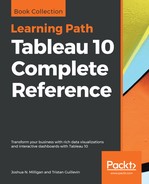As they are not always visible, tooltips are an easily overlooked aspect of visualizations. However, when formatted well, they add a subtle professionalism. Consider the following default tooltip that displays when the end user hovers over one of the marks in the preceding view:

Compare it to this tooltip:

The tool-tip was edited using the menu option Worksheet | Tooltip, which brought up an editor allowing for the rich editing of text in the tooltip:

This editor is similar to those used for editing the text of labels, titles, captions, and annotations. Observe the Insert drop down in the upper right corner which allows you to insert fields, parameters, and other dynamic values. In the text, these are enclosed as a tag. You'll notice that the first tooltip above included command buttons (keep and exclude filters, creating sets, groups, and viewing the data). You'll need to decide if the command buttons add easy functionality or are distracting or confusing for your intended audience. The functionality is always available to the end-user via right-click.