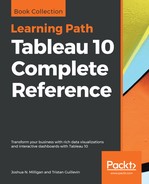We saw in Chapter 1, Creating Your First Visualizations and Dashboard, that Tableau generates Latitude and Longitude fields when the data source contains geographic fields that Tableau can match with its internal geographic database. Fields such as country, state, zip code, MSA, and congressional district are contained in Tableau's internal geography. As Tableau continues to add geographic capabilities, you'll want to consult the documentation to determine some specifics on what the internal database contains.
However, if you have latitude and longitude in your dataset or are able to supplement your data source with that data, you can create geographic visualizations with great precision. There are several options for supplying latitude and longitude for use in Tableau:
- Include latitude and longitude as fields in your data source. If possible, this option will provide the easiest approach to creating custom geographic visualizations, because you can simply place Latitude on Rows, Longitude on Columns to get a geographic plot.
- Create a calculated field for latitude and another for longitude using if...then logic or case statements to assign latitude and longitude values based on other values in your data. This would also be tedious and difficult to maintain with many locations.
- Import a custom geographic file. From the menu, navigate to Map | Geocoding | Import Custom Geocoding... The import dialog contains a link to documentation describing the option in further detail.
- Connect to the data containing your latitudes and longitudes as a secondary data source and use cross database joins or data blending to achieve geographic visualization. For example, here is a visualization that has been created by joining in a file containing exact latitudes and longitudes for each address:

- Assign a field to a geographic role and assign unrecognized values to desired latitude and longitude locations. This option is most often used to correct unrecognized locations in standard geographic fields, such as city or zip code, but it can be used to create custom geographies as well–though this would be tedious and difficult to maintain with more than a few locations. You can assign unknown geographic locations as indicated in the following section.