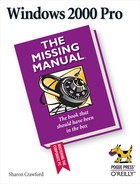Windows 2000 and the applications you run eventually create a dreadful jumble of files on your hard drive. Over time, the ratio of useless files to useful ones grows higher and higher. The following sections cover the files that you can delete with impunity and files you can delete with some caution.
Before attempting anything tricky in the war against unnecessary files, start by running Disk Cleanup. You can find this program at Start→Programs→Accessories→System Tools. When you start Disk Cleanup, you select the drive you want examined; then the program reports on the files that can be deleted from that disk. Depending on your configuration, these files may include:
Downloaded program files. Some Web pages send program files (such as Java applets and Active X controls) to your PC for temporary storage on your hard drive. These files aren't always deleted when you close your browser.
Temporary setup files. When you install a program, its installer often creates setup files in the WINNT→Temp folder or in a folder it creates, but may forget to clean them out when it's done.
Temporary Internet files. To reduce loading time for Web documents, Internet Explorer stores copies of previously visited pages in a Temp folder. (See Section 11.7.2 for more on these cache files.) Each file is small, but you can quickly accumulate hundreds or thousands of them over time.
Recycle Bin. If you turn on this option, Disk Cleanup will permanently delete all the files in the Recycle Bin. If this idea makes you nervous, leave the option unchecked, and do a manual clearing of the Recycle Bin, as described in Section 5.3.3.
Temporary files. As noted earlier, many programs deposit temporary files in the Temp folder; if the system crashes, the files remain. Disk Cleanup can delete them.
Temporary offline files. Recently used network files are automatically cached for you (stored on your own hard drive) to use when you're disconnected from the network. Because they're only copies of the "real" files out on the network, it's safe to delete them.
Offline files. These are files you've specifically requested to be cached for use when you're disconnected from the network.
Catalog files for the Content Indexer. If the Indexing Service (see Section 3.6.2) is running on one of your network servers, you can safely delete old catalogs.
Compress old files. This option doesn't delete anything; instead, it compresses files you haven't used lately to save disk space (Figure 10-3).
When you look over the files Disk Cleanup has targeted for extinction, you may find files with the filename extensions shown in the following table. You can decide how to treat these files based on the table description and your needs for space.
|
File Extension |
What It Is |
|---|---|
|
.avi, .mpg, .mov |
A video file. Usually very large. |
|
.bak |
A backup file (created by Microsoft Word, among others). Delete the older ones. |
|
.bk!, .wbk, .xlk |
WordPerfect, Word, and Excel backup documents. |
|
.bmp, .gif, .jpg, .tif |
Graphics files, which can take up a lot of space. Some graphics formats (such as GIF and JPG) are compressed already and can't shrink any further, while others (such as BMPs) can be compressed to as little as one tenth their former size. |
|
.cab |
A type of compressed file used for software distribution. (For example, your Windows 2000 installation CD comes packed with CAB files.) Delete these if you've already installed the application and you have a backup of the program (in case you have to install it again). |
|
.cbt |
Video training files. Huge. If you've seen them once, that's usually more than enough. |
|
.chk |
File fragments saved by Disk Defragmenter; can also be a WordPerfect temporary file. Every now and then, you may be able to recover some text you lost in a crash by opening one of these files. |
|
.gid |
A Help index file. It's safe to delete this index, although Windows 2000 will rebuild the file when you next open Help. |
|
.lnk |
A shortcut. |
|
.mid, .mp3, .wav, .wma |
Sound files. Delete the ones you don't use. |
|
.tmp |
A temporary file. It's safe to delete any that don't bear today's date. |
|
.zip |
An archive file, such as a compressed file that you've downloaded from the Web or received by email. If you've already extracted the files, you can delete the archive. |
As noted on Section 3.7, Windows 2000 keeps track of the documents you use. It automatically creates a shortcut of each file you work on and stores it in the Start→Documents menu, on the premise that you'd like quick access to them in the future. The shortcut files in this folder are small, but hundreds of them may accumulate.
If you'd like to clear the shortcuts from the Start→Documents menu, the official Microsoft method is to choose Start→Settings→Taskbar & Start Menu. In the resulting dialog box, click the Advanced tab, and then click Clear.
If you'd like to delete only some of the Start→Documents items, open Windows Explorer (Section 5.1.1) and navigate to Documents and Settings→[Your Name]→Recent folder. Delete the shortcuts of documents you'd like to eliminate.
Neither method deletes any actual documents; you're just getting rid of the Start→Document menu's shortcuts.
As mentioned earlier in this chapter, it's important not to delete system files. But don't delete files beginning with the $ sign (such as $MFT), either, or those with the .dll extension. (A DLL, or dynamic link library, is a software module for a specific function [say, printing] that a program—or several programs at once—can access as necessary.)
When you have thousands of files, you eventually end up in the unenviable state known as DLL Hell. This condition arises when you have many, many DLL files—some useful, some worthless, and you can't tell which are which. The torture becomes even more exquisite when you suspect that you don't have the particular DLL file you need, despite having several DLL files (identically named) but with different sizes and dates.
The solution to DLL Hell is available at the DLL Help Web site ( http://support.microsoft.com/servicedesks/fileversion/dllinfo.asp ), a searchable database of information about file versions that ship with particular Microsoft products.
But instead of trying to learn the purpose of every file on your hard drive, you'll be safe following two rules of file deletion.
If you don't know what a file is, don't delete it.
If you think you know what a file is but have even a little bit of a reservation about whether you need it, make a new folder called Delete Pending. Move the file into that folder. Live life as usual. If nothing untoward happens (to your PC ) for a reasonable period, go ahead and delete the file.