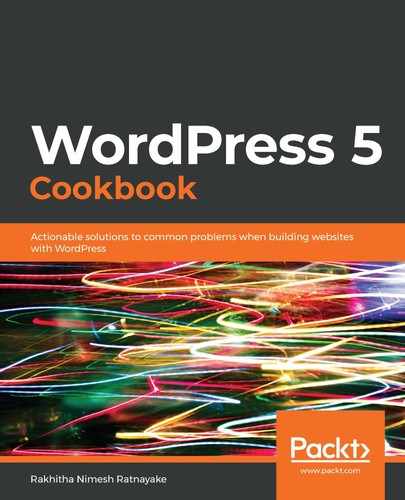Follow these steps to create a new widget and add it to the Widgets section:
- Open the wp-content/themes/twentytwentychild folder of your WordPress installation and open the functions.php file.
- Add the following code at the end to define the basic structure of a widget:
class WP_Widget_Product_Pages extends WP_Widget {
public function __construct() {
$widget_ops = array(
'classname' => 'widget_product_pages',
'description' => __( 'Pages with Product Landing Page Template.'
),
);
parent::__construct( 'product-pages', __( 'Product Pages' ),
$widget_ops );
}
public function form( $instance ) {
// Code in Step 3 should be added in the next line
}
public function widget( $args, $instance ) {
// Code in Step 4 should be added in the next line
}
public function update( $new_instance, $old_instance ) {
// Code in Step 5 should be added in the next line
}
}
- Add the following code inside the form function to display the settings for the widget:
$title = isset( $instance['title'] ) ? esc_attr( $instance['title'] ) : '';
$number = isset( $instance['number'] ) ? absint( $instance['number'] ) : 5;
?>
<p><label for="<?php echo $this->get_field_id( 'title' ); ?>"><?php _e( 'Title:' ); ?></label>
<input class="widefat" id="<?php echo $this->get_field_id( 'title' ); ?>" name="<?php echo $this->get_field_name( 'title' ); ?>" type="text" value="<?php echo $title; ?>" /></p>
<p><label for="<?php echo $this->get_field_id( 'number' ); ?>"><?php _e( 'Number of posts to show:' ); ?></label>
<input class="tiny-text" id="<?php echo $this->get_field_id( 'number' ); ?>" name="<?php echo $this->get_field_name( 'number' ); ?>" type="number" step="1" min="1" value="<?php echo $number; ?>" size="3" /></p>
<?php
- Add the following code inside the widget function to display the output of the widget in the frontend of the site:
$title = ( ! empty( $instance['title'] ) ) ? $instance['title'] : __( 'Product Pages' );
$number = ( ! empty( $instance['number'] ) ) ? absint( $instance['number'] ) : 5;
$query = new WP_Query(
array(
'posts_per_page' => $number,
'post_status' => 'publish',
'post_type' => 'page',
'meta_key' => '_wp_page_template',
'meta_value' => 'product.php'
) );
if ( ! $query->have_posts() ) {
return;
}
?>
<?php echo $args['before_widget']; ?>
<?php
if ( $title ) {
echo $args['before_title'] . $title . $args['after_title'];
}
?>
<ul>
<?php foreach ( $query->posts as $product_page ) : ?>
<?php
$post_title = get_the_title( $product_page->ID );
$title = ( ! empty( $post_title ) ) ? $post_title : __( '(no
title)' );
?>
<li>
<a href="<?php the_permalink( $product_page->ID ); ?>"><?php echo
$title; ?></a>
</li>
<?php endforeach; ?>
</ul>
<?php
echo $args['after_widget'];
- Add the following code inside the update function to save/update the widget settings to the database:
$instance = $old_instance;
$instance['title'] = sanitize_text_field( $new_instance['title'] );
$instance['number'] = (int) $new_instance['number'];
return $instance;
Now, the widget has been created in the functions.php file of the theme in order to display a list of pages with product.php as the page template. However, we need to register it before we can use it.
Follow these steps to register and display the widget:
- Add the following code to the end of the functions.php file of the Twenty Twenty child theme:
function wpccp_chapter3_register_widgets() {
register_widget( 'WP_Widget_Product_Pages' );
}
add_action( 'widgets_init', 'wpccp_chapter3_register_widgets' );
- Log in to the WordPress Dashboard as an administrator.
- Click the Appearance menu.
- Click the Widgets option.
- Find the Product Pages widget in the Available Widgets section, as shown in the following screenshot:

- Drag the widget and drop it onto the start of the Footer #2 widget area.
Now, we can view the home page of the site and see the Product Pages widget in the footer as shown in the following screenshot.

The widget displays a list of pages that used product.php as the page template.