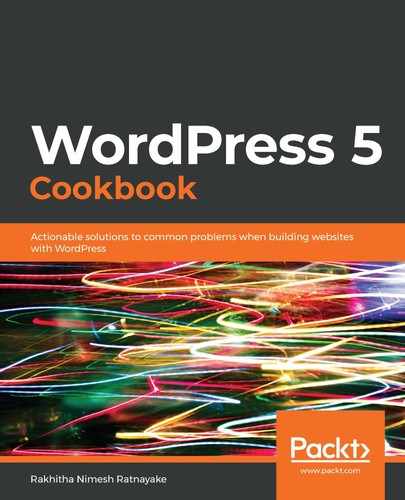Follow these steps to manually create a backup of your site database:
- Log in to Dashboard as an administrator.
- Click the Database menu item in the left-hand menu.
- Click the Backup DB item in the Database menu and go to the bottom section of the page to get the following screen:

- Click the Backup button to back up the database.
- Click Manage Backup DB section to list the backups taken from this plugin.
Now the database will be backed up, and you will see the backup on the list. Follow these steps to schedule automatic backups:
- Click the DB Options item in the Database menu.
- Go to the Automatic Scheduling section to get a screen similar to the following:

- Specify a time period for the Automatic Backing Up Of DB setting by adding a numerical value and selecting Minutes, Hours, Days, or Weeks.
- Go to the Backup Email Options section and add an email address to receive the backup. You can keep it blank if you want to only generate the backup on the server without emailing.
The plugin will automatically back up the database continuously using the given time period until it's disabled again.