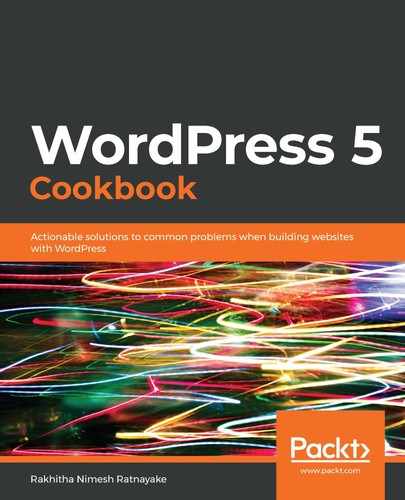The plugin allows us to log the cloning process into a file. In the cloning process, there is a section called Additional Settings. You have to select the Enable Logging option before clicking the Clone button. The cloning process will be the same as we explained earlier. Now, you can click on the NS Cloner | Logs / Status section to view the available log files. You can click on the View Log button for the specific cloning process. This will show a full list of activities in the cloning process and details of how cloning actually works. The following screenshot shows the log that was generated from cloning:

You can use this screen to understand what types of file and database operations are executed to clone the site. The line in the first highlighted section inserts values into the wp_sitemeta table to keep the data about the cloning process. The next highlighted section shows how the cloner adds a comments table to the queue. Queries are processed internally to create database tables and add data to them. After the database table and data have been added, the cloner updates the progress in the last highlighted section to display it on the frontend. The last line also shows how many records were copied from the source site table to the new site table. These are only a few examples of how we can check the progress.