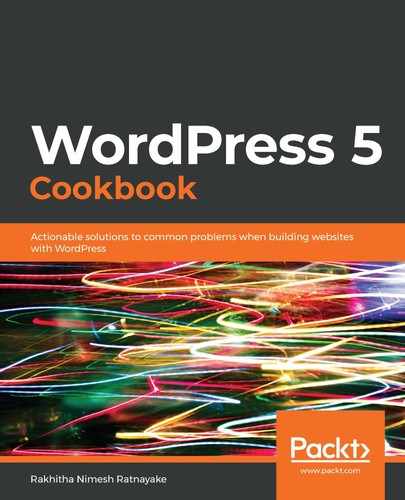Follow these steps to check and fix broken links on the site:
- Log in to Dashboard as an administrator.
- Click the Link Checker item in the Settings menu on the left-hand side to get a screen similar to the following. If there are no broken links, the Status column shows No broken links found:

- Add the time frame to the Check each link setting. If your site has a very large number of URLs, you can increase the time to reduce the frequency of checking and prevent this process from slowing down the site.
- Tick the Send authors e-mail notifications about broken links in their posts checkbox for the E-mail notifications setting.
- Click the Look For Links In tab to get a screen similar to the following:

- Select the post types you want to check apart from posts, pages, and comments.
- Click the Schedules and Pending checkboxes for the Post statuses setting.
- Click the Which Links to Check tab.
- Select Plaintext URLs and other necessary options for the Link types setting.
- Click the Save Changes button to save the settings.
Now, the plugin will automatically check for broken URLs and show the found URL count in the Status section. Follow these steps to manually break a link and check the process:
- Click the Posts |Add New button to create a post.
- Create and publish a post titled Broken Link Check Post 1.
- Create another post titled Broken Link Check Post 2.
- Copy the link of the Broken Link Check Post 1 post.
- Open the Broken Link Check Post 2 post in edit mode.
- Switch to the code editor by selecting the Code Editor option from the More tools and Options menu.
- Add the copied link in Step 4 to the content of the Broken Link Check Post 2 post, as shown in the following screenshot:

- Click the Publish button to publish the Broken Link Check Post 2 post.
- Go to Posts in the left menu.
- Click the Trash link in the Broken Link Check Post 1 post.
- Click the Trash link at the top of the list to show trashed posts.
- Click the Delete Permanently link of the Broken Link Check Post 1 post.
- Go to the Link Checker menu under the Settings menu to get a screen similar to the following:

- Click on Found 1 broken link to get a screen similar to the following:

Now you will see a list of broken links with URL, Status, Link Text, and Source. You can check the source and fix the links. In this case, we will have to either create the post for Broken Link Check Post 1 with the same URL or remove the link to the first post from Broken Link Check Post 2.