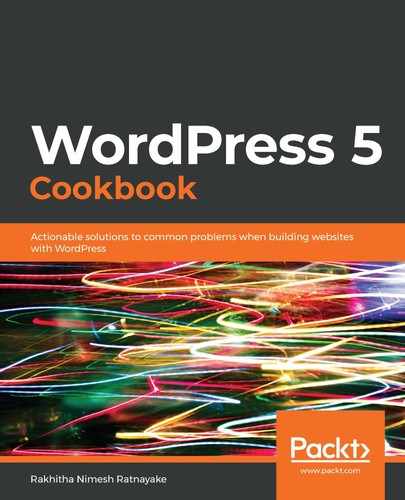Follow these steps to add print, PDF generation, and emailing features to blog posts:
- Log in to Dashboard as an administrator.
- Click on the Settings menu item in the left-hand menu.
- Click on the Print Friendly and PDF menu item in the Settings menu.
- Scroll down to the Pick Your Button Style section to see the following screen:

- Select one of the designs with the Print, PDF, and email option.
- Keep the Button Positioning as Left Align, below content.
- Select the Posts for Display button and remove the other selected post types.
- Click the Save Options button to save the settings.
- Click the Posts menu item from the left-hand menu to list the posts on the site.
- Click the View button of one of the posts to see the print, PDF, and email buttons, as shown in the following screenshot:

- Click the Print button to open the plugin-specific dialog window shown in the following screenshot:

- Click the Print button to open print settings and preview. Adjust the settings and click the Print button to print the post.
- Click the PDF button to generate a PDF and open a new pop-up window.
- Click the Download Your PDF button to download the PDF file for the post.
- Click the Email button to open a new window for sending the link in an email. Your screen will look similar to the following:

- Fill in the details and click the Send button to send the post to the specified email address.
Now, visitors can use these three options in any post to download the post to a file or send it to someone through email.