To add Events to a Blueprint, use the Event Graph panel. Right-click the Event Graph panel to open Context Menu, which has the list of available Events and Actions. If you need more space in the Event Graph panel, you can right-click and drag to move it to an empty area of Event Graph. Context Menu has a Search bar that can be used to filter the list of nodes. There is also the Context Sensitive checkbox that filters the possible Actions based on the node selected. The following screenshot shows Context Menu and some of the Events available:
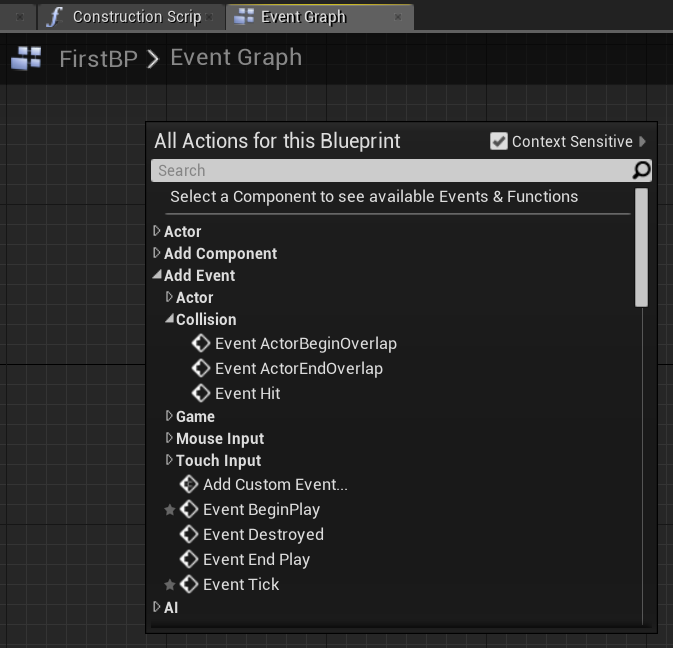
You can add several Events in the Event Graph panel, but you can add each Event only once. In addition to the Events provided by Unreal Engine, you can create new Events. These new Events are known as Custom Events.
These are some of the Events that are available:
- Collision events: These are executed when two Actors collide or overlap.
- Input events: These are triggered by input devices, such as the keyboard, mouse, touch screen, and gamepads.
- Event BeginPlay: This is executed either when the game is started for Actors already present on the Level Editor, or immediately after the Actor is spawned if that happens during runtime.
- Event End Play: This is executed when the Actor is about to be removed from the running game.
- Event Tick: This is called every frame of the game. For example, if a game runs at 60 frames per second, this Event will be called 60 times in a second.
