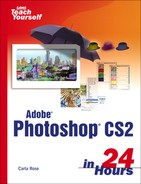Setting Type on a Path
Prepare to have some fun—you can put type on a path, any path, as smooth or raggedy as you care to draw it—and it's absolutely easy to do. First, draw a path. Here's mine in Figure 17.25.
Figure 17.25. Use the handles to tweak the curves until the path is as smooth as you want.

Then, select the Type tool and place the cursor at the start of the path. You'll see a little bit of thread at the bottom of the cursor. That means it's connected to the path. Just start typing and the baseline of the type will automatically align to the path, as shown in Figure 17.26.
Figure 17.26. You can still edit this type, until it's rasterized.

After you've placed the type, you can use the handles to adjust the path as needed, or use the cursor to drag the type along the path, if it didn't quite line up as you had hoped. Once you've set the type, you can go on and do any of the other things we've discussed, adding shadows, glows, filters or what have you. Just one word of warning here—it's easy to get carried away. Make sure your type is readable.