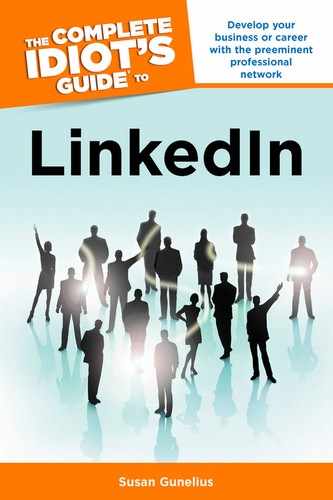Before you write a recommendation on LinkedIn, read recommendations that are published on other members’ profiles. The best recommendations are specific. For example, the recommendations you write should include explanations of how you worked together, what impressed you about the other person, and what you know they’re capable of doing. Try to keep your recommendations down to a paragraph or two. No one wants to read a novel. Be succinct. At the same time, you don’t want your recommendation to sound like an ad or marketing pitch. Be honest and write a believable recommendation that validates the person’s profile and experience.
To recommend a first-degree connection, click the Recommend link on the right side at the top of his or her LinkedIn profile to open the Make a Recommendation form. Alternatively, click the Received Recommendations or Sent Recommendations tab (shown in Figure 8.2), and scroll to the bottom of either page to see the Make a Recommendation form shown in Figure 8.3.
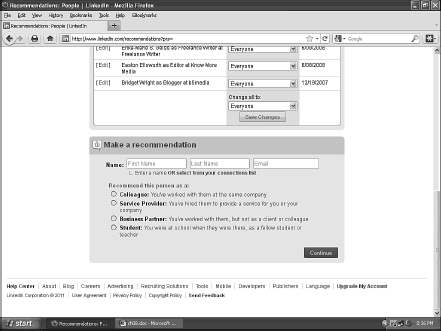
Figure 8.3: Complete the form to recommend a first-degree connection.
Enter the person’s name and email address, and select the radio button next to the appropriate relationship, then click the Continue button to open the detailed Create Your Recommendation form. If you choose to recommend a person as a Service Provider, your form displays as seen in Figure 8.4. Figure 8.5 shows the form for Colleagues, Business Partners, and Students.
| QUICK TIP |
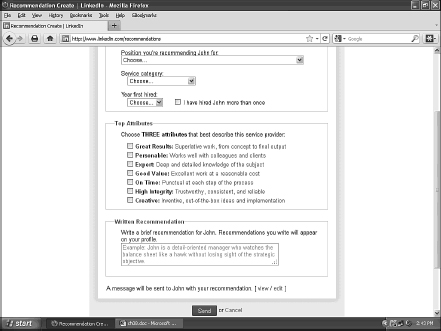
Figure 8.4: Enter the details requested in the Create Your Recommendation for a Service Provider form.
Select the appropriate choices from the drop-down menus in the Create Your Recommendation form, and then enter your recommendation in the text box provided. You can also view or edit the email message that your connection automatically receives when you submit your recommendation. It’s a good idea to personalize this message, particularly if you’re writing the recommendation without being asked to do so first. Just click the View or Edit link to see how the email message looks and revise it if necessary. Finally, click the Send button to submit your recommendation.

Figure 8.5: The Create Your Recommendation form for Colleagues, Business Partners, and Students is similar.
The recipient receives a message telling him that you wrote a recommendation and he can choose to accept, decline, or publish that recommendation as described in the next section of this chapter.
You can edit or withdraw a recommendation at any time by visiting the Sent Recommendations tab in your LinkedIn account and selecting the Edit link to the right of a recommendation as shown in Figure 8.6.

Figure 8.6: Edit, withdraw, or hide recommendations from the Sent Recommendations page in your LinkedIn account.
It is also possible to hide specific recommendations, so they are not visible on your LinkedIn profile. Click the drop-down menu under the Display on My Profile To column heading and select from the three options provided: show the recommendation to your connections only, to everyone, or to no one.
| INSIDER SECRET |
Recommendations are as much a reflection on you as they are on the people you write them for, so always take the time to write meaningful recommendations. However, there are times when people will send you recommendation requests that you aren’t comfortable giving. When you receive such a request, be sure to click the Reply button and offer an explanation before you delete the request or archive it for later.